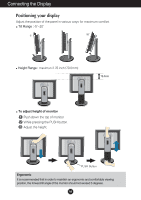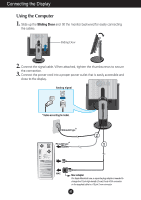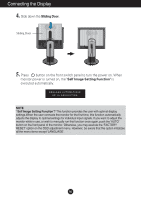LG L1730S User Manual - Page 10
On Screen Display (OSD) Control Adjustment, Screen Adjustment, Automatic save
 |
View all LG L1730S manuals
Add to My Manuals
Save this manual to your list of manuals |
Page 10 highlights
On Screen Display (OSD) Control Adjustment Screen Adjustment Making adjustments to the image size, position and operating parameters of the display is quick and easy with the On Screen Display Control system. A short example is given below to familiarize you with the use of the controls. The following section is an outline of the available adjustments and selections you can make using the OSD. NOTE Allow the display to stabilize for at least 30 minutes before making image adjustments. To make adjustments in the On Screen Display, follow these steps: - + - + MENU SET/AUTO MENU Press the MENU Button, then the main menu of the OSD appears. To access a control, use the - or + Buttons. When the icon you want becomes highlighted, press the SET/AUTO Button. Use the - / + Buttons to adjust the image to the desired level. Use the SET/AUTO Button to select other sub-menu items. Push the MENU Button once to return to the main menu to select another function. Push the MENU Button twice to exit from the OSD. Automatic save With the OSD open, once you have made an adjustment the monitor automatically save any adjustments you have made, even if you exit the menu or open another menu. If you make an adjustment and then wait for the OSD to disappear, the adjustment will also been saved. A9