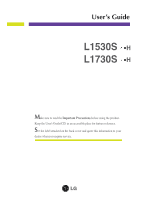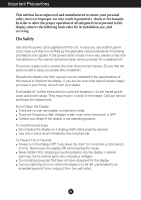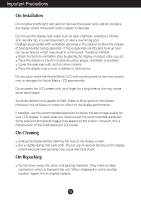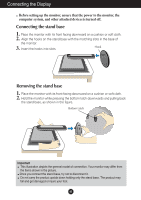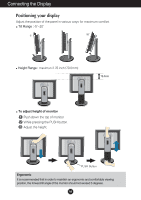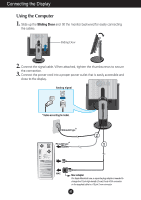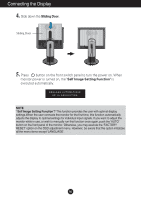LG L1730S User Manual - Page 6
Using the Computer
 |
View all LG L1730S manuals
Add to My Manuals
Save this manual to your list of manuals |
Page 6 highlights
Connecting the Display Using the Computer 1. Slide up the Sliding Door and tilt the monitor backward for easily connecting the cables. Sliding Door PUSH 2. Connect the signal cable. When attached, tighten the thumbscrews to secure the connection. 3. Connect the power cord into a proper power outlet that is easily accessible and close to the display. Analog signal * Varies according to model. * Wall-outlet type * PC-outlet type PUSH 2 1 PC MAC Mac adapter For Apple Macintosh use, a separate plug adapter is needed to change the 15 pin high density (3 row) D-sub VGA connector on the supplied cable to a 15 pin 2 row connector. A5

A5
Connecting the Display
Using the Computer
1.
Slide up the
Sliding Door
and
tilt the monitor backward for easily connecting
the cables.
2.
Connect the signal cable. When attached, tighten the thumbscrews to secure
the connection.
3.
Connect the power cord into a proper power outlet that is easily accessible and
close to the display.
Wall-outlet type
*
PC-outlet type
*
PC
MAC
Analog signal
*
Varies according to model.
1
2
Mac adapter
For Apple Macintosh use, a separate plug adapter is needed to
change the 15 pin high density (3 row) D-sub VGA connector
on the supplied cable to a 15 pin 2 row connector.
Sliding Door