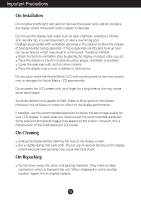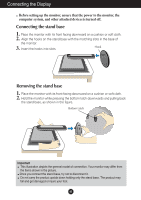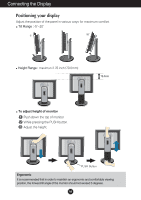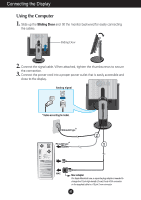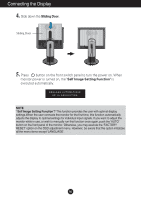LG L1730S User Manual - Page 8
Control Panel Functions, Front Panel Controls, Bottom - osd locked
 |
View all LG L1730S manuals
Add to My Manuals
Save this manual to your list of manuals |
Page 8 highlights
Control Panel Functions Front Panel Controls Bottom - + MENU LightView SET/AUTO Control MENU Button OSD VERROUILLAGE OSD DEVERROUILLAGEE - + Buttons Function Use this button to enter or exit the On Screen Display. OSD LOCKED/UNLOCKED This function allows you to lock the current control settings, so that they cannot be inadvertently changed. Press and hold the MENU button for 5 seconds. The message "OSD LOCKED" should appear. You can unlock the OSD controls at any time by pushing the MENU button for 5 seconds. The message "OSD UNLOCKED" should appear. Use these buttons to select or adjust functions in the On Screen Display. LightView hot key For more information, refer to page A14 LIGHT VIEW 12 DAY TEXT MENU - + SET A7

A7
Control Panel Functions
MENU
SET/AUTO
LightView
-
+
Front Panel Controls
Buttons
Use these buttons to select or adjust functions in the On
Screen Display.
MENU Button
Use this button to enter or exit the On Screen Display.
LightView hot key
For more information, refer to page A14
-
+
Control
Function
OSD VERROUILLAGE
OSD DEVERROUILLAGEE
OSD LOCKED/UNLOCKED
This function allows you to lock the current control
settings, so that they cannot be inadvertently changed.
Press and hold the
MENU button
for 5 seconds. The
message
"OSD LOCKED"
should appear.
You can unlock the OSD controls at any time by pushing
the
MENU button
for 5 seconds. The message
"OSD
UNLOCKED"
should appear.
LIGHT VIEW
DAY
TEXT
1
2
MENU
-
+
SET
Bottom