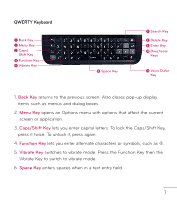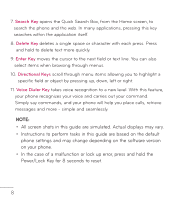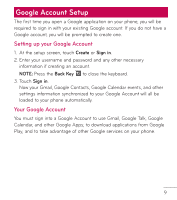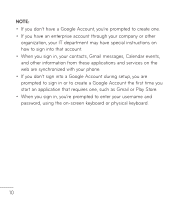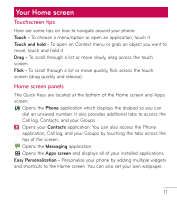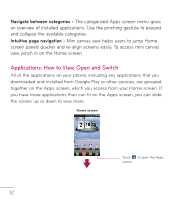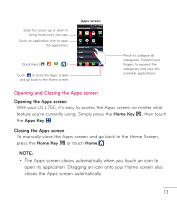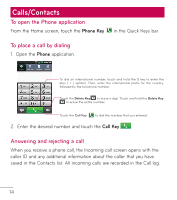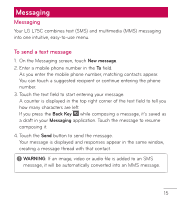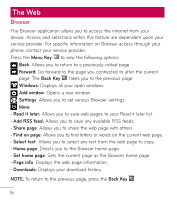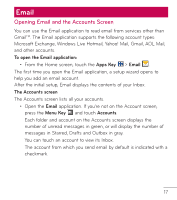LG L75C Owners Manual - English - Page 12
Applications: How to View, Open and Switch
 |
View all LG L75C manuals
Add to My Manuals
Save this manual to your list of manuals |
Page 12 highlights
Navigate between categories - The categorized Apps screen menu gives an overview of installed applications. Use the pinching gesture to expand and collapse the available categories. Intuitive page navigation - Mini canvas view helps users to jump Home screen panels quicker and re-align screens easily. To access mini canvas view, pinch in on the Home screen. Applications: How to View, Open and Switch All of the applications on your phone, including any applications that you downloaded and installed from Google Play or other sources, are grouped together on the Apps screen, which you access from your Home screen. If you have more applications than can fit on the Apps screen, you can slide the screen up or down to view more. Home screen Touch to open the Apps screen. 12