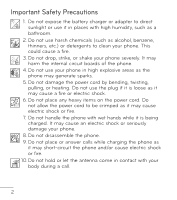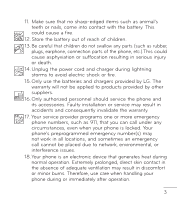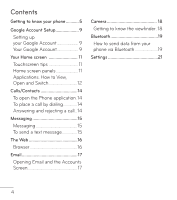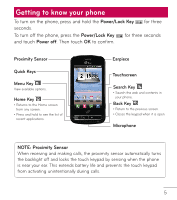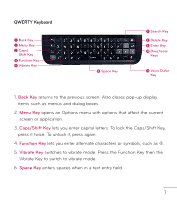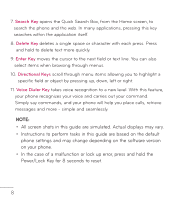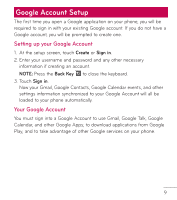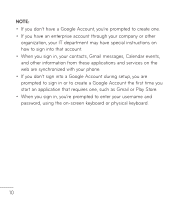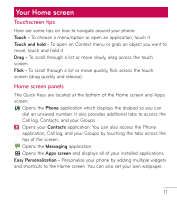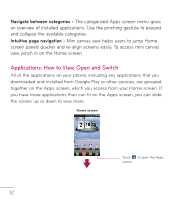LG L75C Owners Manual - English - Page 7
QWERTY Keyboard
 |
View all LG L75C manuals
Add to My Manuals
Save this manual to your list of manuals |
Page 7 highlights
QWERTY Keyboard Back Key Menu Key Caps/ Shift Key Function Key Vibrate Key Space Key Search Key Delete Key Enter Key Directional Keys Voice Dialer Key 1. Back Key returns to the previous screen. Also closes pop-up display items such as menus and dialog boxes. 2. Menu Key opens an Options menu with options that affect the current screen or application. 3. Caps/Shift Key lets you enter capital letters. To lock the Caps/Shift Key, press it twice. To unlock it, press again. 4. Function Key lets you enter alternate characters or symbols, such as @. 5. Vibrate Key switches to vibrate mode. Press the Function Key then the Vibrate Key to switch to vibrate mode. 6. Space Key enters spaces when in a text entry field. 7
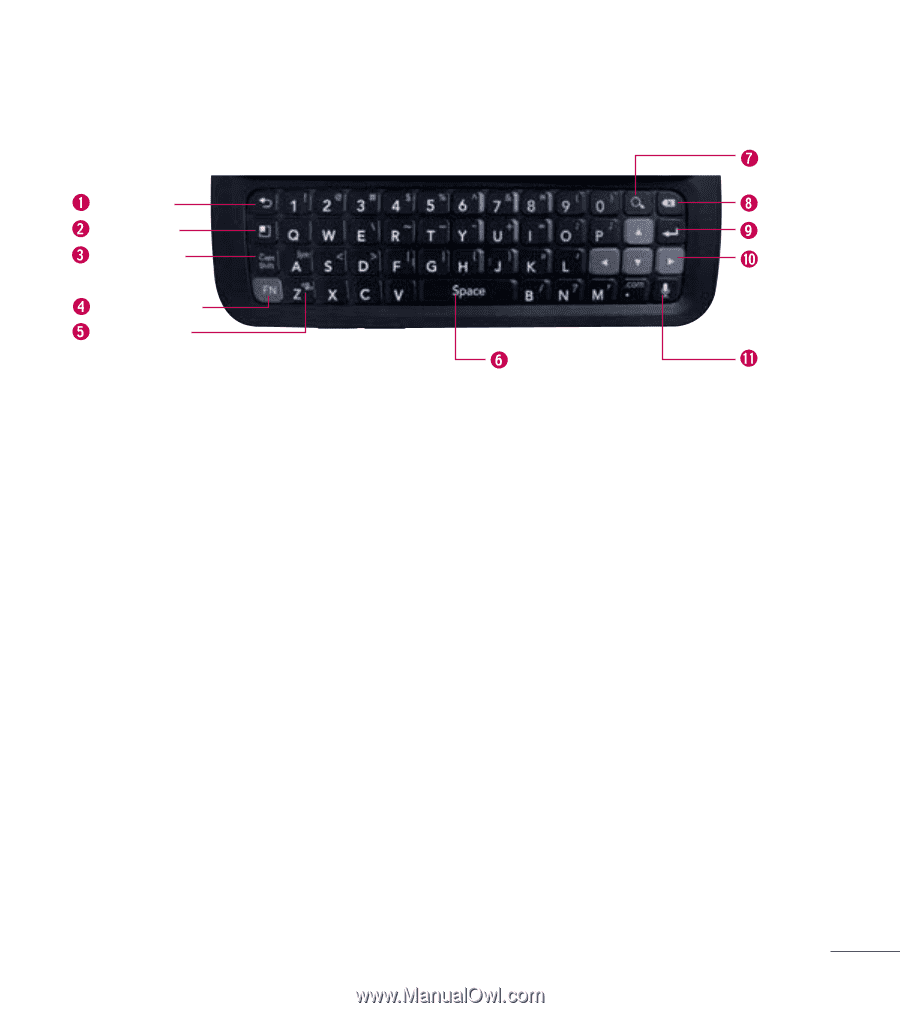
7
1.
Back Key
returns to the previous screen. Also closes pop-up display
items such as menus and dialog boxes.
2.
Menu Key
opens an Options menu with options that affect the current
screen or application.
3.
Caps/Shift Key
lets you enter capital letters. To lock the Caps/Shift Key,
press it twice. To unlock it, press again.
4.
Function Key
lets you enter alternate characters or symbols, such as @.
5.
Vibrate Key
switches to vibrate mode. Press the Function Key then the
Vibrate Key to switch to vibrate mode.
6.
Space Key
enters spaces when in a text entry field.
QWERTY Keyboard
Back Key
Menu Key
Caps/
Shift Key
Function Key
Vibrate Key
Search Key
Delete Key
Enter Key
Directional
Keys
Voice Dialer
Key
Space Key