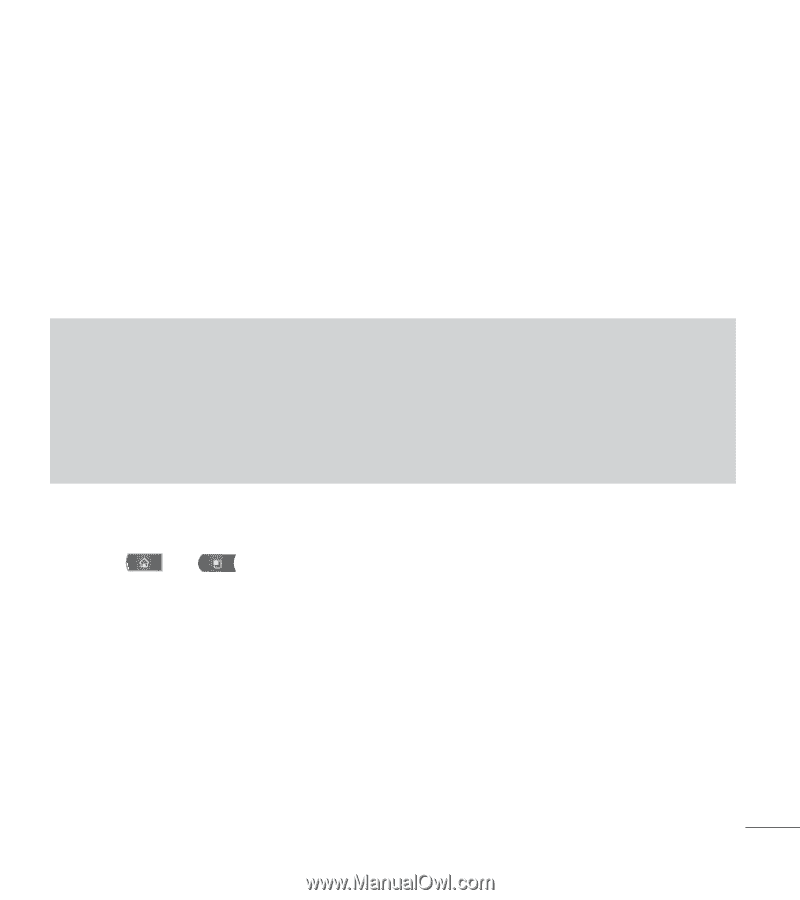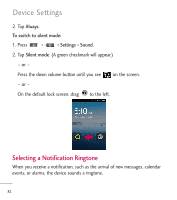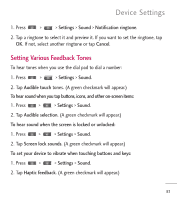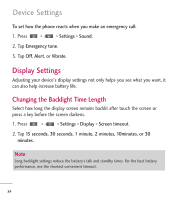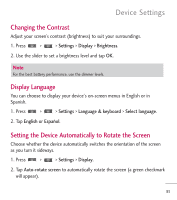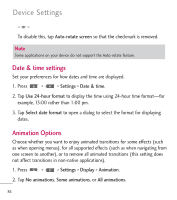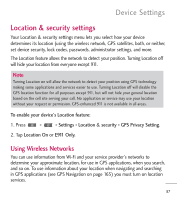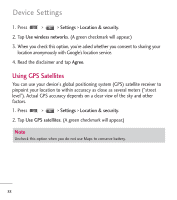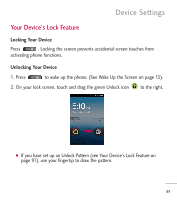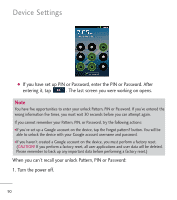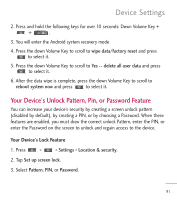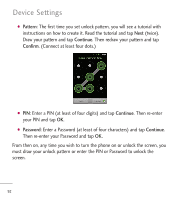LG LGL55C Owners Manual - English - Page 89
Location & security settings, Using Wireless Networks - service code
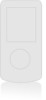 |
View all LG LGL55C manuals
Add to My Manuals
Save this manual to your list of manuals |
Page 89 highlights
Device Settings Location & security settings Your Location & security settings menu lets you select how your device determines its location (using the wireless network, GPS satellites, both, or neither, set device security, lock codes, passwords, administrator settings, and more. The Location feature allows the network to detect your position. Turning Location off will hide your location from everyone except 911. Note Turning Location on will allow the network to detect your position using GPS technology making some applications and services easier to use. Turning Location off will disable the GPS location function for all purposes except 911, but will not hide your general location based on the cell site serving your call. No application or service may use your location without your request or permission. GPS-enhanced 911 is not available in all areas. To enable your device's Location feature: 1. Press > > Settings > Location & security > GPS Privacy Setting. 2. Tap Location On or E911 Only. Using Wireless Networks You can use information from Wi-Fi and your service provider's networks to determine your approximate location, for use in GPS applications, when you search, and so on. To use information about your location when navigating and searching in GPS applications (see GPS Navigation on page 165) you must turn on location services. 87