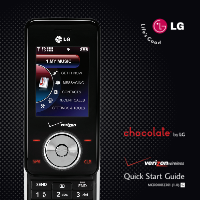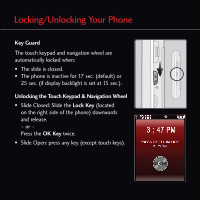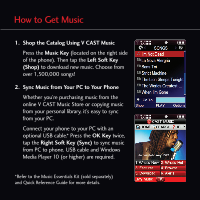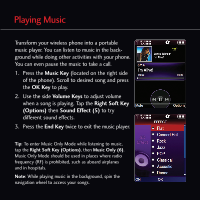LG LGVX8550BLK Quick Start Guide - English
LG LGVX8550BLK Manual
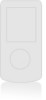 |
View all LG LGVX8550BLK manuals
Add to My Manuals
Save this manual to your list of manuals |
LG LGVX8550BLK manual content summary:
- LG LGVX8550BLK | Quick Start Guide - English - Page 1
Quick Start Guide MCDD0012301 (1.0) G - LG LGVX8550BLK | Quick Start Guide - English - Page 2
Getting to Know Your Phone Earpiece Camera Mirror Speaker Headset Jack Volume Up/Down Left Soft Key Picture & Video Voice Command/ Memo Key Speakerphone Key* Charging Port Voicemail Key Vibrate Mode Key FRONT & LEFT VIEWS Mobile Web Right Soft Key microSD™ Port (supports up to 4GB) Get It - LG LGVX8550BLK | Quick Start Guide - English - Page 3
Using the Touch Keypad & Navigation Wheel Touch Keypad • Touch the exact key with your fingertip. • It's not necessary to press hard. A light tap will do. Keypad Settings The touch keypad's sensitivity level is set at medium by default and can be adjusted by going to: Menu > Settings & Tools (6) > - LG LGVX8550BLK | Quick Start Guide - English - Page 4
Guard The touch keypad and navigation wheel are automatically locked when: • The slide is closed. • The phone is inactive for 17 sec. (default) or 25 sec. (if display backlight is set at 15 sec.). Unlocking the Touch Keypad & Navigation Wheel • Slide Closed: Slide the Lock Key (located on the right - LG LGVX8550BLK | Quick Start Guide - English - Page 5
of the phone). Then tap the Left Soft Key (Shop) to download new music. Choose from over 1,500,000 songs! 2. Sync Music from Your PC to Your Phone Whether you your phone to your PC with an optional USB cable.* Press the OK Key twice, tap the Right Soft Key (Sync) to sync music from PC to phone. USB - LG LGVX8550BLK | Quick Start Guide - English - Page 6
can even pause the music to take a call. 1. Press the Music Key (located on the right side of the phone). Scroll to desired song and press the OK Key to play. 2. Use the side Volume Keys to adjust volume when a song is playing. Tap the - LG LGVX8550BLK | Quick Start Guide - English - Page 7
Creating Playlists 1. Press the OK Key twice, select Playlists (2). 2. Tap the Left Soft Key (Create) to create a playlist. 3. Enter a playlist name and press the OK Key. 4. Tap the Right Soft Key (Options), and select Add Songs to Playlist (4). 5. Press the OK Key to mark all the songs you want to - LG LGVX8550BLK | Quick Start Guide - English - Page 8
closed, tap the Right Soft Key (Contacts), select a contact, and tap the Left Soft Key (Call). Answering Calls Slide the phone open or press the OK Key twice.* *Default settings. You can change your Answer/End Call Options by going to: Menu > Settings & Tools (6) > Call Settings (7), - LG LGVX8550BLK | Quick Start Guide - English - Page 9
Add New Device (1). 4. If Bluetooth is set to off, select Yes when prompted to turn it on. 5. Press the OK Key, and the phone will user manual of the device with which you are trying to pair. 7. Press the OK Key to connect with the device. Bluetooth accessories sold separately. Phone does not support - LG LGVX8550BLK | Quick Start Guide - English - Page 10
the Left Soft Key (Save) or press the OK Key to send. Note: To take a self-portrait, use the mirror on the back of the phone and press the Camera/Video Key. - LG LGVX8550BLK | Quick Start Guide - English - Page 11
Key, select Settings & Tools (6). 2. Select Display Settings (5), then Clip Board (5). 3. Select Classic, Diary, Modern or turn the clipboard feature off. *Standby mode is when the phone is not performing any action and no menu is displayed. - LG LGVX8550BLK | Quick Start Guide - English - Page 12
2GB) Stereo Headset, USB Cable, Music CD, 2GB microSD Card Extended Li-Ion Battery (1,500 mAh) ©2007 LG Electronics, Inc. All rights reserved. All other trademarks are property of their respective owners. All phone images are simulated. The Bluetooth® trademark and logos are owned by the Bluetooth
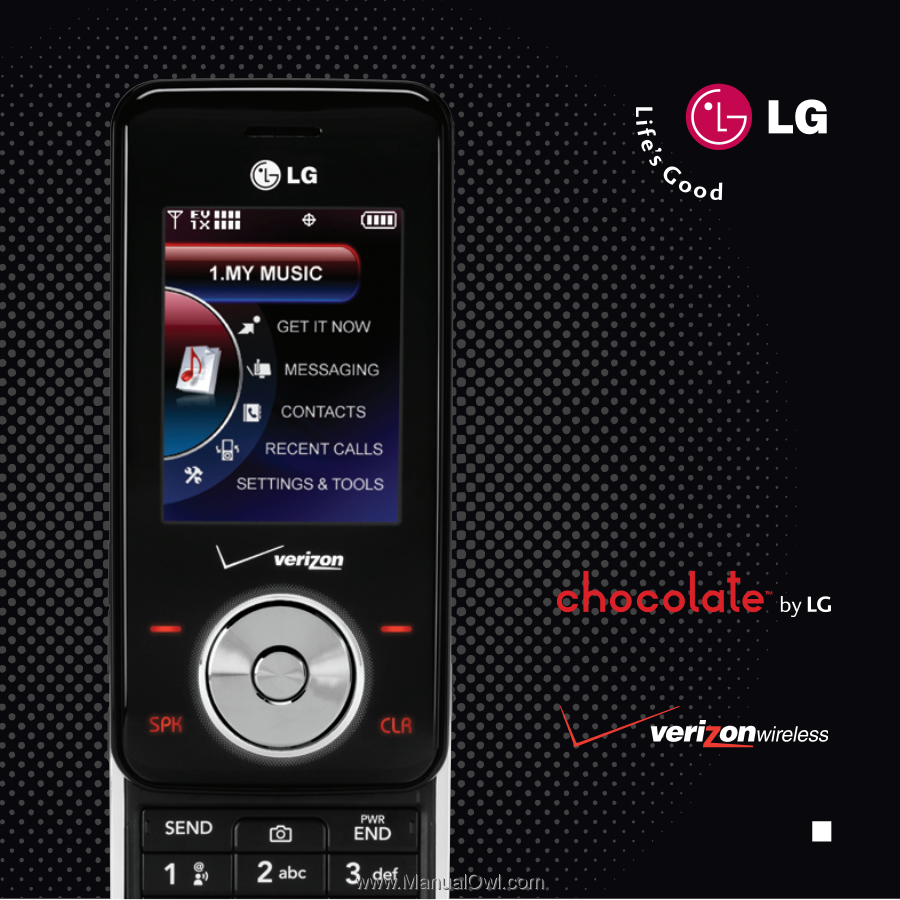
Quick Start Guide
MCDD0012301(1.0)
G