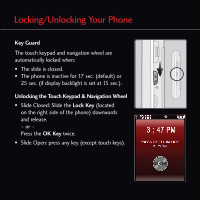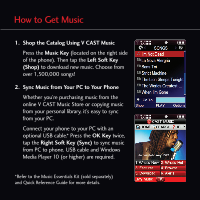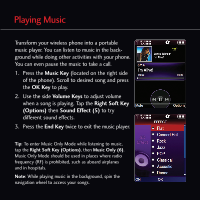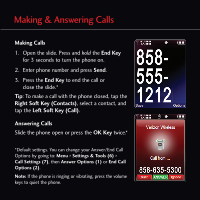LG LGVX8550BLK Quick Start Guide - English - Page 9
Bluetooth, Pairing
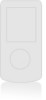 |
View all LG LGVX8550BLK manuals
Add to My Manuals
Save this manual to your list of manuals |
Page 9 highlights
Bluetooth® Pairing 1. Set your Bluetooth accessory into pairing mode. 2. Press the OK Key, select Settings & Tools (6). 3. Select Bluetooth Menu (3), then Add New Device (1). 4. If Bluetooth is set to off, select Yes when prompted to turn it on. 5. Press the OK Key, and the phone will now search for the accessory. Once found, highlight it and press the OK Key to pair. 6. Enter the passcode (typically "0000" - 4 zeroes) and press the OK Key. If you don't know the passcode, please consult the user manual of the device with which you are trying to pair. 7. Press the OK Key to connect with the device. Bluetooth accessories sold separately. Phone does not support all Bluetooth OBEX profiles. For vehicle/accessory compatibility, go to www.verizonwireless.com/bluetoothchart. Note: You can save up to 20 Bluetooth pairings