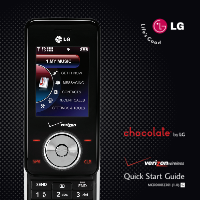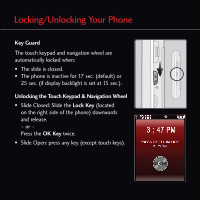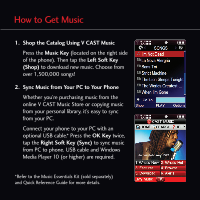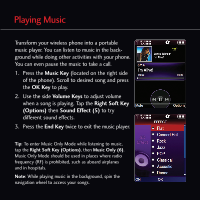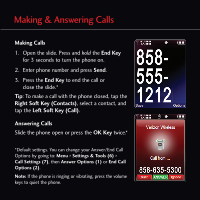LG LGVX8550BLK Quick Start Guide - English - Page 3
Using the Touch Keypad & Navigation Wheel
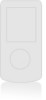 |
View all LG LGVX8550BLK manuals
Add to My Manuals
Save this manual to your list of manuals |
Page 3 highlights
Using the Touch Keypad & Navigation Wheel Touch Keypad • Touch the exact key with your fingertip. • It's not necessary to press hard. A light tap will do. Keypad Settings The touch keypad's sensitivity level is set at medium by default and can be adjusted by going to: Menu > Settings & Tools (6) > Touch Keypad (8) > Sensor Level (1). From the touch keypad menu, you can also turn on and off the touch keypad sound and vibration. Navigation Wheel Slowly spin the navigation wheel with your finger tip to highlight menu options. When the correct menu option is highlighted, press the OK Key to select that option. You can also use the navigation wheel as a 4-way directional key to navigate the menus.

Touch Keypad
•
Touch the exact key with your fingertip.
•
It’s not necessary to press hard. A light tap will do.
Keypad Settings
The touch keypad’s sensitivity level is set at
medium
by default and can be adjusted by going to:
Menu
>
Settings & Tools (6)
>
Touch Keypad (8)
>
Sensor Level (1)
. From the touch keypad menu,
you can also turn on and off the touch keypad
sound and vibration.
Navigation Wheel
Slowly spin the navigation wheel with your finger tip
to highlight menu options. When the correct menu
option is highlighted, press the
OK Key
to select
that option.
You can also use the navigation wheel as a 4-way
directional key to navigate the menus.
Using the Touch Keypad & Navigation Wheel