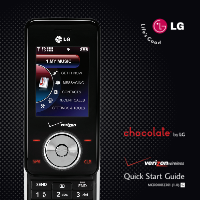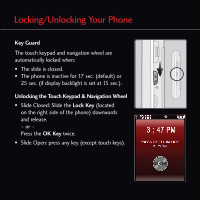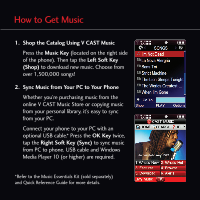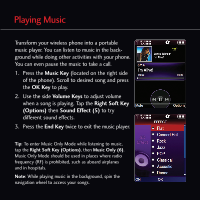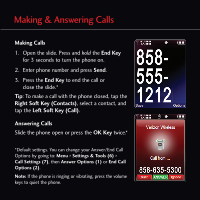LG LGVX8550BLK Quick Start Guide - English - Page 6
Playing Music
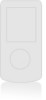 |
View all LG LGVX8550BLK manuals
Add to My Manuals
Save this manual to your list of manuals |
Page 6 highlights
Playing Music Transform your wireless phone into a portable music player. You can listen to music in the background while doing other activities with your phone. You can even pause the music to take a call. 1. Press the Music Key (located on the right side of the phone). Scroll to desired song and press the OK Key to play. 2. Use the side Volume Keys to adjust volume when a song is playing. Tap the Right Soft Key (Options) then Sound Effect (5) to try different sound effects. 3. Press the End Key twice to exit the music player. Tip: To enter Music Only Mode while listening to music, tap the Right Soft Key (Options), then Music Only (6). Music Only Mode should be used in places where radio frequency (RF) is prohibited, such as aboard airplanes and in hospitals. Note: While playing music in the background, spin the navigation wheel to access your songs.