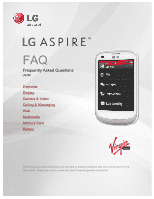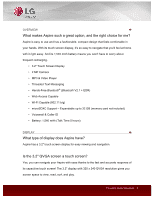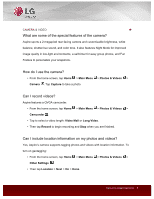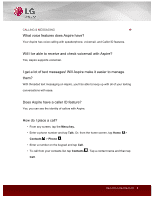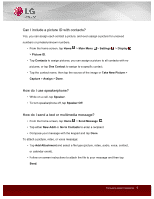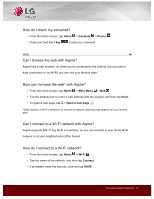LG LN280 Brochure - English - Page 5
Can I include a picture ID with contacts?, How do I use speakerphone?, How do I send a text or
 |
View all LG LN280 manuals
Add to My Manuals
Save this manual to your list of manuals |
Page 5 highlights
Can I include a picture ID with contacts? Yes, you can assign each contact a picture, and even assign a picture for unsaved numbers or private/unknown numbers. • From the home screen, tap Home > Main Menu > Settings > Display > Picture ID. • Tap Contacts to assign pictures; you can assign a picture to all contacts with no pictures, or tap One Contact to assign to a specific contact. • Tap the contact name, then tap the source of the image or Take New Picture > Capture > Assign > Done. How do I use speakerphone? • While on a call, tap Speaker. • To turn speakerphone off, tap Speaker Off. How do I send a text or multimedia message? • From the home screen, tap Home > Send Message . • Tap either New Addr or Go to Contacts to enter a recipient. • Compose your message with the keypad and tap Done. To attach a picture, video, or voice message: • Tap Add Attachment and select a file type (picture, video, audio, voice, contact, or calendar event). • Follow on-screen instructions to attach the file to your message and then tap Send. Frequently Asked Questions 5