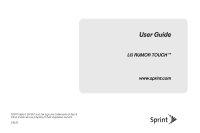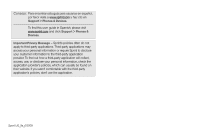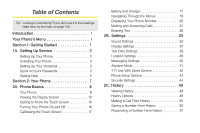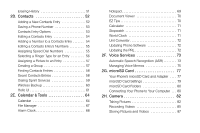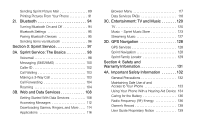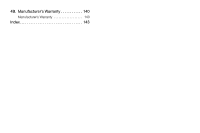LG LN510 Blue Brochure
LG LN510 Blue Manual
 |
View all LG LN510 Blue manuals
Add to My Manuals
Save this manual to your list of manuals |
LG LN510 Blue manual content summary:
- LG LN510 Blue | Brochure - Page 1
©2010 Sprint. SPRINT and the logo are trademarks of Sprint. Other marks are the property of their respective owners. 2/8/10 User Guide LG RUMOR TOUCH TM www.sprint.com - LG LN510 Blue | Brochure - Page 2
ía para usuarios en español, por favor visita a www.sprint.com y haz clic en Support > Phones & Devices. To find this user guide in Spanish, please visit www.sprint.com and click Support > Phones & Devices. Important Privacy Message - Sprint's policies often do not apply to third-party applications - LG LN510 Blue | Brochure - Page 3
Display Screen 12 Getting to Know the Touch Screen 16 Turning Your Phone On and Off 16 Calibrating the Touch Screen 17 Battery and Charger 17 Navigating 39 Messaging Settings 40 Airplane Mode 41 TTY Use With Sprint Service 42 Phone Setup Options 43 Security Settings 44 2C. History - LG LN510 Blue | Brochure - Page 4
Type for an Entry 56 Assigning a Picture to an Entry 57 Creating a Group 57 Finding Contacts Entries 58 Secret Contacts Entries 58 Dialing Sprint Services 59 Wireless Backup 60 Hello UI 61 2E. Calendar & Tools 64 Calendar 64 File Manager 67 Alarm Clock 68 Notepad 69 Document Viewer - LG LN510 Blue | Brochure - Page 5
91 2I. Bluetooth 94 Turning Bluetooth On and Off 94 Bluetooth Settings 95 Pairing Bluetooth Devices 95 Sending Items via Bluetooth 96 Section 3: Sprint Service 97 3A. Sprint Service: The Basics 136 Radio Frequency (RF) Energy 136 Owner's Record 138 User Guide Proprietary Notice 139 - LG LN510 Blue | Brochure - Page 6
4B. Manufacturer's Warranty 140 Manufacturer's Warranty 140 Index 143 - LG LN510 Blue | Brochure - Page 7
phone. It's divided into four sections: ࡗ Section 1: Getting Started ࡗ Section 2: Your Phone ࡗ Section 3: Sprint Service Features ࡗ Section 4: Safety and Warranty Information Note: Because of updates in phone software, this printed guide may not be the most current version for your phone. Visit www - LG LN510 Blue | Brochure - Page 8
: Color Tone Image Controls Fun Frames Settings Self Timer Enable Auto-Send Zoom Go to Album Camcorder Mode Cancel Camcorder (Video Mail/Long Video) Touch > to view the following options: Color Tone Image Controls Settings Self Timer Enable Auto-Send Zoom Go to Album Camera Mode Cancel ii My - LG LN510 Blue | Brochure - Page 9
Size Messages Browser Notepad Applications Power Save Mode Whisper Notification Touch Calibration Volume Incoming Ringer Playback Volume Power Up/Down Key Call Alerts Beep Each Minute Connect Out of Service Signal Fade/Call Drop Voicemail Messages Alarm/Calendar Power Up/Down iii - LG LN510 Blue | Brochure - Page 10
Vibration Incoming Calls Contacts Unsaved Numbers Voicemail Messages Alarm/Calendar Touch Vibration Vibration Level Text Entry Word Complete Next Word Complete Phone Info Phone#/User ID Icon Glossary Memory Info Battery Status Lock Phone Lock Now - LG LN510 Blue | Brochure - Page 11
Visibility Add New Update Phone Update Firmware Wireless Backup Mass Storage Connect to PC File Manager Voice Service Voice Command Delete Stuff Change Lock Code Stopwatch Trusted Devices My Bluetooth Info Help Update PRL Format Memory Card Memory Info Call [Name][Type]/[Number] Send Msg to [Name - LG LN510 Blue | Brochure - Page 12
Dial Pad End Call More Save Main Menu 3-Way Call Contacts Voice Memo Phone Info Cancel vi - LG LN510 Blue | Brochure - Page 13
Section 1 Getting Started - LG LN510 Blue | Brochure - Page 14
Service Ⅲ Position the battery cover over the battery compartment and slide it downward until you hear a click. ࡗ Setting Up Your Phone (page 2) ࡗ Activating Your Phone (page 3) ࡗ Setting Up Your Voicemail (page 3) ࡗ Sprint , it will turn on, search for Sprint service, and enter standby mode. Ⅲ If - LG LN510 Blue | Brochure - Page 15
.com/activate and complete the onscreen instructions to activate your phone. When you have finished, make a phone call to confirm your activation. If your phone is still not activated or you do not have access to the Internet, contact Sprint Customer Service at 1-888-211-4727 for assistance. Tip - LG LN510 Blue | Brochure - Page 16
for access? to get started.) If you are not the account owner (if someone else receives the bill for your Sprint service), you can get a sub-account password at www.sprint.com. Voicemail Password You'll create your voicemail password (or passcode) when you set up your voicemail. See "Setting Up - LG LN510 Blue | Brochure - Page 17
get answers to other questions. ⅷ Touch 7 Talk to add a new line of service, upgrade your phone, or access other account services. From Any Other Phone ⅷ Sprint Customer Service: 1-888-211-4727. ⅷ Business Customer Service: 1-800-927-2199. Sprint 411 Sprint 411 gives you access to a variety - LG LN510 Blue | Brochure - Page 18
Sprint Operator Services Sprint Operator Services provides assistance when you place collect calls or when you place calls billed to a local telephone calling card or third party. ᮣ Touch 0 Talk . For more information or to see the latest in products and services, visit us online at www.sprint.com. - LG LN510 Blue | Brochure - Page 19
Section 2 Your Phone - LG LN510 Blue | Brochure - Page 20
Upgrades - Updates to your phone's software may become available from time to time. Sprint will automatically upload critical updates to your phone. You can also use the menu to check for and download updates. Touch > Main Menu > (slide the screen up to display more menu items) > Tools > Update - LG LN510 Blue | Brochure - Page 21
are displayed in the battery icon, the phone's battery is fully charged. When no bars are displayed, the phone's battery is nearly completely discharged. 5. Touch Screen displays all the information needed to operate your phone, such as the call status, the Contacts list, the date and time, and the - LG LN510 Blue | Brochure - Page 22
11. SHIFT Key 12. Function Key 13. Emoticon Key 14. Symbols Key 15. SPACE Key 16. Arrow Keys 17. ENTER Key 18. BACK Key 11. SHIFT Key lets you change letter capitalization when entering text using the QWERTY keyboard. 12. Function Key allows you enter the alternate character (such - LG LN510 Blue | Brochure - Page 23
Phone Basics 19. Volume Button 20. Camera Button 21. Charger/Accessory Jack 19. Volume Button allows you to adjust the ringer volume or adjust the voice volume during a call. 20. Camera Button lets you activate the camera and camcorder and take pictures and videos. 21. Charger/Accessory Jack allows - LG LN510 Blue | Brochure - Page 24
mute the ringer when receiving incoming calls by touching Mute . The speaker also lets you the main menu touch > Main Menu > Settings > Phone Info > Icon Glossary. Status Bar - Service Icons 1x Signal signal.) (Bars are white.) No Service - Your phone cannot find a usable signal. Roaming - LG LN510 Blue | Brochure - Page 25
active, the icon is animated. 1x Service Activated - Indicates that Sprint 1xRTT data service is available. When active, the icon is animated. 1x Service Deactivated - Indicates that Sprint 1xRTT data service is deactivated. 1x Service Unavailable - Data service is currently unavailable. Status Bar - LG LN510 Blue | Brochure - Page 26
Your phone's location feature is on and available for location-based services such as GPS Navigation. Location Off - Your phone's location feature - Indicates speaker is activated. Bluetooth Enabled (Hidden) Bluetooth Enabled (Visible) Bluetooth Connected Bluetooth Connected (Mono/Stereo Headset) 14 - LG LN510 Blue | Brochure - Page 27
Status Bar - Status Icons Camera Resolution High - Indicates camera resolution is set to High. Camera/Camcorder Resolution Med - Indicates camera resolution is set to Med. Camera/Camcorder Resolution Low - Indicates camera resolution is set to Low. Enable Auto-Send - Indicates Auto-Send feature is - LG LN510 Blue | Brochure - Page 28
touch keypad. ⅷ Use the tip of your finger to touch the center of a touch key. If you touch off-center it may activate an adjacent key instead. ⅷ The touch screen is automatically locked when the backlight is off. To lock manually it may display "Searching for Service." When your phone finds a - LG LN510 Blue | Brochure - Page 29
Phone Basics initiate a search for Sprint service by pressing any key (when your phone is turned to restart touch calibration. Battery and Charger WARNING: Use only Sprint-approved or LG-approved batteries and chargers with your phone. The failure to use a Sprint-approved or LG-approved battery - LG LN510 Blue | Brochure - Page 30
alert and then turns off. Note: Long backlight settings, searching for service, vibrate mode, browser use, and other variables may reduce the battery any information you were working on. Always use a Sprint-approved or LG-approved desktop charger, travel charger, or vehicle power adapter to charge - LG LN510 Blue | Brochure - Page 31
light means the battery is at least 90 percent charged. With the Sprint-approved Li-poly battery, you can recharge the battery before it becomes Navigating Through the Menus Header Icon Touch > Main Menu to access menus. On the Touch Screen To scroll through lists, touch the screen and slide your - LG LN510 Blue | Brochure - Page 32
press . (If you have any text messages, they are displayed.) For the purposes of this guide, the steps described (using either the touch keypad or the QWERTY keyboard) condense into: ᮣ Touch > Main Menu > Messaging > Messages. For a diagram of your phone's menu, please see "Your Phone's Menu - LG LN510 Blue | Brochure - Page 33
or press to erase the numbers.) Tip: To redial other recent numbers, press , and touch , the desired number, and Call . When making calls off the Nationwide Sprint Network, always dial using 11 digits (1 + area code + phone number). You can also place calls from your phone by speed dialing - LG LN510 Blue | Brochure - Page 34
53.) (This feature will not work when you are roaming off the Nationwide Sprint Network; when roaming you must dial using eleven digits [1 + the area (If your phone is off, incoming calls go to voicemail.) 2. Touch Answer . - or - Touch and drag the toggle key to . Your phone notifies you of - LG LN510 Blue | Brochure - Page 35
option that helps you manage your roaming charges when making or receiving calls while outside the Nationwide Sprint Network. Please see "Roaming" on page 104 for more information about roaming. ᮣ Touch Answer to answer the call. (See "Call Guard" on page 106 for additional information.) Note: When - LG LN510 Blue | Brochure - Page 36
End Call to end a 911 call. 2. Touch Exit to exit from the Emergency mode. Enhanced 911 (E911) Information This phone features an embedded Global Positioning System (GPS) chip necessary for utilizing E911 emergency location services where available. When you place an emergency 911 call, the GPS - LG LN510 Blue | Brochure - Page 37
alphabetically. (For more information, see "2D. Contacts" on page 52.) To save a number from standby mode: 1. Press to display the dial pad. 2. Enter a phone number. 3. Touch Save . 4. Touch New Entry for a new contact or Existing Entry to add a number to an existing contact - LG LN510 Blue | Brochure - Page 38
page 43.) ⅷ Prepend - Prepend the first five or six digits (for example, the area code and prefix) to any four or five digits you enter. Touch Talk to dial the resulting number. (See "To activate the Prefix feature:" on page 43.) To place a call using Contacts Match Abbreviated Dialing: 1. Press - LG LN510 Blue | Brochure - Page 39
or touch the first digit. 2. Press or touch and hold the second digit for approximately two seconds. The display confirms that you have dialed the number when it shows "Connecting...". Note: Speed dialing is not available when you are roaming; when you are roaming off the Nationwide Sprint Network - LG LN510 Blue | Brochure - Page 40
reduces the number of keystrokes required to enter a word. (See page 29.) Ⅲ Abc to use multi-touch entry - touch 2 once for "a," twice for "b", three times for "c." (See page 29.) Ⅲ 123 to enter numbers by touching the numbers on the keypad. (See page 30.) Ⅲ Symbols to enter symbols. (See page 30 - LG LN510 Blue | Brochure - Page 41
want to enter is not displayed in the list, select Add Word? to add a word to the Predictive Text Input database. 5. Enter the word and touch Done or press . The word will appear as an option the next time you scroll through options during Predictive Text Input. For more information about - LG LN510 Blue | Brochure - Page 42
WXYZ 9 Space t u v 8 w x y z 9 Entering Numbers, Symbols, Emoticons, Smileys and Preset Messages To enter numbers: ᮣ Select the 123 mode and touch the appropriate key. (See "Selecting a Text Input Mode" on page 28.) To enter symbols: ᮣ Select the Symbols mode. (See "Selecting a Text Input Mode" on - LG LN510 Blue | Brochure - Page 43
, please see "Managing Preset Messages" on page 40.) Handwriting When entering text, besides "typing" the text with the touch keypad, you also have the option to write with your fingertip. The touch screen converts your movements into characters. Handwriting entry screen 1. On the text entry screen - LG LN510 Blue | Brochure - Page 44
computer. The easiest way to enter text is by using your thumbs to type on the QWERTY keyboard. 1. From a screen where you can enter text, touch Abc and select whether to turn the predictive text entry system on or off. 2. Use your thumbs to enter text. Ⅲ To change capitalization, press . Ⅲ To - LG LN510 Blue | Brochure - Page 45
Settings (page 40) ࡗ Airplane Mode (page 41) ࡗ TTY Use With Sprint Service (page 42) ࡗ Phone Setup Options (page 43) ࡗ Security Settings (page Touch > Main Menu > (slide the screen up) > Settings > Ringers > Incoming Calls. 2. Touch Contacts, Unsaved Numbers, or Private/ Unknown. For Contacts, touch - LG LN510 Blue | Brochure - Page 46
. Getting New Ringers A wide variety of new ringers are available from the Sprint Digital Lounge, and you can access them right from your phone. (Additional charges may apply, but some are free.) 1. Touch > Main Menu > (slide the screen up) > Settings > Ringers > Incoming Calls, Voicemail, Messages - LG LN510 Blue | Brochure - Page 47
Vibrate All, Ringer Off, or 1 Beep. 4. Toggle the VIBRATE setting. (Note: This toggle key is not available when Silence All or Vibrate All is selected.) 5. Touch Done . Tip: You can adjust the ringer volume in any screen (or the earpiece volume during a call) by using the volume button on the left - LG LN510 Blue | Brochure - Page 48
> Main Menu > (slide the screen up) > Settings > Ringers > Call Alerts. 2. Select Beep Each Minute, Out of Service, Connect, or Signal Fade/Call Drop. 3. Touch and hold ON or OFF and slide left to change a setting. Selecting a Key Tone Your phone offers a number of options for selecting the audible - LG LN510 Blue | Brochure - Page 49
> Main Menu > (slide the screen up) > Settings > Display > Screen Savers. 2. Select No Image, Preloaded, My Photos, Assigned Media, Downloaded Images, or Take New Picture. 3. Touch an image to view it. (While viewing an image, you can flick the screen left or right to scroll through and view other - LG LN510 Blue | Brochure - Page 50
up) > Settings > Display > Whisper Notification. 2. Slide the Whisper Notification button to On. Calibrating the Touch Screen You can calibrate the touch screen for improved touch accuracy based on your touch. 1. Touch > Main Menu > (slide the screen up) > Settings > Display > (slide the screen up - LG LN510 Blue | Brochure - Page 51
word database and completing the most commonly used words for you. 1. Touch > Main Menu > (slide the screen up) > Settings > Text Entry. 2. network to detect your position using GPS technology, making some Sprint applications and services easier to use. Turning Location off will disable the GPS - LG LN510 Blue | Brochure - Page 52
> Main Menu > Messaging > Settings > Callback Number. 2. Select None, My Phone Number, or Other. (If you select Other, enter a number and touch Save .) Managing Preset Messages Your phone is loaded with 20 preset messages to help make sending text messages easier. Customize or delete these messages - LG LN510 Blue | Brochure - Page 53
> Main Menu > Messaging > Settings > Preset Messages. (You will see the list of preset messages.) 2. To add a new message, touch Add New . 3. Enter your message and touch Save . (Your new message will be added to the beginning of the list.) Adding a Customized Signature Add a customized signature to - LG LN510 Blue | Brochure - Page 54
please call Sprint Customer Service via the state Telecommunications Relay Service (TRS) by first dialing 7-1-1 Talk . Then provide the state TRS with this number: 866-727-4889. To turn TTY Mode on or off: 1. Touch > Main Menu > (slide the screen up) > Settings > TTY. (You will see an informational - LG LN510 Blue | Brochure - Page 55
phone offers you the option of customizing the home screen with the most frequently used menus for direct access. 1. Touch to open the home screen. 2. Touch Add. (Main menus are displayed.) 3. Touch to the right of a menu option to add that menu option to your home screen. To navigate to a specific - LG LN510 Blue | Brochure - Page 56
Your Phone When your phone is locked, you can only receive incoming calls or make calls to 911, Sprint Customer Service, or special numbers. (See "Parental Controls" on page 45.) 1. Touch > Main Menu > (slide the screen up) > Settings > Lock Phone and enter your lock code. Please note that you - LG LN510 Blue | Brochure - Page 57
on special numbers, see "Parental Controls" on page 45.) ᮣ To call an emergency number, special number, or Sprint Customer Service, touch Dialer , enter the phone number, and touch Talk . Parental Controls Parental Controls give you a convenient way to manage wireless usage and access for everyone - LG LN510 Blue | Brochure - Page 58
voice memos. Ⅲ Shortcuts to delete the menus you added on the home screen. Ⅲ My Places to delete all places set as My Places. 4. Touch Delete to confirm the deletion. Resetting Default Settings Resetting the phone to default settings restores all the factory defaults, including the ringer types and - LG LN510 Blue | Brochure - Page 59
code. 2. Select Reset Phone. 3. If you are certain that you would like to restore all factory settings, touch Reset. Security Features for Data Services Enabling and Disabling Data Services You can disable data services without turning off your phone; however, you will not have access to all data - LG LN510 Blue | Brochure - Page 60
can disable the Net Guard in the future by selecting Always Auto-Connect when the Net Guard is displayed. To change your Net Guard settings: ᮣ Touch > Main Menu > (slide the screen up) > Settings > Data > Net Guard. Ⅲ Slide the Net Guard switch to On to activate it. Ⅲ Slide the Net Guard switch - LG LN510 Blue | Brochure - Page 61
number is in your Contacts). Duplicate calls (same number and type of call) may only appear once on the list. 1. From standby mode, press and touch . 2. Touch an entry. Note: History records only calls that occur while the phone is turned on. If a call is received while your phone is turned off - LG LN510 Blue | Brochure - Page 62
up to 600 Contacts entries. Contacts entries can store up to a total of seven phone numbers, and each entry's name can contain 64 characters. 1. Touch a History entry and touch Save Contact. 2. Select New Entry to create a new Contacts entry for the number or Existing Entry to save the number to an - LG LN510 Blue | Brochure - Page 63
area code, you can add the appropriate prefix by prepending the number. 1. From standby mode, press and touch . 2. Touch a History entry and then touch History. 3. Touch an entry and touch Prepend. 4. Enter the prefix and press number. to call the Erasing History 1. From standby mode, press - LG LN510 Blue | Brochure - Page 64
(page 58) ࡗ Dialing Sprint Services (page 59) ࡗ Wireless touch > Contacts. 2. Touch Add New > New Contact. 3. Touch Enter Name and enter the new contact name using the touch keypad or QWERTY keyboard, and then touch Done . 4. Touch Add Number, enter a phone number, and then touch Done . 5. Touch - LG LN510 Blue | Brochure - Page 65
to save the new entry. Contacts Entry Options To display a Contacts entry: 1. From standby mode, touch > Contacts. 2. Touch an entry and then touch Contact Details . Contacts entry options: ᮣ Display an entry and touch Edit on the top right of the screen. ⅷ Add Number to add a phone to the - LG LN510 Blue | Brochure - Page 66
to change to Secret to hide an entry's phone number(s). Editing a Contacts Entry 1. Display a Contacts entry (see "Contacts Entry Options" on page 53) and touch Edit on the right top of the screen. 2. Highlight the information you wish to edit (Name, Ringer, etc.). 3. Add or edit the information and - LG LN510 Blue | Brochure - Page 67
Contacts Editing a Contacts Entry's Numbers 1. Display a Contacts entry (see "Contacts Entry Options" on page 53) and touch Edit on the right top of the screen. 2. Touch a number. 3. Touch to clear one digit at a time, or touch and hold to erase the entire number. 4. Re-enter or edit the number and - LG LN510 Blue | Brochure - Page 68
numbers are displayed in numeric order. - or - Enter the number of a speed dial location using your keypad. 4. To display an entry, touch it. 5. To dial the entry, touch Call . Selecting a Ringer Type for an Entry Assign a ringer type to a Contacts entry so you can identify the caller by the ringer - LG LN510 Blue | Brochure - Page 69
to display the Picture ID menu. 3. Select an option, such as No Image, Take New Picture, My Photos, Downloaded Images, or Assigned Media. 4. Touch a picture and touch Assign to assign it. Ⅲ If you selected Take New Picture, the camera will launch so that you can take a new picture. (See "2H. Camera - LG LN510 Blue | Brochure - Page 70
. 2. Scroll through all the entries. - or - To quickly move up or down in the list alphabetically, touch and hold the thumb tab on the right side and drag to an initial letter. - or - Touch and enter the first letter or letters of a name (such as "dav" for "Dave"). (The more letters you - LG LN510 Blue | Brochure - Page 71
contact numbers for various Sprint services. To dial a service from your Contacts: 1. From standby mode, touch > Contacts. 2. Touch More > Settings > Services and select an available service, such as Account Info, Sprint Customer Service, Dir Assistance (Sprint 411), Sprint Operator, Pay Bill - LG LN510 Blue | Brochure - Page 72
on your phone, they are backed up at www.wirelessbackup.sprint.com. To deactivate the wireless backup service: 1. Touch > Main Menu > (slide the screen up) > Tools > Wireless Backup > Unsubscribe. (A message is displayed.) 2. Follow the onscreen instructions to unsubscribe from the wireless backup - LG LN510 Blue | Brochure - Page 73
Alerts. 2. Select Alert me or No alerts. Tip: To see more wireless backup information, touch > Main Menu > Tools > Wireless Backup > Learn More. You can also select Troubleshooting to display the troubleshooting guide. Hello UI Add your favorite contacts to groups that you can access quickly with - LG LN510 Blue | Brochure - Page 74
your finger, draw a line around the group members you wish to include. 62 2D. Contacts 3. Touch the envelope icon (for example, -- the number on the icon shows how many members were included). 4. Touch the text field to enter a message or use the preset messages, symbols, smileys, or emoticons - LG LN510 Blue | Brochure - Page 75
Add Attachment for the available options. 7. Review your message and touch Send (You may select additional messaging options by touching More to add subject, set the message priority urgent, set the callback number, or save it as draft. Note: If an attachment or subject is - LG LN510 Blue | Brochure - Page 76
and AM/PM wheel up or down. Touch End and then set the end time and touch Done . Ⅲ For an all-day event, touch All Day . 4. Touch Content to enter a notes about the event. Ⅲ Enter a note or memo and touch Save . (See "Entering Text" on page 28.) 5. Touch Related person to select contacts related to - LG LN510 Blue | Brochure - Page 77
illuminating the backlight. ⅷ By flashing the LED. To silence the alarm and reset the schedule, unlock the screen (if necessary) and touch Dismiss. To select additional options, Touch an option. ⅷ Snooze to silence the alarm and schedules it to replay again in 10 minutes. ⅷ View to display the event - LG LN510 Blue | Brochure - Page 78
event to list its details. Going to the Current Day's Calendar Menu ᮣ On the calendar, touch the "month, year" field and then touch Go to Today. Erasing a Day's Events 1. Touch > Main Menu > (slide the screen up) > Tools > Calendar. 2. Touch the day for which you would like to erase events and then - LG LN510 Blue | Brochure - Page 79
File Manager ᮣ Touch > Main Menu > (slide the screen up) > Tools > Mass Storage > File Manager. Opening Files in File Manager 1. Touch > Main Menu > (slide the screen up) > Tools > Mass Storage > File Manager. 2. Touch a folder. 3. Touch a file to open it, if the format is supported. 2E. Calendar - LG LN510 Blue | Brochure - Page 80
are available. ⅷ Create New Folder to create a new folder. Enter a new folder name and touch Save . (See "Creating Folders in the microSD Card" on page 79.) ⅷ Send Multiple to send multiple files via Bluetooth or email. ⅷ Move Multiple to move multiple files. ⅷ Copy Multiple to copy multiple files - LG LN510 Blue | Brochure - Page 81
Snooze 10mins, Snooze 15mins, Snooze 20mins, or Snooze Off. 12. Touch Save to set the alarm. Notepad Your phone comes with a notepad store reminders and notes to help keep you organized. To compose a note: 1. Touch > Main Menu > (slide the screen up) > Tools > (slide the screen up) > Notepad - LG LN510 Blue | Brochure - Page 82
using a compatible USB cable. (See "Connecting Your Phone to Your Computer" on page 80.) 2. Select Connect To PC. 3. Read the disclaimer and touch Yes. 4. Drag and drop document files from your computer into a folder. 5. When you are finished, disconnect the phone. (See "To remove the connection - LG LN510 Blue | Brochure - Page 83
New City to display the map. Note: You can search a city from the cities list. Touch list , touch the search field and enter the city name. 3. Touch Ú or Ü to scroll through continents and touch select to select the continent. (Cities in the continent will be displayed.) 2E. Calendar & Tools 71 - LG LN510 Blue | Brochure - Page 84
updated; no Contacts entries or other information saved to your phone will be deleted. 1. Touch > Main Menu > (slide the screen up) > Tools > Update Phone > Update Firmware. 2. Follow the onscreen instructions. Updating the PRL This option allows you to download and update the PRL (preferred roaming - LG LN510 Blue | Brochure - Page 85
2F. Voice Services ࡗ Automatic Speech Recognition (ASR) (page 73) ࡗ Managing Voice Memos (page 75) Automatic Speech Recognition (ASR) You can use Status Using ASR" on page 74.) Tip: Use ASR in a quiet environment so it can accurately recognize your commands. Voice Services 2F. Voice Services 73 - LG LN510 Blue | Brochure - Page 86
menu. Checking Phone Status Using ASR You can use ASR to obtain information about your phone: ⅷ Phone Status ⅷ Time ⅷ Signal Strength ⅷ Battery 74 2F. Voice Services - LG LN510 Blue | Brochure - Page 87
Main Menu > (slide the screen up) > Tools > Voice Service > Voice Memo > Record . 2. Begin recording after the prompt. To end the recording of your memo: ᮣ Touch Stop . To record a conversation during a phone call: ᮣ During a call, touch More > Voice Memo. (A minute counter is displayed on the left - LG LN510 Blue | Brochure - Page 88
voice memo is 10 minutes. Ⅲ Cancel to close the options menu. Erasing Voice Memos To delete voice memos: 1. Touch > Main Menu > (slide the screen up) > Tools > Voice Service > Voice Memo. 2. Touch Delete at the top right of the screen and select Delete Multiple or Delete All. Ⅲ Delete Multiple to - LG LN510 Blue | Brochure - Page 89
2G. microSD Card ࡗ Your Phone's microSD Card and Adapter (page 77) ࡗ microSD Card Settings (page 79) ࡗ microSD Card Folders (page 80) ࡗ Connecting Your Phone to Your Computer (page 80) Your Phone's microSD Card and Adapter The microSD Card Your phone is able to use a microSD™ (Secure Digital) - LG LN510 Blue | Brochure - Page 90
Removing the microSD Card 1. Open the microSD access panel located on the right side of the phone. 2. Push in to release the microSD card. 3. Pull the microSD card out of the microSD card slot. Note: You can easily damage the microSD card and its adapter by improper operation. Please be careful when - LG LN510 Blue | Brochure - Page 91
Create New Folder. (The phone will automatically create the microSD's default folders: DCIM, MUSIC, EMAIL, BLUETOOTH, SOUND.) Viewing Memory in the microSD Card ᮣ With the microSD card inserted, touch > Main Menu > (slide the screen up) > Tools > Mass Storage > Memory Info. (The used and available - LG LN510 Blue | Brochure - Page 92
your microSD card folders. 1. With the microSD card inserted, touch > Main Menu > Tools > Mass Storage > File Manager. 2. Touch a folder (for example DCIM, MUSIC, EMAIL, BLUETOOTH, or SOUND). 3. To view or play a file, touch it or the appropriate touch key. Note: For information on file and folder - LG LN510 Blue | Brochure - Page 93
Important Connection Information ⅷ No driver installation is required for Windows 2000/ ME/XP/Vista/7 users. ⅷ To avoid loss of data, DO NOT remove the USB cable, the microSD card, or - LG LN510 Blue | Brochure - Page 94
Videos (page 85) ࡗ Storing Pictures and Videos (page 87) ࡗ Sending Sprint Picture Mail (page 89) ࡗ Printing Pictures From Your Phone (page 91) display screen as a viewfinder, aim the camera lens at your subject. 3. Touch CAPTURE or press the side camera button until the shutter sounds. (Your phone - LG LN510 Blue | Brochure - Page 95
printer (see page 91), or use a Bluetooth-enabled printer (see page 92). Ⅲ Take picture. (See steps 1-3 on page 82.) 2. With the picture displayed, touch More > Assign, and select an option. Ⅲ Screen Saver to assign Manual brightness control. If you select Manual brightness, move the 2H. Camera 83 - LG LN510 Blue | Brochure - Page 96
balance based on changing conditions. Select from Auto, Tungsten, Fluorescent, Sunny, Cloudy, or Manual. If you select Manual, move the scroll bar left (decrease) or right (increase). ⅷ Fun Frames to take a picture in a fun frame. Touch a frame style at the bottom of the screen to see how it will - LG LN510 Blue | Brochure - Page 97
phone automatically saves the picture in your default storage area.) Note: Zoom is not supported when the Resolution setting is 2M(1600 x 1200). Camera Settings 1. From camera mode, touch > Settings. 2. Touch an option Ⅲ Resolution to select a picture's file size (2M [1600×1200], High [1280 x 960 - LG LN510 Blue | Brochure - Page 98
Cancel to close the options menu. Video Mode Options In camcorder mode, touch to display additional camera options: ⅷ Color Tone to adjust the color tone the following options: Ⅲ Brightness to select Auto or Manual brightness control. If you select Manual, move the scroll bar up (increase) or down - LG LN510 Blue | Brochure - Page 99
to review your saved videos. ⅷ Camera Mode to switch to camera mode. (See "Taking Pictures" on page 82.) Video Settings 1. From camcorder mode, touch > Settings. 2. Touch an option. Ⅲ Resolution to select a video's file size (QVGA [320 x 240], Med [174 x 144], or Low [128 x 96]). Ⅲ Quality to select - LG LN510 Blue | Brochure - Page 100
After you open a picture or video in the In Phone folder or the Memory Card folder, touch More to display the following options: ⅷ Select Multiple/ Select Single to select multiple or single use a PictBridge-enabled printer (see page 91) or a Bluetooth-enabled printer (see page 92). 88 2H. Camera - LG LN510 Blue | Brochure - Page 101
(pictures only), and Location (for pictures only). Sending Sprint Picture Mail Once you have taken a picture or a Touch a picture or video to send. Ⅲ To select multiple picture and videos, touch Multi Select on the right top of the screen. Touch pictures or videos as many as you want. 3. Touch - LG LN510 Blue | Brochure - Page 102
enter a wireless phone number or an email address directly. Ⅲ Go to Contacts to select recipients from your Contacts. Select a recipient and touch Send . 3. Touch [Add Attachment]. 4. Touch Picture or Video. Ⅲ Take New to take a new picture or record a new video to attach to the message. Ⅲ In Phone - LG LN510 Blue | Brochure - Page 103
(Default applications such as My PC / Email and MySpace are listed.) Ⅲ To add other available applications, touch Add New Place. (Touch Connect if necessary.) 2. Touch a place and follow the onscreen instructions to set up your account to be able to send your pictures and videos. Printing Pictures - LG LN510 Blue | Brochure - Page 104
error messages informing you of the specific problems encountered. Please refer to the user's guide that came with your printer for descriptions, explanations, and possible resolutions for any error messages. Printing Pictures Via Bluetooth 1. Touch > Main Menu > Photos & Videos > My Photos & Videos - LG LN510 Blue | Brochure - Page 105
The Other Settings menu allows you to view and configure your account information. To access the settings and info menu: 1. Touch > Main Menu > Photos & Videos > Other Settings. 2. Touch an option: Ⅲ Auto-Save to to select where to save the pictures and videos. (Memory Card or In Phone) Ⅲ Status - LG LN510 Blue | Brochure - Page 106
(slide the screen up) > Tools > Bluetooth. 2. Slide the Bluetooth switch to On to enable Bluetooth. To turn Bluetooth off: 1. Touch > Main Menu > (slide the screen up) > Tools > Bluetooth. 2. Slide the Bluetooth switch to Off to disable Bluetooth. Bluetooth Status Indicators The following icons show - LG LN510 Blue | Brochure - Page 107
phone's Bluetooth service, including: ⅷ Entering or changing the name your phone uses for Bluetooth communication ⅷ Setting your phone's visibility (or "discoverability") for other Bluetooth devices ⅷ Displaying your phone's Bluetooth address To access the Bluetooth Settings menu: 1. Touch > Main - LG LN510 Blue | Brochure - Page 108
to send pictures, Contacts information, or other items using a Bluetooth connection. 1. Touch > Main Menu > (slide the screen up) > Tools > Bluetooth > Trusted Devices. 2. Touch a paired device to transfer to. 3. Touch an item and touch Done . Ⅲ To select Contacts, pictures, or videos, select the - LG LN510 Blue | Brochure - Page 109
Section 3 Sprint Service - LG LN510 Blue | Brochure - Page 110
Always use a passcode to protect against unauthorized access. 1. Press to open the dial pad. 2. Touch and hold 1 . 3. Follow the system prompts to: Ⅲ Create your passcode. Ⅲ Record your name LED blinking red. ⅷ By displaying a Voicemail bubble on the screen. 98 3A. Sprint Service: The Basics - LG LN510 Blue | Brochure - Page 111
notifies you of new messages only when it is turned on and you are in a Sprint service area. Retrieving Your Voicemail Messages You can review your messages directly from your wireless phone or from any other touch-tone phone. To dial from your wireless phone, either speed dial your voicemail or - LG LN510 Blue | Brochure - Page 112
the header. Voicemail Key Guide Here's a quick guide to your keypad functions while service plan for applicable charges for text messaging. Composing Text/Picture Messages 1. Slide the keyboard out and touch Send Message. - or - Touch > Send Message. 2. Select an entry method: 100 3A. Sprint Service - LG LN510 Blue | Brochure - Page 113
Contacts. (Qualifying Contacts entries must contain a wireless phone number or an email address.) 3. Touch Done when you have finished entering recipients. (You may include up to 40 recipients per Pictures and Videos From Messaging" on page 90.) Sprint Service 3A. Sprint Service: The Basics 101 - LG LN510 Blue | Brochure - Page 114
to a text/picture message: 1. While the message is open, touch Reply . 2. Follow steps 4-6 under "Composing Text/Picture Messages" , and then touch 6 7. 2. Enter a phone number. 3. Touch Talk . To permanently block your number, call Sprint Customer Service. 102 3A. Sprint Service: The Basics - LG LN510 Blue | Brochure - Page 115
to the second party, touch Join to begin your 3-way call. If one of the people you called hangs up during your call, you and the remaining caller stay connected. If you initiated the call and are the first to hang up, all callers are disconnected. Sprint Service 3A. Sprint Service: The Basics 103 - LG LN510 Blue | Brochure - Page 116
the activation of Call Forwarding.) To deactivate Call Forwarding: 1. Press , then touch 7 2 0. 2. Touch Talk . (You will see a message and hear a tone to confirm the Nationwide Sprint Network. However, you may not be able to access certain features, such as data services, depending on the available - LG LN510 Blue | Brochure - Page 117
2. Touch an option. Ⅲ Automatic to seek service on the Nationwide Sprint Network. When Sprint service is unavailable, the phone searches for an alternate system. Ⅲ Sprint Only to access only the Nationwide Sprint Network and prevent roaming on other networks. Sprint Service 3A. Sprint Service: The - LG LN510 Blue | Brochure - Page 118
when you make or receive calls while on the Nationwide Sprint Network.) To turn Call Guard on or off: 1. Touch > Main Menu > (slide the screen up) > Roam Guard Depending on service availability and roaming agreements, your phone may be able to access data services while roaming on certain digital - LG LN510 Blue | Brochure - Page 119
Roam Guard feature off. You will not be notified of your roaming status when accessing data services. To use data services when Data Roam Guard is active: ᮣ When a pop-up notification appears informing you that data roam charges may apply, touch Roam to connect. 3A. Sprint Service: The Basics 107 - LG LN510 Blue | Brochure - Page 120
, and More (page 114) ࡗ Applications (page 116) ࡗ Browser Menu (page 117) ࡗ Data Services FAQs (page 118) Getting Started With Data Services With your Sprint service, you are ready to start enjoying the advantages of data services. This section will help you learn the basics of using your data - LG LN510 Blue | Brochure - Page 121
To change the default launch page to the last page you viewed, touch TOOLBAR > OPTIONS > Advanced > Startup page and select The last following symbols are used: Your phone is connected to the high-speed Sprint Mobile Broadband Network (EVDO). When the triangles are animated, data is Services 109 - LG LN510 Blue | Brochure - Page 122
Your phone is on and is connected to the Sprint 1xRTT data network. When the arrows are animated, may change to indicate their function. To use softkeys: ᮣ Touch a softkey. (If you see an additional pop-up menu when you touch the softkey, touch the menu items.) Scrolling As with other parts of your - LG LN510 Blue | Brochure - Page 123
the Web. To select onscreen items: ᮣ Touch a link and it will take you to highlight a link and press or touch GO. Tip: You'll find that phone calls. To select links: ᮣ Touch link and touch the appropriate softkey. Going Back To go Touch TOOLBAR (right softkey) > Home. Web and Data 3B. Web and Data - LG LN510 Blue | Brochure - Page 124
stay connected 24 hours a day anywhere on the Nationwide Sprint Network. Email Your phone's email application lets you access phone. 4. Follow the setup wizard instructions to enter the required sign-up information. Touch ACCEPT or CONTINUE if you are , touch Yes. If 112 3B. Web and Data Services - LG LN510 Blue | Brochure - Page 125
. These notices may be charged as text messages. Please consult your service plan for details. Accessing Email Using Email on your phone is even You can also touch the drop-down menu to the left of the Inbox tab at the top of the screen and select Add Account. Follow the instructions in "Getting - LG LN510 Blue | Brochure - Page 126
word or title or perform a partial-word search. Downloading an Item Once you've chosen and highlighted an item, touch it to select it. You will see a summary page for the item including its title, cost, and expiration price, license type, expiration, and terms of use. 114 3B. Web and Data Services - LG LN510 Blue | Brochure - Page 127
may download them to your phone from there. My Content Manager is a storage area on the Nationwide Sprint Network that allows you to store all your purchased files. The files remain in My Content Manager until You will see a list of your purchased items.) Web and Data 3B. Web and Data Services 115 - LG LN510 Blue | Brochure - Page 128
the phone's main menu. Touch > Main Menu > My instructions on downloading Games, Ringers, Screen Savers, Applications, and Call Tones, visit the Digital Lounge at www.sprint.com. Applications You can access a wide variety of applications in many different categories with your phone and data service - LG LN510 Blue | Brochure - Page 129
instruction to customize your application (such as selecting a favorite team or driver), if applicable, and then touch MENU to explore your options. To run applications after they've been loaded: 1. Touch > Main Menu > My Stuff > Applications > NFL Mobile Live or NASCAR Sprint and services for you - LG LN510 Blue | Brochure - Page 130
view your favorites and recently viewed pages. ⅷ SPRINT SEARCH to search the Internet. ⅷ OPTIONS to can usually fix the problem by simply restarting the browser. 1. Touch TOOLBAR (right softkey data services when you turn on your phone. How do I know when my phone is connected to data services? - LG LN510 Blue | Brochure - Page 131
not be able to browse the Web or use other data services. While signed out, you can still place or receive phone calls, check voicemail, and use other voice services. You may sign in again at any time. To sign out, touch > Main Menu > (slide the screen up) > Settings > Data > On/Off in - LG LN510 Blue | Brochure - Page 132
to view video clips right from your phone's display. Watch live TV and catch up on episodes of your favorite shows - anywhere on the Nationwide Sprint Network.* Sprint Music lets you preview, purchase, download, and listen to over a million songs right on your phone. You can even add songs from your - LG LN510 Blue | Brochure - Page 133
that you want to watch or listen to, scroll to it and touch it and the channel will begin loading. TV FAQs 1. Will I know Sprint Network, you will have access to the audio and video clips. Note: Sprint TV service does not work while roaming off of the Nationwide Sprint Network or where service - LG LN510 Blue | Brochure - Page 134
be able to view the multimedia clips? Yes. For service access charges, please consult your Sprint service plan or visit www.sprint.com. 7. What does it mean when the video arrow (on the QWERTY keyboard) to bring up the video menu. Then touch . You will see a small pop-up screen that tells you which - LG LN510 Blue | Brochure - Page 135
system will prompt you to set up your user identification and password. 1. Touch > Main Menu > Entertainment > Music. 2. Follow the onscreen instructions to establish your User ID and password. Tip: Your User ID for the Sprint Music Store is your 10-digit wireless phone number. The password may be - LG LN510 Blue | Brochure - Page 136
to great music, it also gives you a place to listen to and organize your music library. Accessing the Music Player 1. From the Sprint Music Store opening page, touch the Player tab. 2. From the Player display, select an option: Ⅲ Playlists to select or create a customized playlist you've created to - LG LN510 Blue | Brochure - Page 137
using a USB cable or the built-in connection on Bluetooth-enabled phones. 2. Once your phone is connected to the computer, touch > Main Menu > (slide the screen up) 1. Launch the Sprint Music Store application. (Touch > Main Menu > Entertainment > Music.) 2. Touch the Player tab. 3. Touch a file to - LG LN510 Blue | Brochure - Page 138
several applications: Ⅲ Application Manager manages all currently active applications. With your music still playing, the Sprint Music Store entry appears in the list. 6. Touch Options to access the following management options: Ⅲ Bring to Foreground reactivates the current application screen. For - LG LN510 Blue | Brochure - Page 139
, and many others. Choose from rock, pop, hip-hop, and R&B, and access exclusive video clips, music industry news, performances, and interviews with your favorite artists. 1. Touch > Main Menu > Entertainment > Sprint TV > Radio > [selection]. 3C. Entertainment: TV and Music 127 - LG LN510 Blue | Brochure - Page 140
may require a monthly subscription. Contact Sprint for information and pricing. Registering Sprint Navigation Before you can use Sprint Navigation, your phone and service must be registered. 1. Touch > Main Menu > Maps > Sprint Navigation. 2. Follow the onscreen instructions to enter and submit the - LG LN510 Blue | Brochure - Page 141
an interactive map. Note: Sprint Family Locator service requires an additional monthly fee. Visit www.sprint.com/familylocator for complete details. Signing Up for Sprint Family Locator 1. Touch > Main Menu > Maps > Sprint Family Locator. 2. Follow the onscreen instructions to enter and submit the - LG LN510 Blue | Brochure - Page 142
Using Sprint Family Locator 1. Touch > Main Menu > Maps > Sprint Family Locator. 2. Enter the parent phone number and password to sign in to your account. 3. Select a phone to locate from the available child phone list. 4. When you are finished, select Sign Out. Note: You may also use Sprint Family - LG LN510 Blue | Brochure - Page 143
Section 4 Safety and Warranty Information - LG LN510 Blue | Brochure - Page 144
follow the information provided in this phone guide may result in serious bodily injury, death safe, satisfactory service. ⅷ To maximize performance, do not touch the bottom portion the best care of your phone, only Sprint-authorized personnel should service your phone and accessories. Failure to do - LG LN510 Blue | Brochure - Page 145
cellular networks or when certain network services or mobile phone features are in use. Check with your local service provider for details. Using Your comes first. Tip: Purchase an optional hands-free accessory at your local Sprint Store, or call Sprint at 1-866-866-7509. You can also dial # 2 2 2 - LG LN510 Blue | Brochure - Page 146
or make calls that increase your Sprint invoice. Using Your Phone With a Hearing Aid Device A number of Sprint phones have been tested for hearing . Phones that have been rated have a label located on the box. Your LG Rumor TouchTM has an M4 and a T4 rating. These ratings are not guarantees. - LG LN510 Blue | Brochure - Page 147
excellent use." This is synonymous for T ratings. Sprint further suggests you experiment with multiple phones (even experience interference or find the quality of service unsatisfactory after purchasing your phone, promptly return ensure the minimum time interval: 1. Touch > Main Menu > Settings > - LG LN510 Blue | Brochure - Page 148
Sprint is not aware of similar problems with Sprint phones resulting from the proper use of batteries and accessories approved by Sprint safe disposal options of your Li-poly batteries, contact your nearest Sprint authorized service center. Special Note: Be sure to dispose of your battery properly - LG LN510 Blue | Brochure - Page 149
if you wear a handset on your body, use a Sprint-supplied or Sprint-approved carrying case, holster or other body-worn accessory. If W/kg are considered safe for use by the public. The highest reported SAR values of the LG Rumor TouchTM are: Cellular CDMA mode (Part 22): Head: 0.62 W/kg; Body-worn: - LG LN510 Blue | Brochure - Page 150
from the following FCC website: http://www.fcc.gov/cgb/sar/. Bluetooth QDID B016018 FCC Notice This device complies with Part 15 of the installed and used in accordance with the instructions, may cause harmful interference to radio LG Rumor Touch™ Serial No.: 138 4A. Important Safety Information - LG LN510 Blue | Brochure - Page 151
Important Safety Information User Guide Proprietary Notice CDMA Technology is licensed by QUALCOMM Incorporated under one or more of Pat. 5,818,437, U.S. Pat. 5,953,541, U.S. Pat. 6,011,554 and other patents pending. User Guide template version 9a_FM (July 2009) 4A. Important Safety Information 139 - LG LN510 Blue | Brochure - Page 152
. If for any reason you have a problem with your equipment, please refer to the manufacturer's warranty in this section. For information regarding the terms and conditions of service for your phone, please visit www.sprint.com or call Sprint Customer Service at 1-888-211-4727. Note: In addition - LG LN510 Blue | Brochure - Page 153
to antennas unless caused directly by defects in material or workmanship. (4) Alleged defects or malfunctions of the product if the Customer Service Department at LG was not notified by the consumer during the applicable limited warranty period. (5) Products which have had the serial number removed - LG LN510 Blue | Brochure - Page 154
have other rights, which vary from state to state. 5. HOW TO GET WARRANTY SERVICE: To obtain warranty service, please call the following telephone number from anywhere in the continental United States: LG Electronics Service 201 James Record Road Huntsville, AL 35824 Tel. 1-800-793-8896 Email: http - LG LN510 Blue | Brochure - Page 155
116 Downloading 114 Automatic Speech Recognition (ASR) 73 B Backing Up 125 Backlight 37 Battery 17-19 Capacity 17 Charging 18 Disposal 136 Installing 18 Bluetooth 94-96 Pairing 95 Turning On/Off 94 Sending Items 96 Settings 95 Browser Menu 117 Buying Ringers and Games 114 C Calculator 71 Calendar - LG LN510 Blue | Brochure - Page 156
58 Selecting a Ringer Type 56 Sending Via Bluetooth 96 Wireless Backup 60 D Data Roam Guard 106 Data Services 108-119 - See also Web Enabling 24 Entering Text 28-31 ABC Mode 29 Emoticons 30 Handwriting 31 Multi-touch Entry 29 Numbers 30 Preset Messages 30 QWERTY Keyboard 32 Selecting Mode 28 - LG LN510 Blue | Brochure - Page 157
Music Store 123 Streaming Music 127 N NASCAR Sprint Cup Mobile 116 Navigating the Menus 19 Navigating the Web 110 Navigation, GPS 128 Net Guard 48 NFL Mobile Live 116 Notepad 69 O Owner's Record 138 P Pairing Bluetooth Devices 95 Parental Controls 45 Pauses 26 Phone (illus.) 8 Phone Book - See - LG LN510 Blue | Brochure - Page 158
88 My Places 91 PictBridge 91 Printing 91 Sending 89 Sending Via Bluetooth 96 Taking Pictures 82 Pictures Sending 89 Playing Music 124 Plus (+) Savers Assigning Pictures 83 Downloading 114 Secret Contacts 58 Security 44 Data Services 47 Selecting a Ringer Type 56 Setting Up Your Phone 2 Settings - LG LN510 Blue | Brochure - Page 159
3 Dialing Sprint Services 59 Operator Services 6 Sprint 411 5 Sprint TV 120 Stopwatch 71 Storing Pictures 87 Streaming Music 127 T T9 Text Input 29 Taking Pictures 82 Text Messaging (SMS) 100 Preset Messages 102 Three-Way Calling 103 Touch Screen 16 Calibrating 38 TTY Use 42 Turning Bluetooth On and
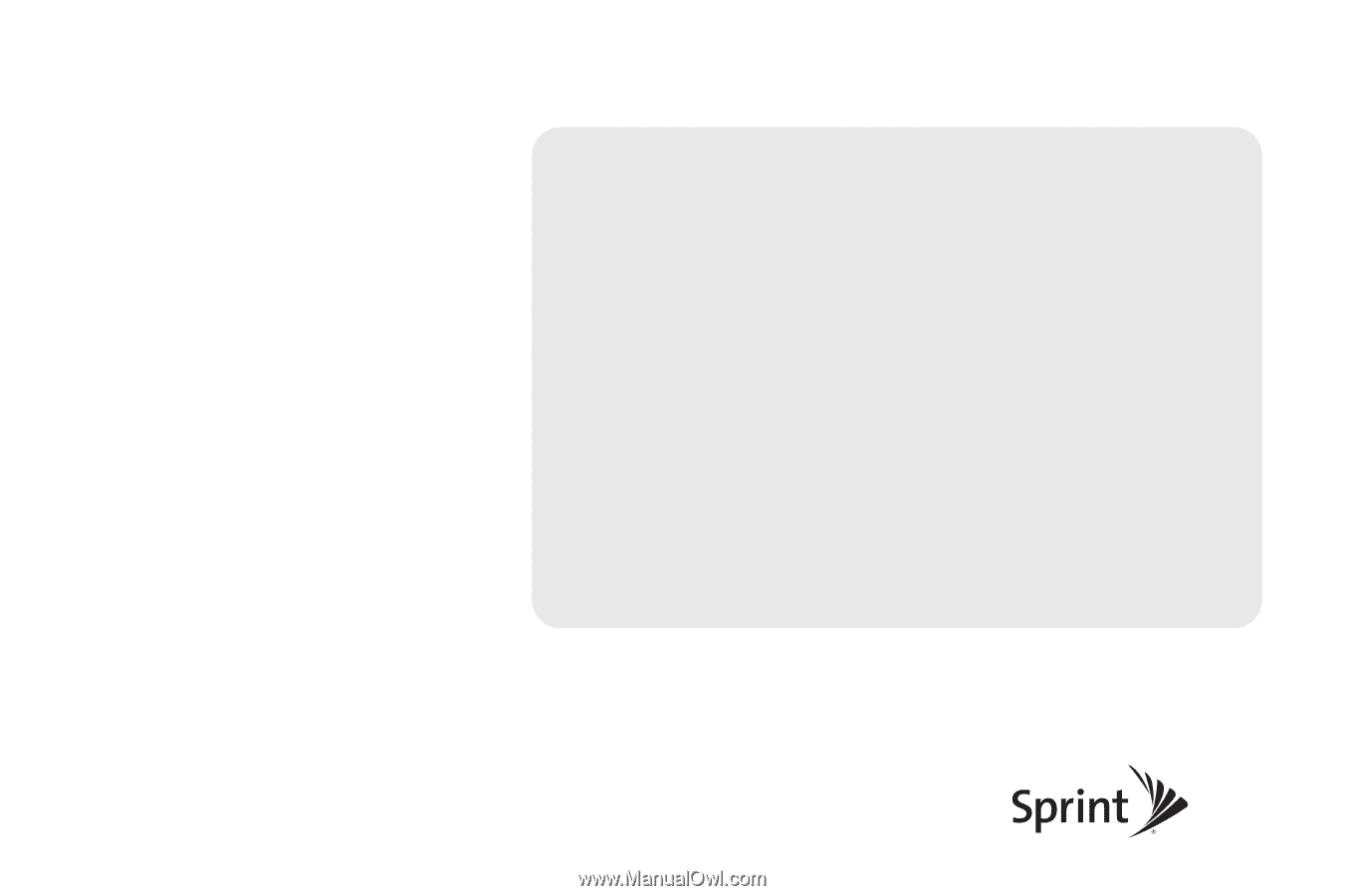
©2010 Sprint. SPRINT and the logo are trademarks of Sprint.
Other marks are the property of their respective owners.
2/8/10
www.sprint.com
User Guide
LG RUMOR TOUCH
TM