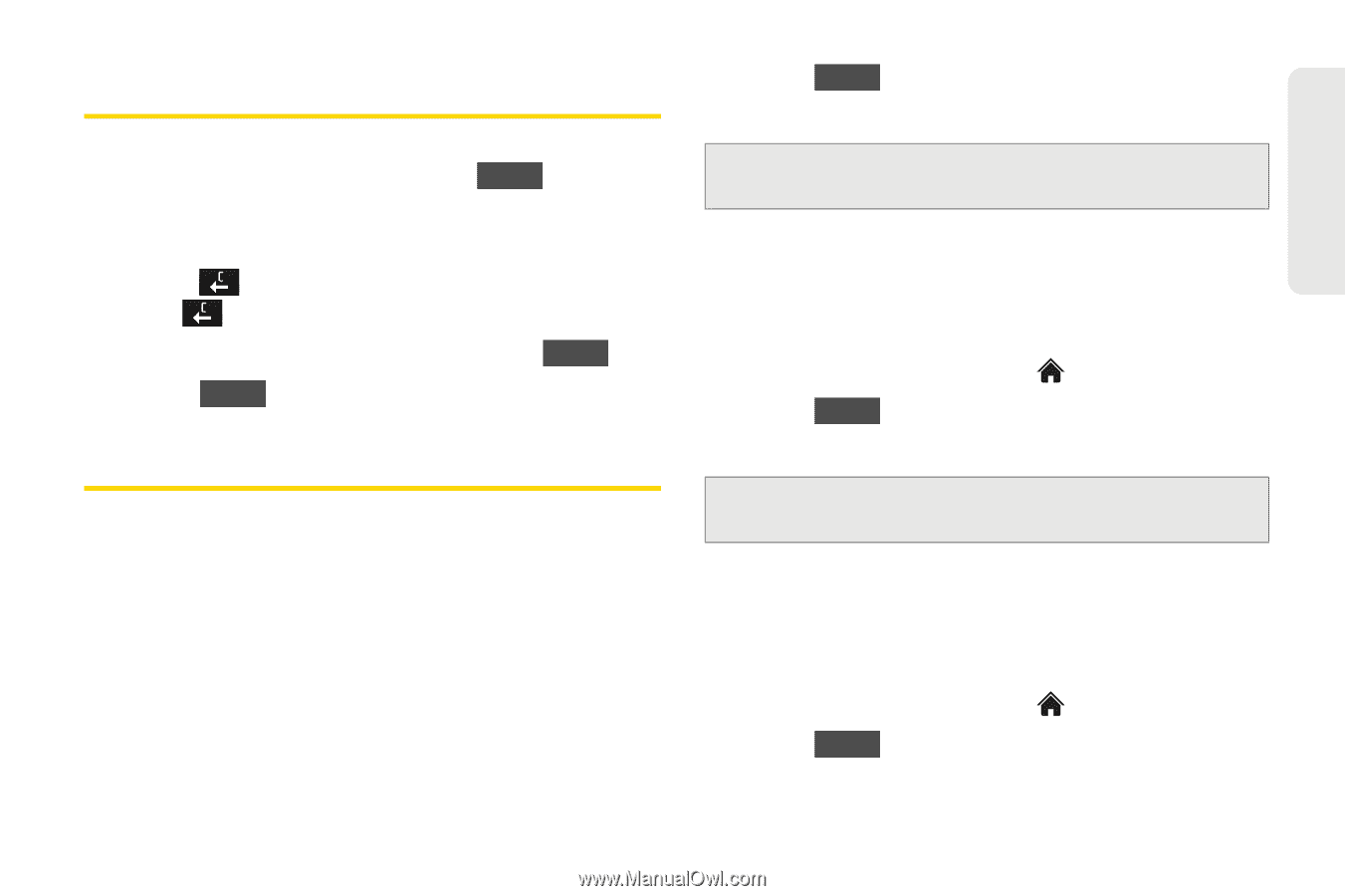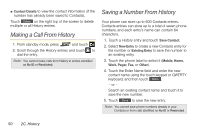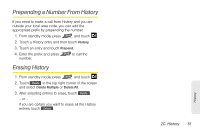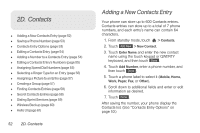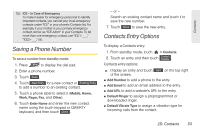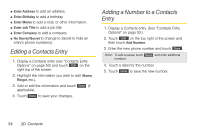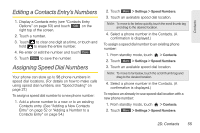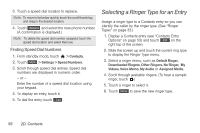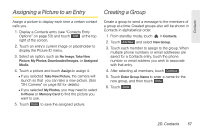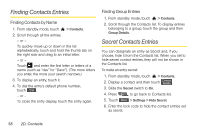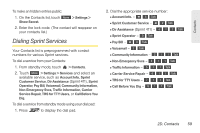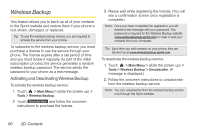LG LN510 Blue Brochure - Page 67
Editing a Contacts Entry’s Numbers, Assigning Speed Dial Numbers
 |
View all LG LN510 Blue manuals
Add to My Manuals
Save this manual to your list of manuals |
Page 67 highlights
Contacts Editing a Contacts Entry's Numbers 1. Display a Contacts entry (see "Contacts Entry Options" on page 53) and touch Edit on the right top of the screen. 2. Touch a number. 3. Touch to clear one digit at a time, or touch and hold to erase the entire number. 4. Re-enter or edit the number and touch Done . 5. Touch Done to save the number. Assigning Speed Dial Numbers Your phone can store up to 98 phone numbers in speed dial locations. (For details on how to make calls using speed dial numbers, see "Speed Dialing" on page 27.) To assign a speed dial number to a new phone number: 1. Add a phone number to a new or to an existing Contacts entry. (See "Adding a New Contacts Entry" on page 52 or "Adding a Number to a Contacts Entry" on page 54.) 2. Touch More > Settings > Speed Numbers. 3. Touch an available speed dial location. Note: To move to far below quickly, touch the scroll thumb tag and drag to the desired location. 4. Select a phone number in the Contacts. (A confirmation is displayed.) To assign a speed dial number to an existing phone number: 1. From standby mode, touch > Contacts. 2. Touch More > Settings > Speed Numbers. 3. Touch an available speed dial location. Note: To move to far below, touch the scroll thumb tag and drag to the desired location. 4. Select a phone number in the Contacts. (A confirmation is displayed.) To replace an already in-use speed dial location with a new phone number: 1. From standby mode, touch > Contacts. 2. Touch More > Settings > Speed Numbers. 2D. Contacts 55