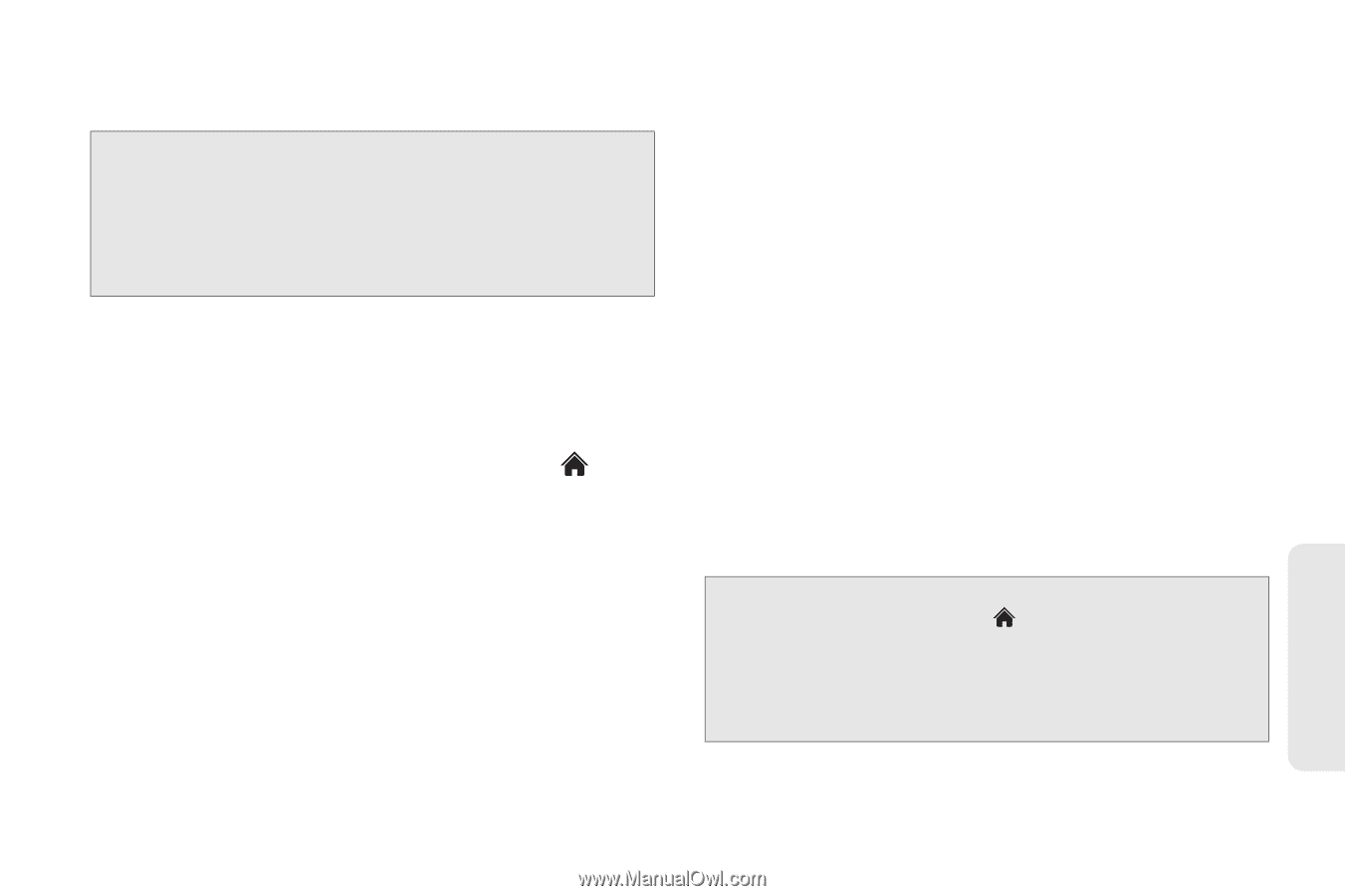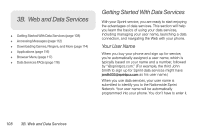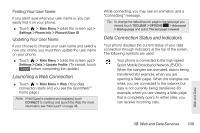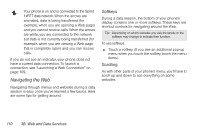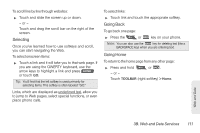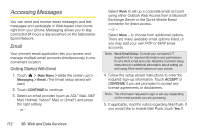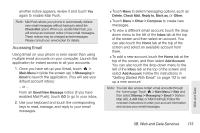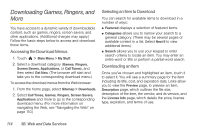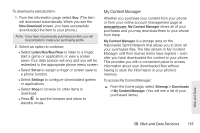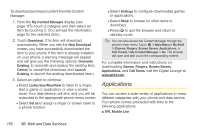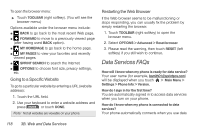LG LN510 Blue Brochure - Page 125
Accessing Email
 |
View all LG LN510 Blue manuals
Add to My Manuals
Save this manual to your list of manuals |
Page 125 highlights
another notice appears, review it and touch Yes again to enable Mail Push. Note: Mail Push allows your phone to automatically retrieve new email messages without having to select the Check Mail option. When you enable Mail Push, you will receive an onscreen notice of new email messages. These notices may be charged as text messages. Please consult your service plan for details. Accessing Email Using Email on your phone is even easier than using multiple email accounts on your computer. Launch the application for instant access to all your accounts. 1. Once you have set up your Email, touch > Main Menu > (slide the screen up) > Messaging > Email to launch the application. (You will see your default account inbox.) - or - From an Email New Message notice (if you have enabled Mail Push), touch GO to go to your inbox. 2. Use your keyboard and touch the corresponding keys to read, manage, and reply to your email messages. Ⅲ Touch Menu to select messaging options, such as Delete, Check Mail, Reply to, Mark as, or Other. Ⅲ Touch Menu > Other > Compose to create new messages. Ⅲ To view a different email account, touch the dropdown menu to the left of the Inbox tab at the top of the screen and then select an account. You can also touch the Home tab at the top of the screen and select an available account from there. Ⅲ To add a new account, touch the Home tab at the top of the screen, and then select Add Account. You can also touch the drop-down menu to the left of the Inbox tab at the top of the screen and select Add Account. Follow the instructions in "Getting Started With Email" on page 112 to set up a new account. Note: You can also access certain email accounts through the home page. Touch > Main Menu > Web and then select Sitemap > Messaging > Email > [Yahoo! Mail, AOL & AIM Mail, or MSN Hotmail.] Follow the onscreen instructions to enter your account information and access your email messages. Web and Data 3B. Web and Data Services 113