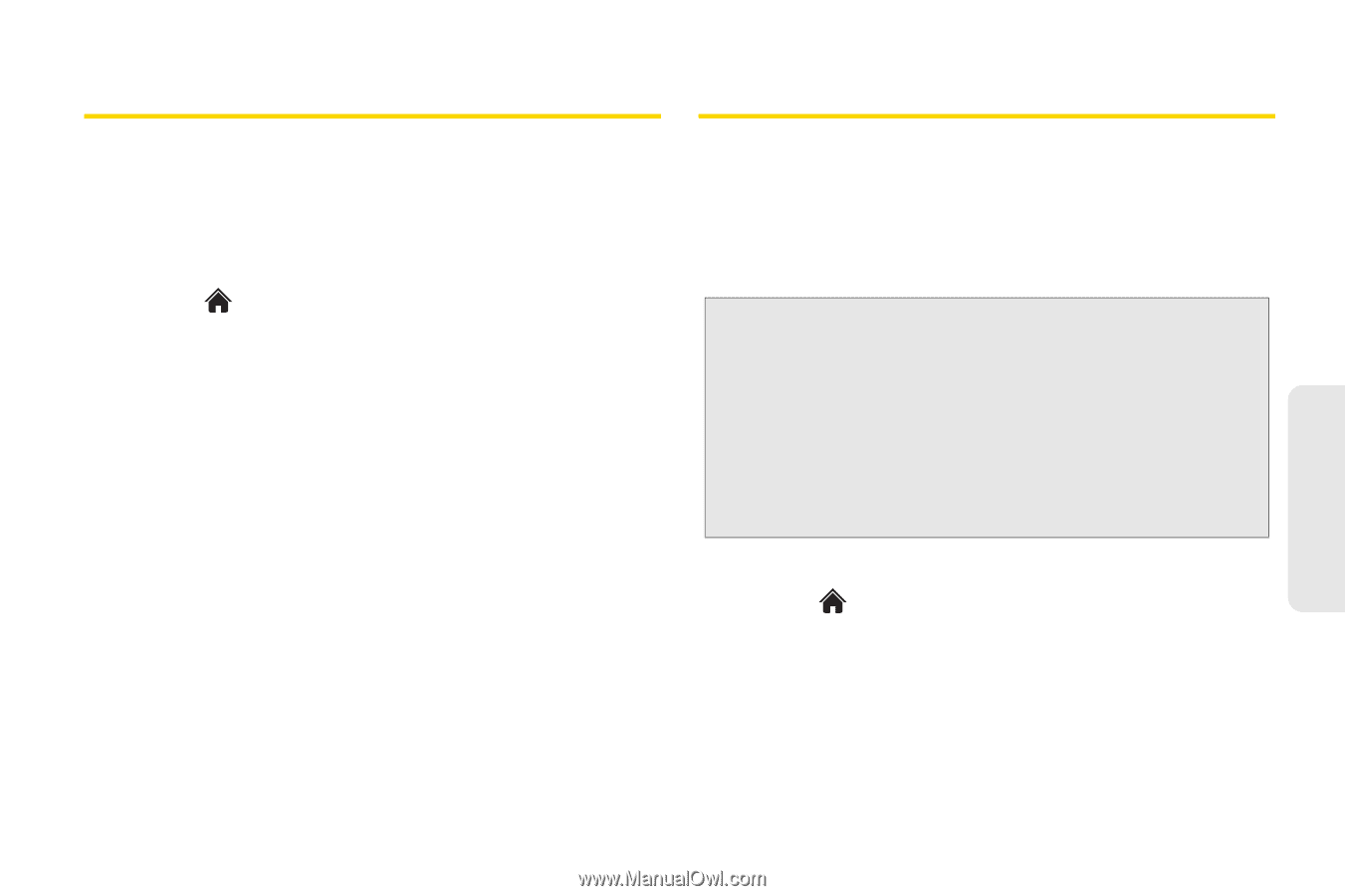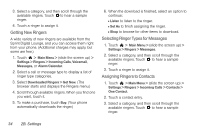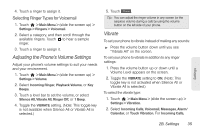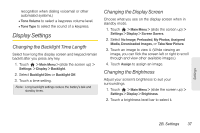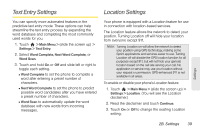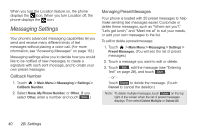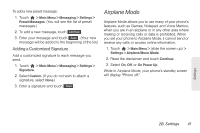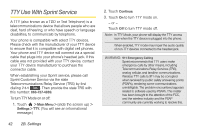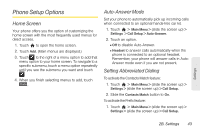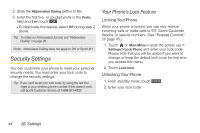LG LN510 Blue Brochure - Page 51
Text Entry Settings, Location Settings
 |
View all LG LN510 Blue manuals
Add to My Manuals
Save this manual to your list of manuals |
Page 51 highlights
Text Entry Settings Location Settings You can specify more automated features in the predictive text entry mode. These options can help streamline the text entry process by expanding the word database and completing the most commonly used words for you. 1. Touch > Main Menu > (slide the screen up) > Settings > Text Entry. 2. Select Word Complete, Next Word Complete, or Word Scan. 3. Touch and hold On or Off and slide left or right to toggle each setting. Ⅲ Word Complete to set the phone to complete a word after entering a preset number of characters. Ⅲ Next Word Complete to set the phone to predict possible word candidates after you have entered a preset number of characters. Ⅲ Word Scan to automatically update the word database with new words from incoming messages. Your phone is equipped with a Location feature for use in connection with location-based services. The Location feature allows the network to detect your position. Turning Location off will hide your location from everyone except 911. Note: Turning Location on will allow the network to detect your position using GPS technology, making some Sprint applications and services easier to use. Turning Location off will disable the GPS location function for all purposes except 911, but will not hide your general location based on the cell site serving your call. No application or service may use your location without your request or permission. GPS-enhanced 911 is not available in all areas. To enable or disable your phone's Location feature: 1. Touch > Main Menu > (slide the screen up) > Settings > Location. (You will see the Location disclaimer.) 2. Read the disclaimer and touch Continue. 3. Touch On or Off to change the existing Location setting. Settings 2B. Settings 39