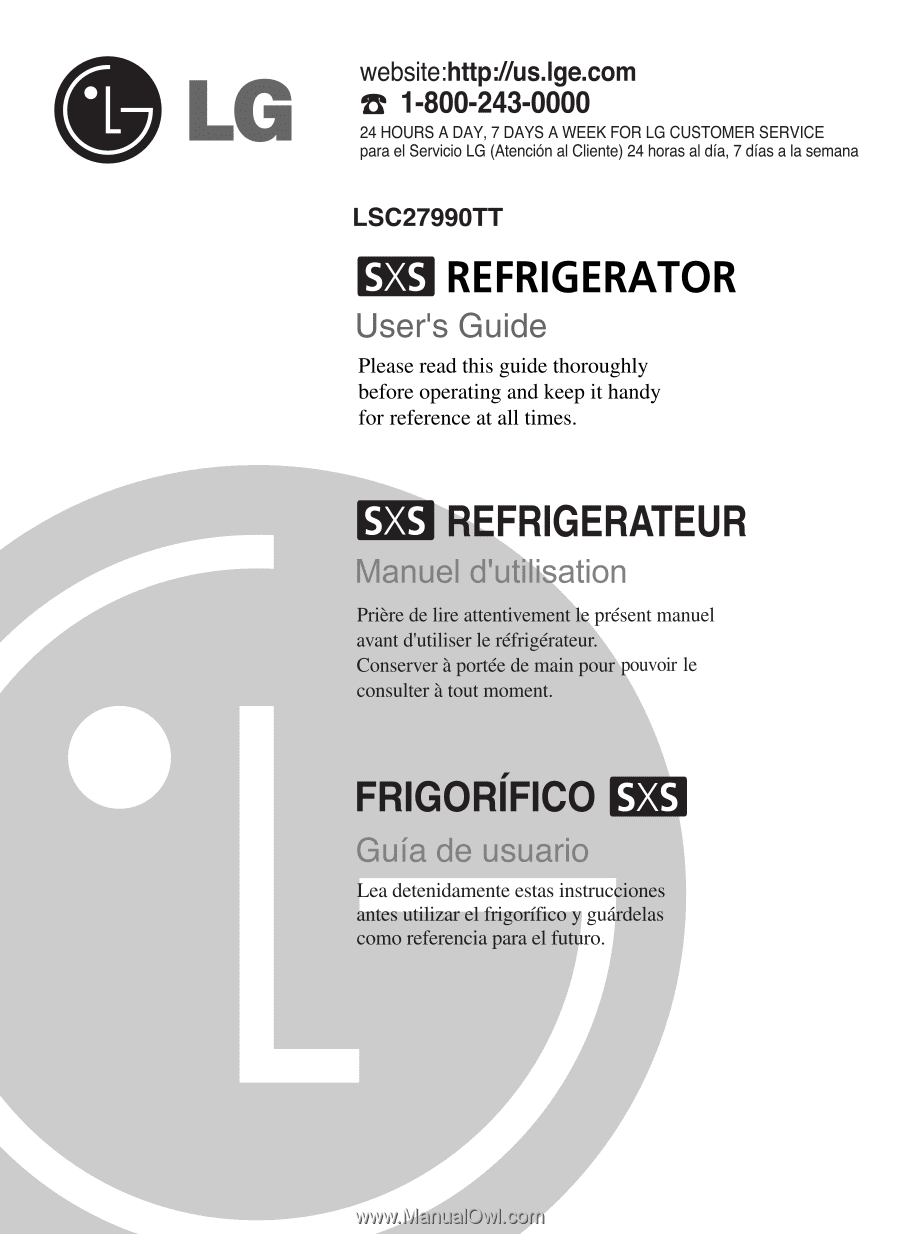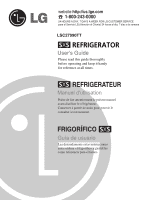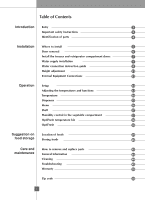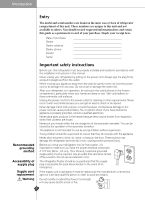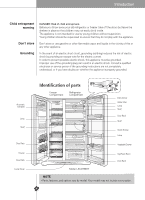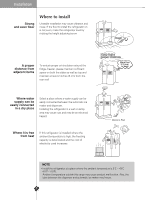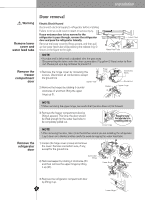LG LSC27990TT User Guide
LG LSC27990TT Manual
 |
View all LG LSC27990TT manuals
Add to My Manuals
Save this manual to your list of manuals |
LG LSC27990TT manual content summary:
- LG LSC27990TT | User Guide - Page 1
24 HOURS A DAY, 7 DAYS A WEEK FOR LG CUSTOMER SERVICE para el Servicio LG (Atenci—n al Cliente) 24 horas al d’a, 7 d’as a la semana LSC27990TT - LG LSC27990TT | User Guide - Page 2
Introduction Entry 3 Important safety instructions 3 Identification of parts 4 Installation Where to install 5 Door removal 6 Install the freezer and refrigerator compartment doors 7 Water supply installation 7 Water connection instruction guide 8 Height adjustment 11 External - LG LSC27990TT | User Guide - Page 3
Model Serial Recommended grounding method Accessibility of supply plug Supply cord replacement Warning Important safety instructions Before use, this refrigerator must be properly installed and located in accordance with the installation instructions in this manual. Never unplug your refrigerator - LG LSC27990TT | User Guide - Page 4
. Automatic Icemaker Lamp Shelf Door Rack Drawer Door Rack Lower Cover Identification of parts Freezer Compartment Refrigerator Compartment Dairy Corner Water Filter Lamp Shelf Door Rack Shelf Snack Drawer Lamp Vegetable Drawer OptiFresh Room Door Rack Model LSC27990TT NOTE • Parts, features - LG LSC27990TT | User Guide - Page 5
and maintain at least 2 inches (5 cm) from the rear wall. Where water supply can be easily connected in a dry place Select a place where a water supply can be easily connected between the automatic ice maker and dispenser. Installing the refrigerator in a wet or damp area may cause rust and may be - LG LSC27990TT | User Guide - Page 6
the refrigerator door and pass the refrigerator laterally. Remove the lower cover by lifting upward, and then pull up the water feed tube while pressing the release ring shown in the figure to the right. Water Feed Tube Lower Cover NOTE • If a tube end is deformed or abraded, trim the part away - LG LSC27990TT | User Guide - Page 7
to purchase a separate pressure pump for normal automatic icemaking and cool water feed. Keep the total length of the feed water pipe tube within 26' (8 m). Be careful water supply only. Disposal of the old appliance This appliance contains fluids (refrigerant and lubricant) and is made of parts - LG LSC27990TT | User Guide - Page 8
Installation Connecting the refrigerator to a water source Warning Water connection instruction guide Read all directions carefully before you begin. Connect to potable water supply only. IMPORTANT • If operating the refrigerator before installing the water connection, turn the icemaker to the - LG LSC27990TT | User Guide - Page 9
the length of copper tubing you will need, measure from the connection on the lower left rear of the refrigerator to the water pipe. Add 7 feet (2.1m) to allow for moving refrigerator for cleaning. Use 1/4-inch O.D. (outside diameter) copper tubing. Be sure both ends of copper tubing are cut square - LG LSC27990TT | User Guide - Page 10
outlet. • If your refrigerator does not have a water filter, we recommend installing one. If your water supply has sand or particles, that could clog the screen of the refrigerator's water valve. Install the filter in the water line near the refrigerator. Tubing Clamp 1/4" Tubing 1/4" Compression - LG LSC27990TT | User Guide - Page 11
to level the height. The hinge pin can be pulled out. (Adjustable range of height is a maximum of 2" (5 cm)) After leveling the door height The refrigerator door will close smoothly by raising the front side by adjusting the height adjusting screw. If the door does not close properly because it is - LG LSC27990TT | User Guide - Page 12
the connector located at the top of the refrigerator. Incorrect connection may cause a bad quality. TV Connections - After subscribing to a local cable TV service and installing a converter, you can watch cable TV programming. - For further cable TV information, contact a local cable service - LG LSC27990TT | User Guide - Page 13
Board Lock Button Calendar and Anniversary Reminder Select Menu Button Dispenser Button Dispenser Light Button Door Alarm Button NOTE • Your model may not include every option. • The LCD backlight lamp of this product contains mercury, 13 Dispose according to Local, State or Federal Laws. - LG LSC27990TT | User Guide - Page 14
button. [ Use ] [ Not in Use ] 5 6 Return to the standby screen. - The indicated set temperature is not the actual temperature within the refrigerator but the target temperature. The actual internal temperature can differ, especially if the door is opened and warm food was recently stored - LG LSC27990TT | User Guide - Page 15
ambient temperature, door opening, freezer load. etc. Icemaking stops when the ice storage bin is full. If you don't want to use the automatic icemaker, turn the icemaker switch to OFF. If you want to use automatic icemaker again, change the switch to ON. The water amount will vary depending on the - LG LSC27990TT | User Guide - Page 16
Operation Menu You can select from Information, Gourmet Recipes, Refrigerator, Settings, and Photo Album function. 1 2 Press the MENU button. 3 Select the menu using the and buttons. 4 Press the SELECT button. 5 You will see the detail menu. 16 - LG LSC27990TT | User Guide - Page 17
is subject to vary depending on your region and location of refrigerator. - Thereby LG does not guarantee and will not be held responsible for accuracy of the weather information. - Check your zip code in this manual pages - LG LSC27990TT | User Guide - Page 18
Operation ❐ Anniversary Reminder - Register the anniversary date. - Select the Anniversary reminder using the button. < To set a new date > 1 2 Press the or button to select Anniversary Reminder. 3 Select the month using the or button. Press the button and then select the date using the or - LG LSC27990TT | User Guide - Page 19
1 2 Press the or button to select Anniversary Reminder. 3 4 Press the or button to select List. ❐ Data & Time Setting To set the date and time. 1 You can check the detail menu using the or button. 2 Press the or button to select - LG LSC27990TT | User Guide - Page 20
Operation ❐ Timer To set the alarm. 1 2 Press the or button to select Timer. 3 4 Select the time using the or button. 5 Return to the Information menu. Press the button to select Save. - The alarm will go off at the set time, and the timer image will be displayed in the screen. 20 - LG LSC27990TT | User Guide - Page 21
using the or button. 5 Press the button to select More. 6 You can select the detail menu using the or button. Press the button to select List. 7 Return to the Gourmet Recipes menu. 21 - LG LSC27990TT | User Guide - Page 22
Operation Refrigerator You can select from Filter reset, Door alarm, Dispenser light, Manual, and Service Call functions. ❐ Filter Reset Reminds you when to replace the filter. < When the filter exchange date is still not due. > 1 2 Press the or button to select Filter Reset. 3 4 Press the - LG LSC27990TT | User Guide - Page 23
Reset. 3 4 Press the or button to select Reset. 5 Return to Refrigerator menu. Press the SELECT button. - You will see a message notifying you how long it will be before you need to change the filter. Return to the standby screen. Press the or button to select Reset. Press the SELECT button - LG LSC27990TT | User Guide - Page 24
Alarm This is the function of notifying you every 30 seconds that the refrigerator door is open for more than 1 minute. - You can turn Use. Press the button to select Save. 5 Return to the Refrigerator menu. - You will see the door alarm message. - When using the Door Alarm This notifies you - LG LSC27990TT | User Guide - Page 25
the or button to select Dispenser Light. 3 4 Press the or button to select On. [ On ] [ Off ] Press the button to select Save. 5 Return to the Refrigerator menu. - When On is selected, the dispenser light is always on. - When Off is selected, the dispenser light is turned on only when the - LG LSC27990TT | User Guide - Page 26
Guide, Freezer Maintenance Guide or Elimination of Odor function. 1 2 Press the or button to select Owner's Manual . 3 Select the menu using the or button. 4 Press the SELECT button. 5 Select the detail menu using the or button. 6 Press the button to select List. 7 Return to Refrigerator - LG LSC27990TT | User Guide - Page 27
or button. Press the or button to select Weather Forecast. You can check the detail menu using the or button. 5. Proper Food Storage 6. Fridge Maintenance Guide Press the or button to select Proper Food Storage. You can check the detail menu using the or button. Press the or button to select - LG LSC27990TT | User Guide - Page 28
. This shows the number to call for service in the US or Canada. 1 2 Press the or button to select Service Call Info. 3 You will see the detail menu. Settings You can select from Display Image, Display Theme, Power Saver, Screen Backlight/Button Sound, or ˚C/˚F Setting function. 1 2 3 Select - LG LSC27990TT | User Guide - Page 29
the or button to select Display Image. 3 Select the desired photo using the or button. Press the button to select Preview. 4 You can preview other standby screens using the or button. 5 Press the button to select Save. ❐ Display Theme You can select the screen theme setting. 1 2 Press the or - LG LSC27990TT | User Guide - Page 30
function is selected > - When selecting [Use of Power Saver], the LCD screen backlight turns off after eclipse of designated time. 1 2 Press the is not selected > - When selecting [Not in Use of Power Saver], the LCD screen is converted to Screen Protector after a minute. 1 2 Press the or - LG LSC27990TT | User Guide - Page 31
Operation ❐ Screen Backlight/Button Sound - You can adjust the screen brightness. - When selecting the button sound, you can turn the button sound on or off. 1 Press the or button to select Screen Backlight/Button Sound. Select the brightness value using 2 the or button. Press the button to - LG LSC27990TT | User Guide - Page 32
or setup the standby screen. < When setting to the standby screen > 1 2 Select the desired photo using the or button. 3 4 Press the button to select Display Image. Press the or button to select Preview. 5 Press the or button to select Save. 6 Return to the standby screen. 32 - LG LSC27990TT | User Guide - Page 33
Operation < When deleting > 1 2 Select the desired photo using the or button. 3 4 Press the button to select Delete. Press the or button to select Yes. 5 Return to the standby screen. Press the or button to select Save. < When deleting all> 1 2 Press the button to select Delete All. 3 - LG LSC27990TT | User Guide - Page 34
Import Check popup screen appears, you can check photo from the photo album list. - Use the product where photo is saved in the USB. If any photo in the USB Memory Stick. - The Avatar Display applied to this refrigerator uses O/S(Window CE), which recognition depends on the kinds of USB Memory Stick - LG LSC27990TT | User Guide - Page 35
Lock > 1 2 3 You will see this message. 35 When you see this message, press the Lock button for 3 seconds. 4 Return to the standby screen. Pressing the Refrigerator button when the Lock is set will display this message. - LG LSC27990TT | User Guide - Page 36
your refrigerator fails, do not turn off the power. Call 1-800-243-0000 24/7 and select the option to locate an authorized servicer or call our support line for assistance. Turning off the appliance will make it more difficult for the service technician to determine the problem. How ice/cold water - LG LSC27990TT | User Guide - Page 37
Operation Shelf height adjustment Shelf The refrigerator compartment shelves are adjustable so you can locate them according to your needs. 2 Slide Shelf Pull the shelf ahead and take off it while 3 lifting both front and rear part. 1 Fixed Shelf, Folding Shelf 1 Lightly lift up the front - LG LSC27990TT | User Guide - Page 38
can be stored under optimal condition by pressing the button. OptiFresh Crisper Activate If you open the refrigerator door, an indicator lamp shows the status of the OptiFresh. The lamp goes off when the door to the ledge and gently slide it in . If forced, the connecting parts can be damaged. 38 - LG LSC27990TT | User Guide - Page 39
on Food Storage Location of foods (Refer to Identification of Parts, page 4.) Snack drawer Store small foods such as bread, snacks, etc. Freezer compartment shelf Freezer compartment door rack Store various frozen foods such as meat, fish, ice cream, frozen snacks, etc. Store small packed frozen - LG LSC27990TT | User Guide - Page 40
Allow hot food to cool prior to storing, placing hot food in the refrigerator could spoil other food, and lead to higher energy consumption. When storing the . This causes loss of flavor and nutrition. When storing frozen food like ice cream for a long period, place it on the freezer shelf, not - LG LSC27990TT | User Guide - Page 41
purchased at a service center. Freezer compartment shelf To remove a shelf, push the shelf to the left , lift the left part of the shelf a bit , lift the right part up ➂ , and take it out. ! Door rack and Lift the door rack holding both sides and support pull it out . Ice storage bin Hold - LG LSC27990TT | User Guide - Page 42
lamp in refrigerator compartment Separate the lamp cover by holding both lower sides of it and pulling it it forwards. Turn the bulb counterclockwise. Use a 40-watt bulb (max.) which can be purchased at a service center. NOTE • Be sure to remove the necessary door racks and other parts to allow - LG LSC27990TT | User Guide - Page 43
Care and Maintenance Filter replacement We recommend replacing the filter when the water filter indicator light turns on or your water dispenser or ice maker decreases noticeably. After changing the water filter cartridge, reset the water filter status display and indicator light by pressing and - LG LSC27990TT | User Guide - Page 44
be canceled. (Demo mode : Demo mode is available for displaying the refrigerator in sales setting or similar condition. It allows the display, dispenser, light, moisture with a sponge or cloth to prevent water or liquid from getting into any electrical part and causing an electric shock. Never use - LG LSC27990TT | User Guide - Page 45
Care and Maintenance Occurrence Normal Operations Refrigerator Refrigerator compressor does not run. Refrigerator runs too much or too long Troubleshooting Before calling for service, review this list. It may save you both time and expense. This list includes common occurrences that are not the - LG LSC27990TT | User Guide - Page 46
just below the freezing point of water (32˚F, 0˚C) for maximum fresh storage time. It is normal for ice crystals to form due to the moisture content of meat. Freezer control is set too warm. Refrigerator control is set too warm. Refrigerator control has some effect on freezer temperature - LG LSC27990TT | User Guide - Page 47
. Door is slightly open. This is normal. See problem section Opening/Closing of doors, page 11. Door is opened too often or too long. Open the door less often. Water/Moisture/Ice Outside Refrigerator Moisture forms on the outside of the refrigerator or between doors. Weather is humid. Door is - LG LSC27990TT | User Guide - Page 48
control to a higher setting so that ice cubes will be made. When the first supply of ice is made, the dispenser should operate. Open household water line valve and allow sufficient time for ice to be made. When ice is made, dispenser should operate. Refrigerator or freezer door is not closed. Be - LG LSC27990TT | User Guide - Page 49
automatically made ice is dropped into ice storage bin. Volume may vary according to refrigerator's location. This sound is normally made when ice maker is supplied with water after dropping the automatically made ice. Please thoroughly read Automatic Icemaker and Dispenser in this manual on pages - LG LSC27990TT | User Guide - Page 50
years from the Date of Purchase. Replacement Units and Repair Parts are warranted for the remaining portion of the original unit's warranty period. HOW SERVICE IS HANDLED: In-Home Service (Except Model GR051): Please retain dealer's dated bill of sale or delivery ticket as evidence of the Date of - LG LSC27990TT | User Guide - Page 51
LG Twin Tower, 20, Yoido-Dong, Youngdungpo-Gu, Seoul, 150-721, Korea. http://www.lge.com P/NO : 3828JD8794F Printed in Korea - LG LSC27990TT | User Guide - Page 52
REFRIGERATOR User's Guide Please read this guide thoroughly before operating and keep it handy for reference at all times. REFRIGERATEUR (TV) Manuel d'utilisation Pri referencia para el futuro. FRIGORÍFICO (TV) Manual do Utilizador Leia inteiramente este manual antes de colocá-lo em funcionamento e - LG LSC27990TT | User Guide - Page 53
selection Volume adjustment On screen language selection (option) On Screen Menus Menu selection Setting up TV stations Memorizing the Channels with Auto Add/Delete Channels with Manual Fine Tuning Adjustment Favorite Channels Setup Assigning a station name Picture Menu CSM (Color Status Memory - LG LSC27990TT | User Guide - Page 54
Menu Setup Lock Menu (option) Lock Menu Options Lock Menu Setup Optional features Information Radio Menu Basic Operation Radio Station Manual Search Radio Station Auto Search Favorite Channel Memory Stereo Broadcast Setup Troubleshooting Check list 23 - 26 27 - 30 31 32 33 - 39 40 41 - 42 43 - LG LSC27990TT | User Guide - Page 55
COVER (OR BACK). NO USER SERVICEABLE PARTS INSIDE. REFER TO QUALIFIED SERVICE PERSONNEL. The lightning flash the user to the presence of important operating and maintenance (servicing) instructions in Consult the dealer or an experienced radio/TV technician for help. Any changes or modifications not - LG LSC27990TT | User Guide - Page 56
when it is turned on. This is normal, there is nothing wrong with TV. - Some minute dot defects may be visible on the screen, appearing as they have no adverse effect on the monitor's performance. - Avoid touching the LCD screen or holding your finger(s) against it for long periods of time. Doing - LG LSC27990TT | User Guide - Page 57
Safety Instructions IMPORTANT SAFETY INSTRUCTIONS 1. Read these instructions. 2. Keep these instructions. 3. Heed all warnings. 4. Follow all instructions. 5. Do not use this apparatus near water. 6. Clean only with dry cloth. 7. Do not block any ventilation openings. Install in accordance with the - LG LSC27990TT | User Guide - Page 58
ENGLISH Safety Instructions 11. Only use attachments/accessories specified by the manufacturer during lightning storms or when unused for long periods of time. 14. Refer all servicing to qualified service personnel. Servicing is required when the apparatus has been damaged in any way, such as power - LG LSC27990TT | User Guide - Page 59
Location and Function of Controls Controls Antenna Jack Power Button Component Jack Radio Antenna MENU OK CH/PR VOL INPUT POWER MENU OK CH/PR VOL INPUT POWER MENU OK CH/PR VOLUME INPUT Remote Control Sensor POWER 8 - LG LSC27990TT | User Guide - Page 60
Location and Function of Controls ENGLISH Remote Control Button INPUT Selects TV, Component or Radio. MUTE Switches the sound on or off. FCR Scroll through the Favorite. Channel Recall list. EXIT NUMBER - (Dash) Used to enter program number for multiple program channels such as 2-1, 2-2 etc. SSM ( - LG LSC27990TT | User Guide - Page 61
if needed. - Turn the end of the cable to the clockwise direction to be connected to the connector located at the top of the refrigerator. Incorrect connection may cause a bad quality. Apartment Buildings Wall Antenna Socket Bronze Wire 75Ω Round Cable VHF Antenna UHF Antenna Turn clockwise to - LG LSC27990TT | User Guide - Page 62
the cable and over-the air antenna programming, as shown. Cable Antenna A/B RF Switch Rear of TV ANT Cable TV Connections - After subscribing to a local cable TV service, you can watch cable TV programming. - Depending upon the cable provider, a cable box may be necessary. - For further cable - LG LSC27990TT | User Guide - Page 63
Component. 4. Press the PLAY button on the DVD. The DVD playback picture appears on the screen. 5. Refer to the DVD player's manual for operating instructions. • Component Input ports To get better picture quality, connect a DVD player to the component input ports as shown below. Component ports - LG LSC27990TT | User Guide - Page 64
cable and power cord correctly. • In standby mode, press the power, ch D / E or number buttons on the remote control or CH D / E or POWER on the TV front panel to turn it on. 2. Select the viewing source by pressing INPUT to cycle through the selections. 3. After viewing, press the power button on - LG LSC27990TT | User Guide - Page 65
with F button and to move to the lower level menu press the G button. [ Note ] • Menus may vary according to input mode. STATION Auto program Manual Edit Name OK MENU PICTURE CSM PSM Contrast Brightness Color Sharpness Tint OK MENU SOUND SSM Balance AVL Audio Language OK MENU LOCK Lock System - LG LSC27990TT | User Guide - Page 66
with Auto - For Auto program to work, the programming source must be connected to the TV and the TV must be receiving programming signals either over-the-air or from a cable-type service provider. STATION Auto program Manual Edit Name Press the MENU button and then use D / E button to select the - LG LSC27990TT | User Guide - Page 67
(delete). Press the OK button to save. Repeatedly press the MENU button to return to normal TV viewing. The current channel is added to Memory or Erased from the channel list. STATION Auto program Manual Edit Name OK MENU CH : TV 46 Storage : Memory Fine Tune : 0 OK MENU STATION Auto program - LG LSC27990TT | User Guide - Page 68
use D / E button to select Fine Tune. Use the F / G button to adjust the picture to your preference. Repeatedly press the MENU button to return to normal TV viewing. [ Note ] • It's not available to use function in DTV mode. STATION Auto program Manual Edit Name OK MENU Fine Tune OK MENU CH - LG LSC27990TT | User Guide - Page 69
in up to 12 channels of your choice without having to wait for the TV to scan through all the in-between channels. Press the MENU button and Manual Edit Name OK MENU STATION Auto program Manual Edit Name OK MENU Channel Edit DTV 6-1 DTV 10-1 DTV 11-1 TV 13-0 TV 14-0 TV 15-0 TV 16-0 TV 17-0 TV - LG LSC27990TT | User Guide - Page 70
ENGLISH Setting up TV stations Assigning a station name - You can assign a station name with button to return to normal TV viewing. [ Note ] • It's not available to use function in DTV mode. STATION Auto program Manual Edit Name OK MENU STATION Auto program Manual Edit Name OK MENU Channel - LG LSC27990TT | User Guide - Page 71
color temperature. Repeatedly press the MENU button to return to normal TV viewing. PICTURE CSM PSM Contrast Brightness Color Sharpness Tint PICTURE CSM PSM Contrast Brightness Color Sharpness Tint OK MENU G Cool Normal Warm User >>> OK MENU You can adjust red, green or blue to any - LG LSC27990TT | User Guide - Page 72
use D / E button to select the desired picture item. Repeatedly press the MENU button to return to normal TV viewing. You can also recall a desired picture (Dynamic, Standard, Mild, Game or User) with PSM button on the remote control. The picture Dynamic, Standard, Mild and Game are programmed for - LG LSC27990TT | User Guide - Page 73
Picture Menu Manual Picture Control Press the MENU button and then use D / E button to select the tint to the levels you prefer. Repeatedly press the MENU button to return to normal TV viewing. PICTURE CSM PSM Contrast Brightness Color Sharpness Tint PICTURE CSM PSM Contrast Brightness Color - LG LSC27990TT | User Guide - Page 74
use D / E button to select the desired sound item. Repeatedly press the MENU button to return to normal TV viewing. Sound Frequency Adjustment a. Press the G button in User. b. Select a sound band by pressing the F / G button. c. Make appropriate sound level with the D / E button. d. Press the OK - LG LSC27990TT | User Guide - Page 75
appropriate adjustments. Repeatedly press the MENU button to return to normal TV viewing. SOUND SSM Balance AVL Audio Language OK MENU L R or Off. Repeatedly press the MENU button to return to normal TV viewing. This feature maintains an equal volume level; even if you change channels. SOUND - LG LSC27990TT | User Guide - Page 76
English, French or Spanish. Repeatedly press the MENU button to return to normal TV viewing. [ Note ] a : This function lets you select your preferred supported audio will be played. c : If other languages available on the digital signal, select them with the mts button. d : The broadcast supported - LG LSC27990TT | User Guide - Page 77
Sound Menu Stereo/SAP Broadcasts Setup - The TV can receive mts stereo programs and any SAP (Secondary Audio Program) that accompanies the stereo program, if the broadcaster transmits an additional sound signal as - LG LSC27990TT | User Guide - Page 78
D / E button to select Clock. Press the G button and then D / E button to select Manual. Press the G button and then D / E button to adjust the Month / day / year. to normal TV viewing. TIME Clock Off Time On Time Auto Sleep Time Zone Daylight saving Manual Aug 7 10 : 12 2006 AM OK MENU - LG LSC27990TT | User Guide - Page 79
time function; Press the G button and then D / E button to adjust volume level and channel number. Repeatedly press the MENU button to return to normal TV viewing. [ Note ] a. In the event of power interruption (disconnection or power failure), the clock must be reset. b. Once the on or off time is - LG LSC27990TT | User Guide - Page 80
Zone function don't need to be available in the Clock Manual function. - Menus vary according to DTV and TV mode. - When it confirms the Time Zone, it then D / E / F / G button to select USA or Canada. Press the D / E button to select your viewing area time zone : Eastern, Central, Mountain, - LG LSC27990TT | User Guide - Page 81
- The Daylight saving function don't need to be available in the Clock Manual function. TIME Clock Off Time On Time Auto Sleep Time Zone Daylight saving Auto, On or Off. Repeatedly press the MENU button to return to normal TV viewing. Sleep timer You don't have to remember to switch the set off - LG LSC27990TT | User Guide - Page 82
ENGLISH Setup Menu Child Lock - The TV can be set so that the remote control handset is needed to control it. This feature can be used to prevent unauthorized viewing. - It's not available in the front button of the set. SETUP Language Input ARC Child Lock Press the - LG LSC27990TT | User Guide - Page 83
French, Service4, Service5 and Service6. Your choices are TV mode : Off, CC1, CC2, CC3, CC4, Text 1, and Text4. Repeatedly press the MENU button to return to normal TV viewing. [ Caption Option ] Press the MENU button and then return to normal TV viewing. 32 CAPTION Caption Mode Caption Option - LG LSC27990TT | User Guide - Page 84
the lock [ V-Chip rating and categories ] Rating guidelines are provided by broadcast stations. Most television programs and television movies can be blocked by TV Rating and/or Individual Categories. Movies that have been shown at the theaters or direct-to-video movies use the Movie Rating System - LG LSC27990TT | User Guide - Page 85
to TV-PG and Above,TV-14 and Above, TV-MA, Unblocked) • Sex scenes - sexual situations : (applies to TV-PG and Above, TV-14 and Above, TV-MA, Unblocked) • Violence : (applies to TV-PG and Above, TV-14 and Above, TV-MA, Unblocked) • F Violence - fantasy violence : (applies to TV-PG and Above, TV-14 - LG LSC27990TT | User Guide - Page 86
ENGLISH Lock Menu (option) [ For Canadian English/French language rating system : ] Canadian English language rating system: • Unblocked • C and Above : (Children) • C8+ and Above : (8 years and up) • G and Above : (General programming. Suitable for all audiences.) • PG and Above : (Parental - LG LSC27990TT | User Guide - Page 87
and then use D / E button to select the LOCK menu. Then, press the G button. • If LOCK is already set, enter the password requested. • The TV is set with the initial password "0-0-0-0". LOCK Lock System Set Password Rating Input Block OK MENU Enter Password [ Setting Lock on/off ] - Enables or - LG LSC27990TT | User Guide - Page 88
password in Confirm Password, " Wrong Password.. " appears on screen. Then your changed password has been memorized. Repeatedly press the MENU button to return to normal TV viewing. LOCK Lock System Set Password Rating Input Block New Password Confirm Password OK MENU 37 - LG LSC27990TT | User Guide - Page 89
[ Rating ] - Selecting canadian/english/french rating system. Press the D / E button to select Rating. Press the G button and then use D / E button to select TV & MPAA or Canadian. Press the G button and then use D / E button to select type of ratings to block. Press the F / G button to select your - LG LSC27990TT | User Guide - Page 90
Input Block. Press the G button to select Component. Press the F / G button to select Blocked or Unblocked. Repeatedly press the MENU button to return to normal TV viewing. LOCK Lock System Set Password Rating Input Block Component Unblocked OK MENU 39 - LG LSC27990TT | User Guide - Page 91
Optional features Information Ch 9-1 KBS D1 Speed 16:9 HD 1080i Not Rating * DTV mode 16:9 3:27 PM - This function shows the present screen information. Press the OK button during watching TV. The service information appears on screen. Press the OK or EXIT button to exit. [ Note ] - When you - LG LSC27990TT | User Guide - Page 92
search by 0.1MHz. - FM Radio reception quality depends on the broadcast conditions and the antenna, which should be fully extended. Radio Station Manual Search Press the MENU button. Press the D / E buttons to select Favorite Program. Use the F / G buttons to select your Favorite program selection - LG LSC27990TT | User Guide - Page 93
. Press the D / E buttons to select Auto Program. Press the G button to begin the channel search. Favorite Channel Memory - Favorite channel memory is a convenient feature that lets you quickly scan up to five channels of your choice without having to wait for the radio to scan through all the in - LG LSC27990TT | User Guide - Page 94
ENGLISH Troubleshooting Check list Symptoms No picture, no sound Sound OK, poor picture Picture OK, these The mains plug-(plugged in and switched on) Is the TV switched on Try another channel (weak signal) Check aerial (plugged into TV?) Check aerial (broken lead?) Check aerial Check for local - LG LSC27990TT | User Guide - Page 95
avec Manuelle Mise au point Réglage de chaînes préférées Attribution d'un nom à la emetteur Menu Image Temp. Couleur (Mémoire de mode de couleur) Couleur (Mémorisation des paramètres de l'image) Réglage de l'image Format de l'image 44 44 - 45 46 - 47 48 - 49 50 - 51 52 - 54 55 56 57 - 61 62 - LG LSC27990TT | User Guide - Page 96
P/NO : 3828JD8984K