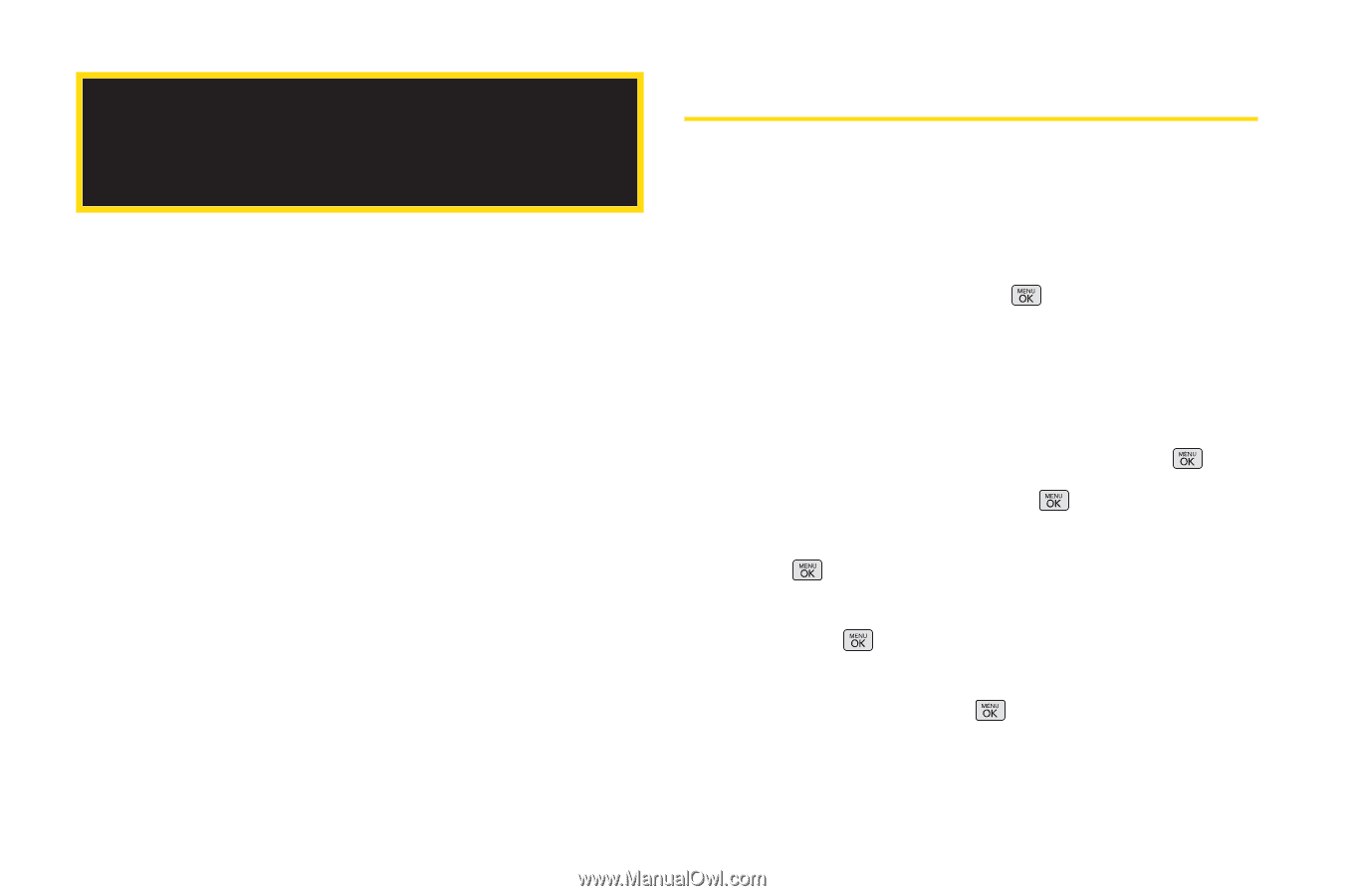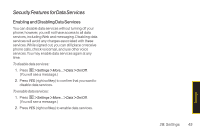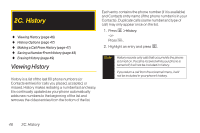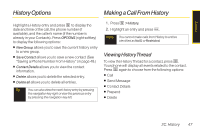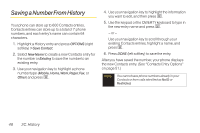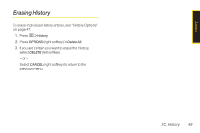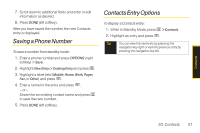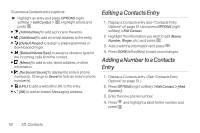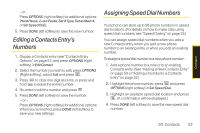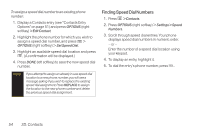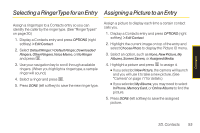LG LX265 User Guide - Page 62
Finding Contacts Entries
 |
View all LG LX265 manuals
Add to My Manuals
Save this manual to your list of manuals |
Page 62 highlights
2D. Contacts ࡗ Adding a New Contacts Entry (page 50) ࡗ Saving a Phone Number (page 51) ࡗ Contacts Entry Options (page 51) ࡗ Editing a Contacts Entry (page 52) ࡗ Adding a Number to a Contacts Entry (page 52) ࡗ Editing a Contacts Entry's Numbers (page 53) ࡗ Assigning Speed Dial Numbers (page 53) ࡗ Selecting a RingerType for an Entry (page 55) ࡗ Assigning a Picture to an Entry (page 55) ࡗ Creating a Group (page 56) ࡗ Finding Contacts Entries (page 56) ࡗ Secret Contacts Entries (page 57) ࡗ Dialing Sprint Services (page 57) ࡗ Wireless Backup (page 58) Adding a New Contacts Entry Your phone can store up to 600 Contacts entries. Contacts entries can store up to a total of 7 phone numbers, and each entry's name can contain 64 characters. 1. From Standby Mode, press > Contacts > Add New. -orFrom Standby Mode, press CONTACTS (right softkey) > Add New. 2. With the Add New button highlighted, press . 3. Select New Contact and press . 4. Select [Add Name], enter a name for the entry and press . 5. Select [Add Number], enter the phone number, and then press . 6. Highlight a label field (Mobile, Home, Work, Pager, Fax, or Other) and press . 50 2D. Contacts