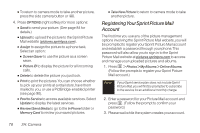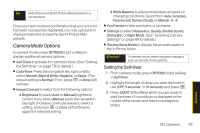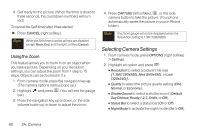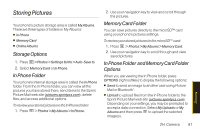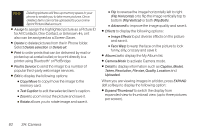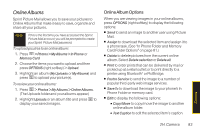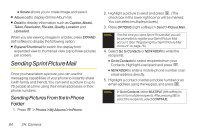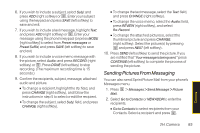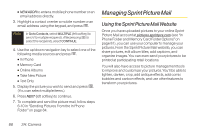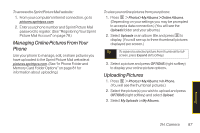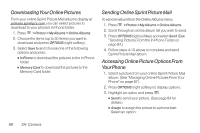LG LX265 User Guide - Page 95
Online Albums, Online Album Options
 |
View all LG LX265 manuals
Add to My Manuals
Save this manual to your list of manuals |
Page 95 highlights
Online Albums Sprint Picture Mail allows you to save your pictures to Online Albums that make it easy to save, organize and share all your pictures. Note If this is the first time you have accessed the Sprint Picture Mail account, you will be prompted to create your Sprint Picture Mail password. To upload picutres to an online album: 1. Press > Photos > My Albums > In Phone or Memory Card 2. Choose the items you want to upload and then press OPTIONS (right softkey) > Upload. 3. Highlight an album (My Uploads or My Albums) and press to upload your picture(s). To review your online albums: 1. Press > Photos > My Albums > Online Albums. (The Uploads folder and your albums appear.) 2. Highlight Uploads or an album title and press to display your saved images. Online Album Options When you are viewing images in your online albums, press OPTIONS (right softkey) to display the following options: ⅷ Send to send an image to another user using Picture Mail. ⅷ Assign to download the selected item and assign it to a phone task. (See "In Phone Folder and Memory Card Folder Options" on page 81.) ⅷ Delete to delete pictures from the current online album. Select Delete selection or Delete all. ⅷ Print to order prints that can be delivered by mail or picked up at a retail outlet; or to print directly to a printer using Bluetooth® or PictBridge. ⅷ Post to Service to send the image to a number of popular third-party web image services. ⅷ SaveTo to download the image to your phone's In Phone Folder or memory card. ⅷ Edit to display the following options: Ⅲ Copy/Move to copy/move the image to another online album folder. Ⅲ Text Caption to edit the selected item's caption. Camera 2H. Camera 83