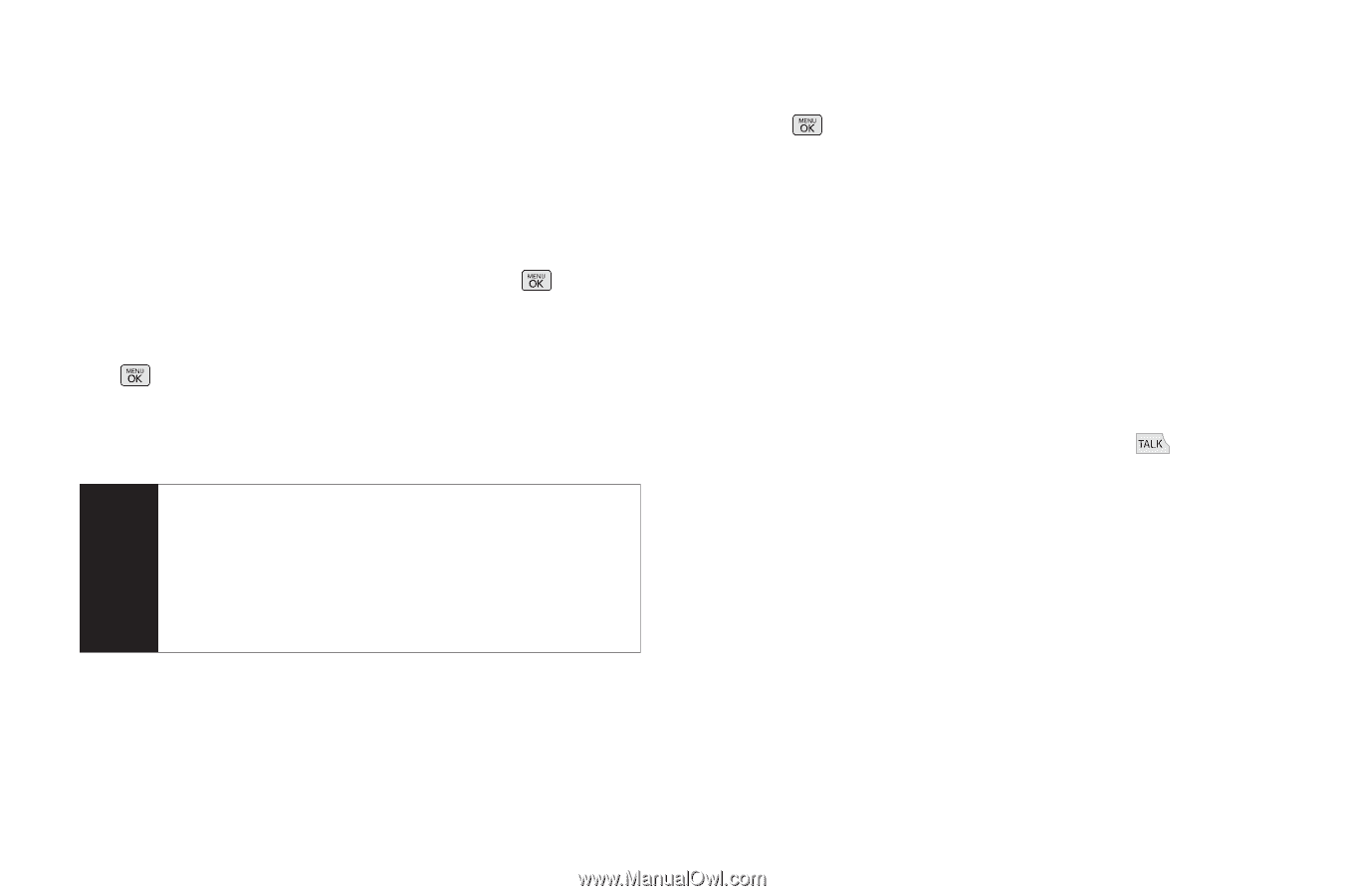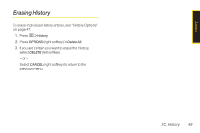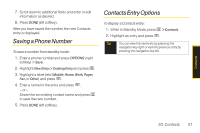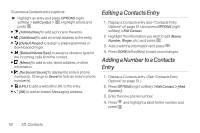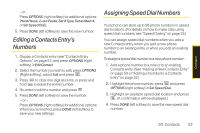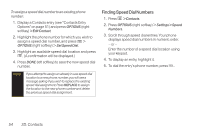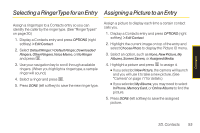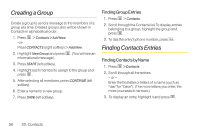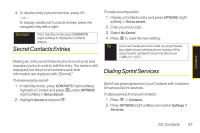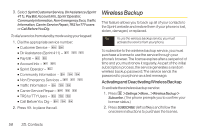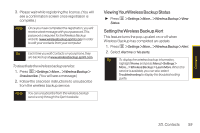LG LX265 User Guide - Page 66
E. Calendar and Tool, 2D. Contacts
 |
View all LG LX265 manuals
Add to My Manuals
Save this manual to your list of manuals |
Page 66 highlights
To assign a speed dial number to an existing phone number: 1. Display a Contacts entry (see "Contacts Entry Options" on page 51) and press OPTIONS (right softkey) > Edit Contact. 2. Highlight the phone number for which you wish to assign a speed dial number, and press > OPTIONS (right softkey) > Set Speed Dial. 3. Highlight an available speed dial location and press . (A confirmation will be displayed.) 4. Press DONE (left softkey) to save the new speed dial number. Note If you attempt to assign an already in-use speed dial location to a new phone number, you will see a message asking if you wish to replace the existing speed dial assignment. Press REPLACE to assign the location to the new phone number and delete the previous speed dial assignment. Finding Speed Dial Numbers 1. Press > Contacts. 2. Press OPTIONS (right softkey) > Settings > Speed Numbers. 3. Scroll through speed dial entries. Your phone displays speed dial numbers in numeric order. - or - Enter the number of a speed dial location using your keypad. 4. To display an entry, highlight it. 5. To dial the entry's phone number, press . 54 2D. Contacts