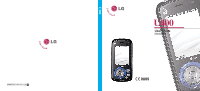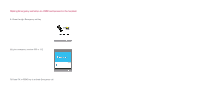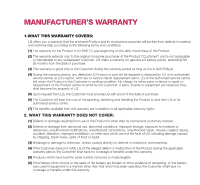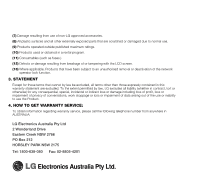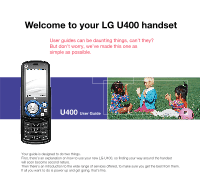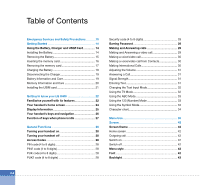LG U400 User Guide
LG U400 Manual
 |
View all LG U400 manuals
Add to My Manuals
Save this manual to your list of manuals |
LG U400 manual content summary:
- LG U400 | User Guide - Page 1
MMBB0219102(1.0) H U400 U400 User Guide ENGLISH - LG U400 | User Guide - Page 2
Making Emergency call when no USIM card present in the handset: 1. Press the right Emergency soft key 2. Enter emergency number 000 or 112 3. Press OK or SEND key to activate Emergency call. - LG U400 | User Guide - Page 3
THIS WARRANTY COVERS: LG offers you a warranty that the enclosed Product and its enclosed accessories will be free from defects in material cost of transporting, delivering and handling the Product to and from LG or its authorised service centre. (7) The benefits available from this warranty are in - LG U400 | User Guide - Page 4
to an unauthorised removal or deactivation of the network operator lock function. 3. STATEMENT Except for those terms that cannot by GET WARRANTY SERVICE: To obtain information regarding warranty service, please call the following telephone number from anywhere in AUSTRALIA: LG Electronics Australia - LG U400 | User Guide - Page 5
User Guide Your guide is designed to do two things. First, there's an explanation on how to use your new LG U400, so finding your way around the handset will soon become second nature. Then there's an introduction to the wide range of services offered, to make sure you get the best from them. If - LG U400 | User Guide - Page 6
the memory card 16 Removing the memory card 17 Charging the Battery 18 Disconnecting the Charger 19 Battery Information and Care 19 Memory Information and Care 20 Installing the USIM card 21 Getting to know your LG U400 22 Familiarise yourself with its features 22 Your handset's home screen - LG U400 | User Guide - Page 7
52 Access points 52 Security 52 PIN code request 52 Handset lock 53 Change codes 53 Language 54 Memory status 54 Common memory 54 Reserved memory 54 USIM memory 54 External memory 54 Format external memory 54 Handset information 54 Reset settings 54 Browser 56 Home 56 Bookmarks - LG U400 | User Guide - Page 8
Emoticons 69 Settings 70 Text message 70 Multimedia message 70 Email 71 Videomail 72 Voicemail 72 ExpressLink 72 Info. Service 72 My stuff 74 Images Contacts 86 Add new 86 Search 86 Speed dials 86 Groups 87 Service dial numbers 87 Own number 87 Settings 87 Display data 87 Show image - LG U400 | User Guide - Page 9
Calendar 94 To do 96 To do Enquiry 96 Adding To do Items 97 To do Delete 97 Finished/Not finished 97 Mark/Unmark 97 To do Detailed View 97 Memo 98 Secret memo 98 Date finder 99 Dateulator 99 Settings 100 Calendar 100 Memory info 100 Clear all 100 Tools 102 Quick menu 102 Alarm - LG U400 | User Guide - Page 10
Call waiting 116 Settings 116 Call reject 116 Send my number 117 Auto redial 117 Answer mode 117 Minute minder 117 BT answer mode 117 Troubleshooting 120 Accessories 122 Glossary 124 Index 128 08 - LG U400 | User Guide - Page 11
Guidelines for safe and efficient use Read these simple guidelines. Breaking the rules may be dangerous or illegal. Further detailed information is given in this manual. - LG U400 | User Guide - Page 12
A Do not pierce the battery with sharp objects A Do not drop or subject the phone to physical shock A When the battery has reached the end of its life, dispose of it in CAA regulations, you must switch off your phone on aircraft. Mobile phone signals can interfere with aircraft equipment. 10 - LG U400 | User Guide - Page 13
Hospital safety Switch off your phone in areas where the use of handsets is prohibited. Follow the instructions given by the respective medical facility your handset A Do not allow children to play with the handset, charger or batteries A Do not use the handset where blasting is in progress A The - LG U400 | User Guide - Page 14
Emergency Services and Safety Precautions A Observe all laws in respect to the use of mobile phones when driving A Pull off the road and park before making or answering a call where it is safe to do so. UK law prohibits the use of hand held mobile phones when driving A You MUST NOT stop on the hard - LG U400 | User Guide - Page 15
in this manual. Exposure to radio frequency energy Radio wave exposure and Specific Absorption Rate (SAR) information A This handset model U400 has been A While there may be differences between the SAR levels of various LG phone models, they are all designed to meet the relevant guidelines for - LG U400 | User Guide - Page 16
Getting Started Using the Battery, Charger and USIM Card Installing the Battery To install the battery, insert the bottom of the battery (1) into the opening on the back of the phone, making sure that the references on the videophone (2) coincide. Push the battery (3) until the battery latch on the - LG U400 | User Guide - Page 17
Removing the Battery Turn the power off. (If power is left on, there is a chance you could lose the stored telephone numbers and messages.) Press the latches 1 and open the battery. 2 Then remove the battery. 15 - LG U400 | User Guide - Page 18
Getting Started Inserting the memory card Insert the memory card into the slot until the memory card is fully inserted into the slot, as shown in the figure below: 1 Open the memory card slot and 2 insert the memory card in it Note The gold connectors must be face down and inserted first into the - LG U400 | User Guide - Page 19
Removing the memory card 1. Push in memory card with the tip of your finger or the rubber cap into the slot. 2. Carefully pull the memory card out of slot. 17 - LG U400 | User Guide - Page 20
be discharged when you use video call even though the charger is connected. Charging the Battery To use the charger provided with your phone: 1. With the battery in position on the phone, connect the lead from the charger to the side of the phone. Check that the arrow on the lead connector is facing - LG U400 | User Guide - Page 21
since this could damage the phone and / or battery and could cause the battery to explode. 2. The battery does not need to be fully discharged before recharging. 3. Use only LG approved chargers specific to your phone model since they are designed to maximise battery life. 4. Do not disassemble or - LG U400 | User Guide - Page 22
after long periods of non-use to maximise battery life. 8. Do not expose the battery charger to direct sunlight or use it in areas of high humidity such as a bathroom. 9. Battery life will decrease if exposed to extremely hot or cold temperatures. 10. Battery life will vary due to usage patterns and - LG U400 | User Guide - Page 23
of the holder. USIM Notice Before installing always make sure that the phone is switched off and remove the battery. The metal contact of the USIM card can be easily damaged by scratches. Pay special attention to the USIM card while handling and installing. Follow the instructions supplied with the - LG U400 | User Guide - Page 24
Getting to know your LG U400 Familiarise yourself with its features Earpiece Camera Main screen Left soft box displays a variety of prompts. Wheel navigation key Left soft key activates the prompts - LG U400 | User Guide - Page 25
Camera Battery lock Battery terminals USIM card socket Cable connector/ Battery charging connector Battery 23 - LG U400 | User Guide - Page 26
your LG U400 Your handset's home screen Your handset's home screen is divided into three basic displays: the icon indicator bar; a central window that central window of your start screen displays an image of your choice, when in use, this screen will display all of your functions and services. The - LG U400 | User Guide - Page 27
phone's display screen. On-Screen Icons Icon Description Battery level - indicates the amount of power in your battery. message. Multimedia - indicates when you have a new Multimedia message. 3G network - indicates whether you are in the 3 video service area. When you leave the 3 video service - LG U400 | User Guide - Page 28
Getting to know your LG U400 Your handset's keys and navigation (7) (2) (3) (1) (4) (5) (6) (1) The Menu key This key takes you to the main menu from any screen. (2) The navigation key Use for quick access to phone functions. (3) The OK key The button in the centre of the Navigation key allows - LG U400 | User Guide - Page 29
key Up : Calendar Down: Search contacts Right : (Short) Messages menu (Long) New message Left : (Short) Profiles popup window (Long) Profile vibrate mode External micro SD memory slot C : (Short) Back to a previous screen (Long) To activate Key lock when slide is closed. - In a text mode, it acts - LG U400 | User Guide - Page 30
if supported by your USIM card. PUK code (4 to 8 digits) The PUK (PIN Unblocking Key) code is required to unlock a blocked PIN code. Contact 3 Customer Services for the code. PUK2 code (4 to 8 digits) The PUK2 code, is required to unlock a blocked PIN2 code. Contact 3 Customer Services. 28 - LG U400 | User Guide - Page 31
to '0000' and the security code is required to delete all phone entries and to restore the handset to factory setting. Barring Password The barring password is required when you use the call barring function. The password is obtained from the 3 Customer Services when you subscribe to this function - LG U400 | User Guide - Page 32
to finish the call. Making International Calls 1. Press and hold the key for the international prefix. The '+' character can be replaced with the international access code. 2. Enter the country code, area code, and the phone number. 3. Press the key. 30 - LG U400 | User Guide - Page 33
phone rings and the flashing phone icon appears on the screen. If the caller can be identified, the caller's phone building, being near a window may give you better Entering Text You can enter alphanumeric characters using the keypad. For example, storing names in the Contacts, writing a message - LG U400 | User Guide - Page 34
are added, the word changes to reflect the most likely candidate from the dictionary. 1. When you are in the T9 predictive text input mode, start entering a word by pressing keys to . Press one key per letter. a The word changes as letters are typed ignore what's on the screen until the word - LG U400 | User Guide - Page 35
clear the display. Using the 123 (Number) Mode The 123 Mode enables you to enter numbers in a text message(a telephone number, for example). Press the keys corresponding to the required digits before manually switching back to the appropriate text entry mode. Using the Symbol Mode The symbol mode - LG U400 | User Guide - Page 36
General Functions Character chart General text entry rules for use with the abc mode. Use the keypad to enter letters, numbers, symbols, and other characters with the abc mode. Press the same key repeatedly to cycle through available characters. If you do not press a - LG U400 | User Guide - Page 37
sub-menu allows you to view and alter the settings of a particular function. The roles of the soft keys vary according to the applications and services; the label on the bottom line of the display just above each key indicates its current role. Press the left soft key to access the - LG U400 | User Guide - Page 38
Network 3.3.1 Network selection 3.3.2 Location mode 3.3.3 Preferred list 3.4 Flight mode 3.5 Access points 3.6 Security 3.6.1 PIN code request 3.6.2 Handset lock 3.6.3 Change codes 3.7 Language 3.8 Memory status 3.9 Handset information 3.0 Reset settings 3.0.1 Clear memory 3.0.2 Default setting 36 - LG U400 | User Guide - Page 39
Saved pages 4.4 Go to URL 4.4.1 Enter address 4.4.2 Recent pages 4.5 Security 4.5.1 Certificates 4.5.2 Session clear 4.6 Settings 4.6.1 Profiles 4.6.2 Character encoding 4.6.3 Scrolling control 4.6.4 Show Image 4.6.5 Cache 4.6.6 Cookies 4.6.7 Clear cache 4.6.8 Clear cookie 5. Messages (see page 62 - LG U400 | User Guide - Page 40
(see page 86) 8.1 Add new 8.2 Search 8.3 Speed dials 8.4 Groups 8.5 Service dial numbers 8.6 Own number 8.7 Settings 8.7.1 Display data 8.7.2 Show image/avatar Calculator 0.5 World time 0.6 Unit converter 9. Games & Apps (see page 90) 9.1 My games & apps 9.2 Download games & apps 9.3 Settings 38 - LG U400 | User Guide - Page 41
#. Calling (see page 112) #.1 Video calls #.2 Call history #.2.1 Missed calls #.2.2 Received calls #.2.3 Dialled calls #.2.4 All calls #.3 Call durations #.4 Call costs #.5 Call divert #.5.1 Voice calls #.5.2 Video calls #.5.3 Deactivate all #.6 Call barring #.6.1 Voice calls #.6.2 Video calls #.6.3 - LG U400 | User Guide - Page 42
- LG U400 | User Guide - Page 43
1 Screen - LG U400 | User Guide - Page 44
Screen This menu allows you to personalise the display options of the screens and of the menus' entire graphic interface. Screen theme Home screen a Wallpaper: You can select an image to set up as a background. a Display items: You can select what items to display on the screen: Do no show or Clock - LG U400 | User Guide - Page 45
duration Default Value Off 5 seconds 10 seconds 15 seconds 30 seconds 1 minute 2 minutes 3 minutes On Off 5 seconds 10 seconds 15 seconds 20 seconds On Greeting message You can write a text message to be displayed when the videophone is switched on. 43 - LG U400 | User Guide - Page 46
- LG U400 | User Guide - Page 47
2 Profiles - LG U400 | User Guide - Page 48
Profiles The profiles menu allows you to personalise and set call tones, message tones, and videophone event tones. The General and Loud profiles are preset by the manufacturer, but may be personalised. The Silent and Vibration profiles are - LG U400 | User Guide - Page 49
or from the default files, to be played by the videophone upon receiving a message. a Key tone: You can set the effect to be played when pressing of the available files, to be played by the videophone when you open the phone. a Confirmation tone: You can set the confirmation tone to be played by the - LG U400 | User Guide - Page 50
- LG U400 | User Guide - Page 51
3 Settings - LG U400 | User Guide - Page 52
navigation keys. 4. Press the key to save the date. Note Please make sure that you set the exact date and time to ensure that all 3 services operate correctly. Auto update date/time When Auto Update is configured to On, the time and date are automatically updated according to the current time - LG U400 | User Guide - Page 53
locked automatically. Network Network selection a Automatic: This function automatically searches for the network and registers the handset to the network. a Manual your phone in 3G only, 3G/GSM and GSM networks. Preferred list You can select preferred lists to display it saved in the current USIM - LG U400 | User Guide - Page 54
mode This allows you to use only the phone's features that do not require the use of information of the service provider To modify these settings please call 3 Customer Service. Security You can set a PIN code. When it is activated, a window asking you to enter the PIN code appears when you turn - LG U400 | User Guide - Page 55
of attempts at PUK code input permitted is 10. Entering an incorrect PUK code 10 times will restrict use of the handset. In this case, ask 3 Customer Service to unlock your handset. Press the Back key in the PIN code input window to return to the previous step. Handset lock You can use security - LG U400 | User Guide - Page 56
of the USIM card user memory. 54 External memory This function shows the status of the external memory card. Format external memory This function will format the external memory. Handset information This menu is used to view phone number,model number and software version information. Reset settings - LG U400 | User Guide - Page 57
4 Browser - LG U400 | User Guide - Page 58
a whole world of communications, information and entertainment services. You can ask for directions within major cities : Loads the current page again. a Home: Moves to the initial homepage. a Go to URL: Connect to the specific URL after editing. a Bookmark: You can add or save the current page to - LG U400 | User Guide - Page 59
Connect Allows you to access the selected site. Send Selected bookmark URL can be sent via text message, multimedia message or E-mail. Add new Adds a new site to the bookmarks list. Edit You can edit file. A maximum of 20 pages can be saved. Go to URL Connect to the specific URL after editing. 57 - LG U400 | User Guide - Page 60
Browser Security a Certificates: A list of the available certificates is shown. a Session clear: Allows you to close the security connection. Settings Profiles Select the appropriate profile by pressing the key. This will activate the profile to initiate browser launch. Character encoding Sets the - LG U400 | User Guide - Page 61
this function will prevent cookies from being stored on your phone. Clear cache Deletes all web pages previously stored in cache browser first, access to entertainment services and find the live streaming menu. When you press streaming icon, the mobile terminal shows a live streaming automatically - LG U400 | User Guide - Page 62
to entertainment services and select the normal streaming menu such as news, stock, music, weather etc. VCR Control If the streaming is not in live, the mobile terminal shows VCR control skin with current play time 1. : Play and Pause alternately. 2. Navigation left/right key: You can go forward - LG U400 | User Guide - Page 63
5 Messages - LG U400 | User Guide - Page 64
new window allowing you to input content appears. By using the left soft key [Options]/[Insert], you can input emoticons, templates, and phone numbers through the Contacts. By using the right soft key on the bottom, you can input various symbols. 3. When the message has been - LG U400 | User Guide - Page 65
field using the Down navigation Key. 4. Move the highlight to the To field, and input the recipient of the message. You can specify the recipient by either phone number or Email address. You can search the Contacts by pressing the left soft key [Options] or the right soft key [Contacts]. When - LG U400 | User Guide - Page 66
by using the up and down navigation key. 3. Press the key to pause playback of the message, and press the key to resume playing the message. 4. If an audio or video file is attached to a Multimedia message, press the right soft key [Mute] to activate the mute function. Press the right soft key - LG U400 | User Guide - Page 67
a video call to the sender's number. a Use: Extracts the phone number, Email address or web address included in the text of the message. a Save attachment: Saves the attachment of the selected message. a Delete: Deletes the selected message. a Go to header page: Moves to the header page. Email To - LG U400 | User Guide - Page 68
functions by using the left soft key [Options]. a Reply: Creates reply to the selected message. a Forward: Forwards a selected message. a View: Views a selected message. 66 a New message: Creates a new message. a Video call: You can make a video call to the sender's number. a Save address: You - LG U400 | User Guide - Page 69
key [Options]. a Reply: You can reply to a selected message. a Forward: Forwards a selected message. a Save address: Saves the sender's address to the contacts. a New message: You can write a new message via SMS, MMS and Email. a Use - Number: Extracts the phone number included in the text of the - LG U400 | User Guide - Page 70
use the following functions by using the left soft key [Options]. a Edit: You can edit a selected message. a Send: Sends the created message at the time you wanted. a New message: You can write a new message. a Video call: You can make a video call to the sender's number. a Mark/Unmark: You can mark - LG U400 | User Guide - Page 71
message.(Only for SMS messages) a Message Info.: Displays information about the selected message. Templates You can add, edit, and delete frequently-used phrases. Emoticons You can add, edit, and delete frequently used emoticons. You can save emoticons that are frequently used in the input window - LG U400 | User Guide - Page 72
you should not change this. If you delete or change this by mistake contact 3 Customer Services for support. Multimedia message Select Multimedia message from the Settings menu to configure Multimedia message related options. 70 Delivery report This menu allows you to determine whether to request - LG U400 | User Guide - Page 73
contact 3 customer services for support. You can add or edit the profile of multimedia message except the default Messages/Settings/Email/Email accounts after pressing the key in the idle screen. 2. Press the right soft key [Edit]. 3. Enter details Username (your phone number with Country code - LG U400 | User Guide - Page 74
availability and subscription, contact your WAP service provider. Info. Service Info service messages are text messages sent by the network to GSM phone users. They 72 provide general information such as weather reports, traffic news, taxis, pharmacies, and stock prices. Each type of information is - LG U400 | User Guide - Page 75
6 My stuff - LG U400 | User Guide - Page 76
desired image to view the enlarged image. Notice Features within the Edit Image might not work due to large image size or lack of internal phone resource. For example, Rotate will not work for images greater than 1280x960. Press the left soft key [Options] to display the following popup menu items - LG U400 | User Guide - Page 77
the left soft key [Options] to display the following popup menu items (in 2. Picture Viewer). a Go to list: moves to the application list. a Send: Enables the selected image to be attached to a message and the message sent. a Files - Edit picture: Enables the image to be edited. - File info.: Shows - LG U400 | User Guide - Page 78
My stuff a Video size: Enables the selected video to be shown as Normal, Zoom and Full screen. In Play mode, you can change the video size to press the key. a Mute/Unmute: Mutes/Unmutes the sound temporarily. a Set repeat: Repeats the video file. Press the left soft key [Options] to display - LG U400 | User Guide - Page 79
a Send: You can attach the selected video file to a message and send the message if not content protected. a Files - Move: Enables the file to be moved other folder. - Copy: Enables the file to be copied other folder. - Rename: Enables - LG U400 | User Guide - Page 80
can set an audio file as the sound theme (Voice ringtune, Video ringtune, Message tone, Switch on and Switch off). a Mute/Unmute: Mutes/Unmutes the sound Audio list). a Play: Plays the selected audio file. a DJ-ing: You can go to DJ-ing mode. 78 a Create new folder: You can create new folder. a - LG U400 | User Guide - Page 81
details. see the page 90, (Menu 9 Games & Apps) Flash contents This application enables you to display the following popup menu items (in 2. Flash player). a Pause / Play: It plays or pauses. a Go to list: moves to the application list. a Delete: Deletes the selected flash file. a Full / Wide / - LG U400 | User Guide - Page 82
information about the selected flash file. External memory If your phone is installed the TransFlash card in the card slot, list of saved audio/video files. You can add an audio/video file stored in your phone and memory card. Press the left soft key [Options] to display the following popup menu - LG U400 | User Guide - Page 83
7 Multimedia - LG U400 | User Guide - Page 84
to record a video clip. You can play and watch a saved video file while using this function. Once recorded, a video clip can be sent by Multimedia message or Email or Bluetooth. Press the left soft key [Options] to display the following popup menu items. a Quality: Sets the quality of a video clip - LG U400 | User Guide - Page 85
on both sides of the screen compare with the preview image. Voice recorder This function allows you to record a voice memo. You can record voice messages with each message up to 185 seconds. 83 - LG U400 | User Guide - Page 86
Multimedia Press the left soft key [Options] to display the following popup menu items. a Quality: Determines the quality of a recorded voice. a New recording: Determines the recording a new voice. a My stuff: Show the voice lists recorded. Melody composer You can compose melody and play with the - LG U400 | User Guide - Page 87
8 Contacts - LG U400 | User Guide - Page 88
or USIM card memory In the search window, the current search message to the selected phone number. Speed dials This menu allows you to configure speed dial numbers. You can select a number as a speed dial from 3 to 9. You can configure speed dial numbers for any of the 7 numbers for a specific - LG U400 | User Guide - Page 89
a call to one of the numbers provided by 3 Customer Service by moving the highlight to the desired number and pressing the key. (E.g. 3 customer service, mail, 3 customer finance, etc.) Own number Allows you to display your phone number in the USIM card. Settings Allows you to set the display way as - LG U400 | User Guide - Page 90
(not all the data will be copied). AUSIM to handset: You can copy the entry from the USIM card to phone memory. Move all This menu allows you to move all the information from your USIM card, e.g. name, handset number etc., to your handset. This differs from the Copy all operation in that - LG U400 | User Guide - Page 91
9 Games & Apps - LG U400 | User Guide - Page 92
& Apps This Handset supports JavaTM so that you can download games from Today on 3, and play them on your handset. Games can be downloaded from the game page of the H3G portal site. Users can go to that page using the key. Note Please note that downloading a game usually requires additional charge - LG U400 | User Guide - Page 93
a Activate: Activates the selected item. a Add new: New profile is added. a View: Shows the contents of the selected item. 91 - LG U400 | User Guide - Page 94
- LG U400 | User Guide - Page 95
* Organiser - LG U400 | User Guide - Page 96
Organiser Calendar Monthly Schedule Management 1. Select the Organiser from the top menu. 2. Select Calendar and press the key. 3. The monthly schedule view is displayed. 4. Initially, the cursor appears on today's date according to your handset settings. 5. You can move the date cursor to the - LG U400 | User Guide - Page 97
the left soft key [Options] in the Monthly schedule management screen, select Set holiday and then press the key to display the Holiday setting popup window. 2. The date corresponding to the configured holiday is represented in red in the Monthly schedule management screen. 95 - LG U400 | User Guide - Page 98
item satisfying the search criteria, No match schedule Item message appears. Moving to a Specific Date 1. Select the left soft key [Options] in the Monthly schedule management screen, select Go to date and then press the key to display Go to date window. 2. Input the desired date to move to and - LG U400 | User Guide - Page 99
notes and priority when you add an item. 3. Press the right soft key [Done] to save the To do item. To do Delete 1. Select the desired item soft key [Options] to draw a line over the schedule item to mark it as done. 3. To cancel Finished, select the Not finished. Mark/Unmark 1. You can Mark/Unmark - LG U400 | User Guide - Page 100
select the right soft key [Add]. 2. Input the contents of the memo to be saved. 3. Press the key to save the memo. Memo Lock/Unlock 1. Select the desired item to lock from the saved memos list. The locked memo is converted to a secret memo. 2. Select Move to secret memo using the [Options] key to - LG U400 | User Guide - Page 101
a secret memo, you have to input the password configured in the phone. Date finder The date finder shows the start date, the target date Input the Date, and notes when you add an item. 3. Press the right soft key [Done] to save the item. a Mark/Unmark 1. You can Mark/Unmark desired (all) item(s) - LG U400 | User Guide - Page 102
screen top left corner. Settings Calendar You can change Calendar Default view and Week start time to desired options. Press right soft key [Done] to save settings in phone. Memory info. Allows you to view each memory status of the organiser menu. Clear all Allows you to delete all the saved items - LG U400 | User Guide - Page 103
0 Tools - LG U400 | User Guide - Page 104
Tools Quick menu Quick menu allows you to add your own favourites to the list already provided. To move to your desired menu directly, select your desired menu from the Favourites menu press the up and down navigation keys. a Add new: In the [Empty] list, press the right soft key [Add]. Select the - LG U400 | User Guide - Page 105
bell: Select the bell to use for the alarm using the navigation key. a Input memo: Input alarm name. Note Alarm function works even if the phone is turned off. When you have completed configuration, press the key to save the changed alarm configuration. 103 - LG U400 | User Guide - Page 106
function allows you to view the list of all devices that are paired with your phone at once. AAdding a new device 1. Select the Add to search the device can This options is appeared when the device connected with your phone is the headset. Bluetooth profiles are Advanced audio distribution profile - LG U400 | User Guide - Page 107
to you change the handset's name can be seen by other bluetooth devices. Server synchronisation The Server sync function synchronises the data in a phone and the data on a server such as contact address information, schedule items, and to do items via a wireless network. Connect Select Server - LG U400 | User Guide - Page 108
Tools 2. Input and choose the Profile name, Host address, Username, Password, Contacts, Contact name, Calendar, Calendar name, To do, To do name and Access point. 3. Press the key to save the new profile. AEditing a profile 1. Select a profile to edit. 2. Press the left soft key [Options], select - LG U400 | User Guide - Page 109
value. 4. You can view the value in home country currency unit in Domestic by inputting standard unit in Foreign. 5. Press the right soft key [Reset] to clear the current input field, and locate the cursor in the input field. 6. To exit currency conversion function, press the key. Surface 1. Select - LG U400 | User Guide - Page 110
menu. 2. Select the desired unit to convert using the key [Unit]. 3. Input the standard unit to view converted value. 4. Press the right soft key [Reset] to clear the current input field, and locate the cursor in the input field. 5. To exit length conversion function, press the key. Weight 1. Select - LG U400 | User Guide - Page 111
menu. 2. Select desired unit to convert using the key [Unit]. 3. Input the standard unit to view converted value. 4. Press the right soft key [Reset] to clear the current input field, and locate the cursor in the input field. 5. To exit volume conversion function, press the key. Velocity 1. Select - LG U400 | User Guide - Page 112
- LG U400 | User Guide - Page 113
# Calling - LG U400 | User Guide - Page 114
or video call to the number in the call record. a You can save the number in the call record to the Contacts. a You can send a message to the number in the call record. 112 - LG U400 | User Guide - Page 115
missed, received, and dialled call records. You can make a call, or send a message to the number you have selected from the records. You can also save the number time by type. Press the right soft key [Clear] to reset. A security code will be requested. Last call Displays the duration of the last - LG U400 | User Guide - Page 116
voice calls when the handset is turned off or the 114 handset is out of the network service coverage Video calls You can divert video calls to other 3 handsets that support video calling. a All video calls: Diverts all incoming video calls unconditionally. a If busy: Diverts incoming video calls - LG U400 | User Guide - Page 117
All incoming: Calls cannot be received. a Incoming when abroad: Calls cannot be received when you are using your handset outside your home service area. Video calls The following options are available: a All outgoing: Calls cannot be made. a Outgoing international: International calls cannot be made - LG U400 | User Guide - Page 118
outside your home service area. Deactivate all All call barring settings are deactivated; calls can be made and received normally. Fixed dial numbers You can fix dialling to specified phone numbers only. This information is saved on the USIM card. You must enter your PIN2 code for authentication - LG U400 | User Guide - Page 119
to three groups can be selected for rejection. Press the right soft key [Done] after configuring the Call rejection to save the changes and go back to previous menu. Send my number This network service allows you to set your phone number to be displayed On or hidden Off from the person whom you - LG U400 | User Guide - Page 120
Calling a Hands-free: You can answer an incoming call on the hands-free device that is connected with your handset. a Handset: This feature allows you to answer an incoming call on the handset, even though the handset is connected with hand-free device. 118 - LG U400 | User Guide - Page 121
And so on... - LG U400 | User Guide - Page 122
Troubleshooting Please check to see if any problems you have encountered with the phone are described in this section before calling 3 Customer Service. Q How do I view the list of outgoing calls, incoming calls and missed calls? A Press the key. Q Why is there an echo when a connection is made - LG U400 | User Guide - Page 123
If you forget or lose the lock code, contact your phone dealer. If you forget or lose a PIN or PUK code, or if you have not received such a code, contact 3 Customer Services. Q What happens to the handset if it is dropped? A The handset could power off or reset, but this does not necessarily imply - LG U400 | User Guide - Page 124
Accessories Charger This adapter allows you to charge the battery. It supports standard Europe/Australia/U.K. and Hongkong (100-240 Volt 50/60Hz outlets). It takes 3.5 hours to charge a completely discharged battery. Europe Australia U.K and Hongkong 122 - LG U400 | User Guide - Page 125
Headset USB cable CD Connects to your phone, allowing hands-free operation. Includes earpiece, microphone, and integrated call answer/termination button. Connects your phone to a PC. VOL. Battery 123 - LG U400 | User Guide - Page 126
to the network so that the users can use the network services. AMR Adaptive Multirate codec. A voice codec developed by ETSI for GSM. AMR supports 8 coding rates (from 4.75 to 12.2Kbps) so as to page, it is called a Java applet. When it is run on a mobile phone or pager, it is called a MIDlet. 124 - LG U400 | User Guide - Page 127
Message Service (SMS)-it provides automatic, immediate delivery of user-created content from phone to phone. The message addressing used is primarily phone numbers, thus the traffic goes from phone to phone. MMS also provides support suitable especially for mobile environment. Multimedia Multimedia - LG U400 | User Guide - Page 128
, to-do, and memo with a PC or an external server. UMTS Universal Mobile Telephony System. UMTS refers to asynchronous 3G wireless technology of WCDMA that is developed based on GSM, the 2G wireless technology. USB Universal Serial Bus. A bus type interface that provides fast and flexible connection - LG U400 | User Guide - Page 129
USIM Universal Subscriber Identity Module. An IC card used for UMTS the shape of which is the same as that of the SIM card of GSM. USIM is provided by network operator, and carries the authentication and service grade data for the network operator as well as user-specific data. Video call A - LG U400 | User Guide - Page 130
diverting 25 Caller ID 125 Camera 82 Change codes 53 Charger 122 Charging the Battery 18 Confirmation tone 47 D Dialled calls 113 Display Information 25 Download 124 E Entering Text 31 F Fixed dial numbers 116 Slide tone 47 Font 42 H Handset lock 53 Headset 123 Home 56 I Inbox 66 - LG U400 | User Guide - Page 131
125 MP3 125 MPEG4 125 Multimedia 82, 125 Multimedia Message Service ..... 125 N Network 51 O Open slide 31, 117 Own number 87 P PIN code 28 PIN code request 52 PIN2 code 28 Press any key 117 Press send key 117 Profiles 46, 58 PUK code 28 PUK2 code 28 Q Quick menu 102 Quick play 126 - LG U400 | User Guide - Page 132
Index T T9 32 Templates 69 To do 96 To do Delete 97 To do Enquiry 96 U UMTS 126 Unit converter 107 USB 126 USB cable 123 USIM 127 USIM memory 54 Voice mail 127 Voice message 25 Voice recorder 83 Voice ringtune 46 Volume 109 W World time 106 3G 124 3G network 25 2G network 25 - LG U400 | User Guide - Page 133
- LG U400 | User Guide - Page 134
- LG U400 | User Guide - Page 135
- LG U400 | User Guide - Page 136
- LG U400 | User Guide - Page 137
- LG U400 | User Guide - Page 138
- LG U400 | User Guide - Page 139
- LG U400 | User Guide - Page 140

MMBB0219102(1.0)
U400
U400
User Guide
ENGLISH
H