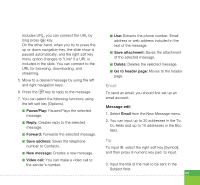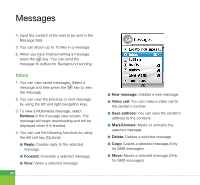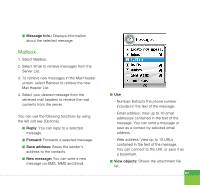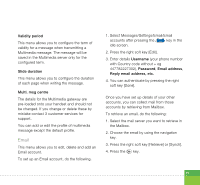LG U400 User Guide - Page 70
Drafts, Outbox, Sent items, View to address, Delete, New message, Video call, Mark/Unmark
 |
View all LG U400 manuals
Add to My Manuals
Save this manual to your list of manuals |
Page 70 highlights
Messages a View to address: Shows information in To/Cc/Bcc field. a Delete: Deletes a selected message. Drafts 1. You can edit saved messages. Select a message and then press the key to edit the message. 2. You can use the following functions by using the left soft key [Options]. a Edit: You can edit a selected message. a Send: Sends the created message at the time you wanted. a New message: You can write a new message. a Video call: You can make a video call to the sender's number. a Mark/Unmark: You can mark or unmark the selected message. a Delete: You can delete a selected message. a Message Info.: Displays information about the selected message. 68 Outbox - messages waiting to be sent Outbox is a temporary storage place for messages waiting to be sent. When you press the Send, the message moves to the Outbox and from there the message is sent. If the message fails to be sent from the Outbox, another attempt will be made. After five attempts the message will no longer be sent automatically. In order to send the message that has failed five times, you must press the Send from the Options menu. Failed : The maximum number of sending attempts has been reached. Sending has failed. If you were trying to send a text message, open the message and check that the Sending options are correct. Sent items 1. You can view sent messages. Select a message and then press the key to view the message. 2. You can view the previous or next message by using the left and right navigation keys. 3. You can use the following functions by using the left soft key [Options].