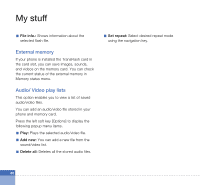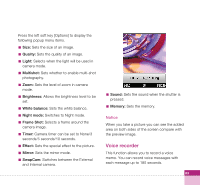LG U400 User Guide - Page 81
Applications, Flash contents, Create new folder, Files, Delete, Mark/Unmark, Sort by, Memory status - games
 |
View all LG U400 manuals
Add to My Manuals
Save this manual to your list of manuals |
Page 81 highlights
Applications For further details. see the page 90, (Menu 9 Games & Apps) Flash contents This application enables you to play flash contents (SWF file). Notice You cannot play the sound included in the flash file. You cannot play the flash file exceeding 300KB. Press the left soft key [Options] to display the following popup menu items (in 1. Flash list). a Play: You can play the selected flash file. a Create new folder: You can create a new folder. a Files - Move: Enables the file to be moved other folder. - Copy: Enables the file to be copied other folder. - Rename: Enables the file to be renamed. - Info: Shows information about the selected file. a Delete: Deletes the selected file. a Mark/Unmark: You can mark or unmark the selected file. a Sort by: Sorts files. a Memory status: Shows the current memory usage. Press the left soft key [Options] to display the following popup menu items (in 2. Flash player). a Pause / Play: It plays or pauses. a Go to list: moves to the application list. a Delete: Deletes the selected flash file. a Full / Wide / Normal screen: - Full screen: It plays in full screen mode. - Wide screen: It plays in horizontally full screen mode (for flash in big width). - Normal screen: It plays in normal screen mode. 79