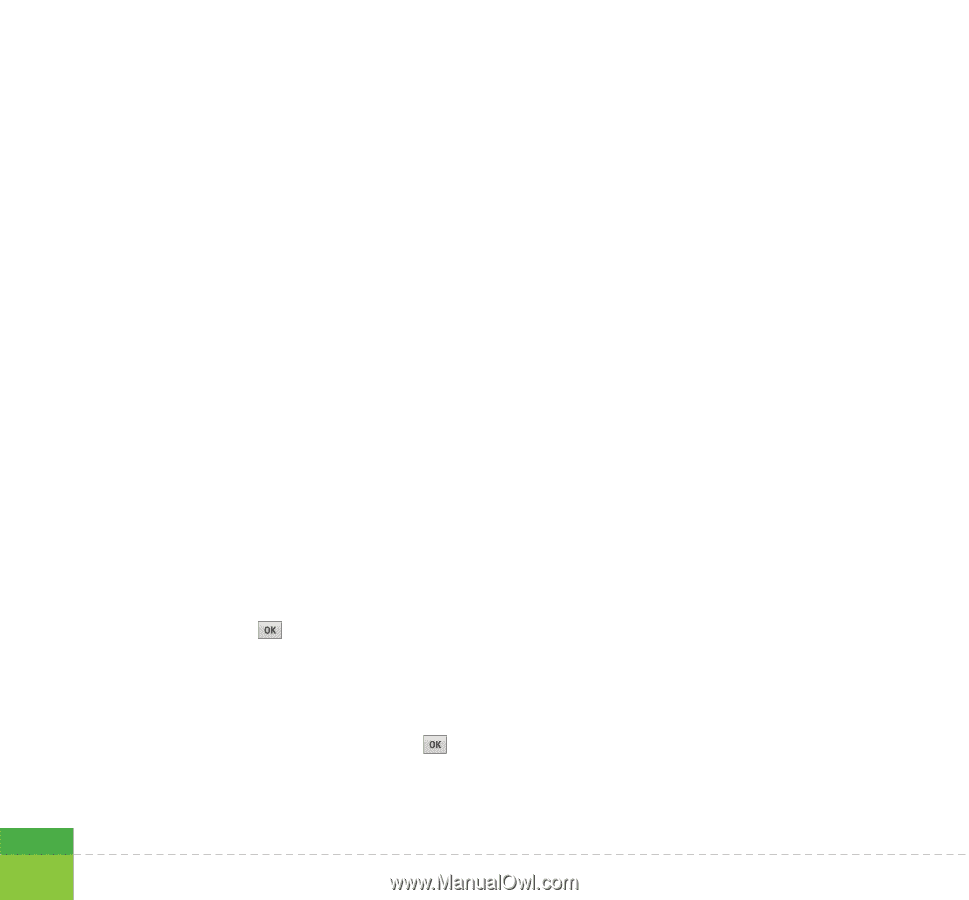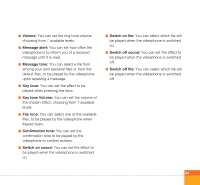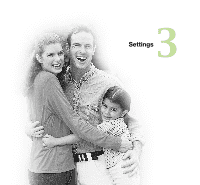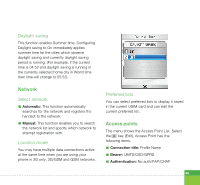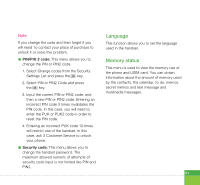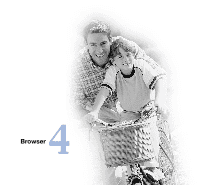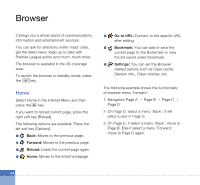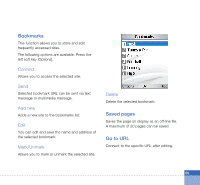LG U880 User Guide - Page 52
Security, PIN code request, Handset lock, Change codes - unlock code
 |
View all LG U880 manuals
Add to My Manuals
Save this manual to your list of manuals |
Page 52 highlights
Settings a Username: User name a Password: Password a APN: APN information of the service provider To modify these settings please call 3 Customer Service. Security You can set a PIN code. When it is activated, a window asking you to enter the PIN code appears when you turn on the handset so as to prevent unauthorized use of the handset. PIN code request You can activate a PIN (Personal Identification Numeric). 1. Select PIN code request from the security menu and press the key. 2. Configure this item to On or Off. If it is On, a PIN code will be required whenever the handset is turned on. 3. Input the current PIN code and press the key. 4. Entering an incorrect PIN code 3 times in the PIN code input window invalidates the PIN code. In this case, the PUK code must be entered in order to reset the PIN code. 5. The maximum number of attempts at PUK code input permitted is 10. Entering an incorrect PUK code 10 times will restrict use of the handset. In this case, ask 3 Customer Service to unlock your handset. Press the Back key in the PIN code input window to return to the previous step. Handset lock You can use security code to avoid unauthorized use of your handset. When you switch on your handset, your handset will request security code always if you set phone lock to "Power on". You can select the menu from When switching on, If USIM changed, Immediate, and None. Change codes You can change PIN, PIN2 and the security code. 50