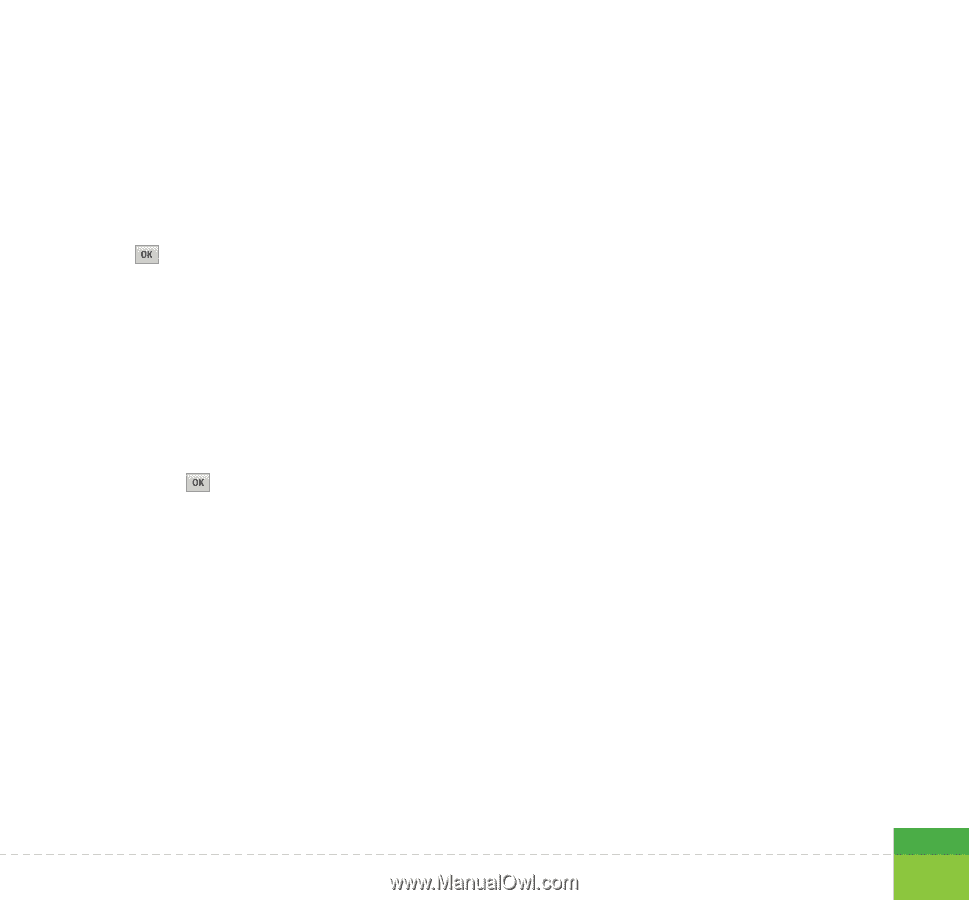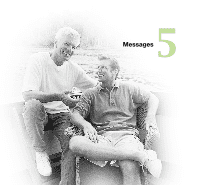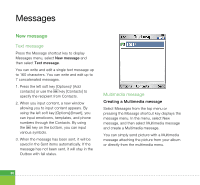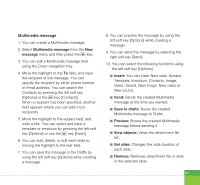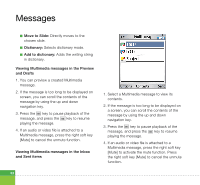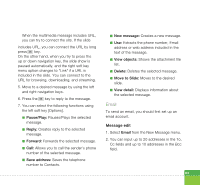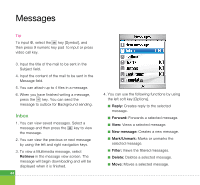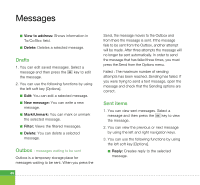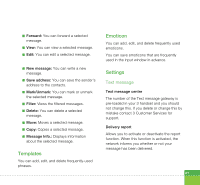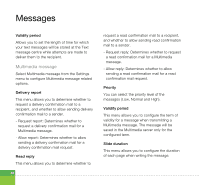LG U880 User Guide - Page 65
Email, Pause/Play, Reply, Forward, Save address, New message, View objects, Delete, Move to Slide
 |
View all LG U880 manuals
Add to My Manuals
Save this manual to your list of manuals |
Page 65 highlights
When the multimedia message includes URL, you can try to connect the site. If the slide includes URL, you can connect the URL by long press key. On the other hand, when you try to press the up or down navigation key, the slide show is paused automatically, and the right soft key menu option changes to "Link" if a URL is included in the slide. You can connect to the URL for browsing, downloading, and streaming. 5. Move to a desired message by using the left and right navigation keys. 6. Press the key to reply to the message. 7. You can select the following functions using the left soft key [Options]. a Pause/Play: Pauses/Plays the selected message. a Reply: Creates reply to the selected message. a Forward: Forwards the selected message. a Call: Allows you to call the sender's phone number of the selected message. a Save address: Saves the telephone number to Contacts. a New message: Creates a new message. a Use: Extracts the phone number, Email address or web address included in the text of the message. a View objects: Shows the attachment file list. a Delete: Deletes the selected message. a Move to Slide: Moves to the desired slide. a View detail: Displays information about the selected message. Email To send an email, you should first set up an email account. Message edit 1. Select Email from the New Message menu. 2. You can input up to 20 addresses in the To, Cc fields and up to 10 addresses in the Bcc field. 63