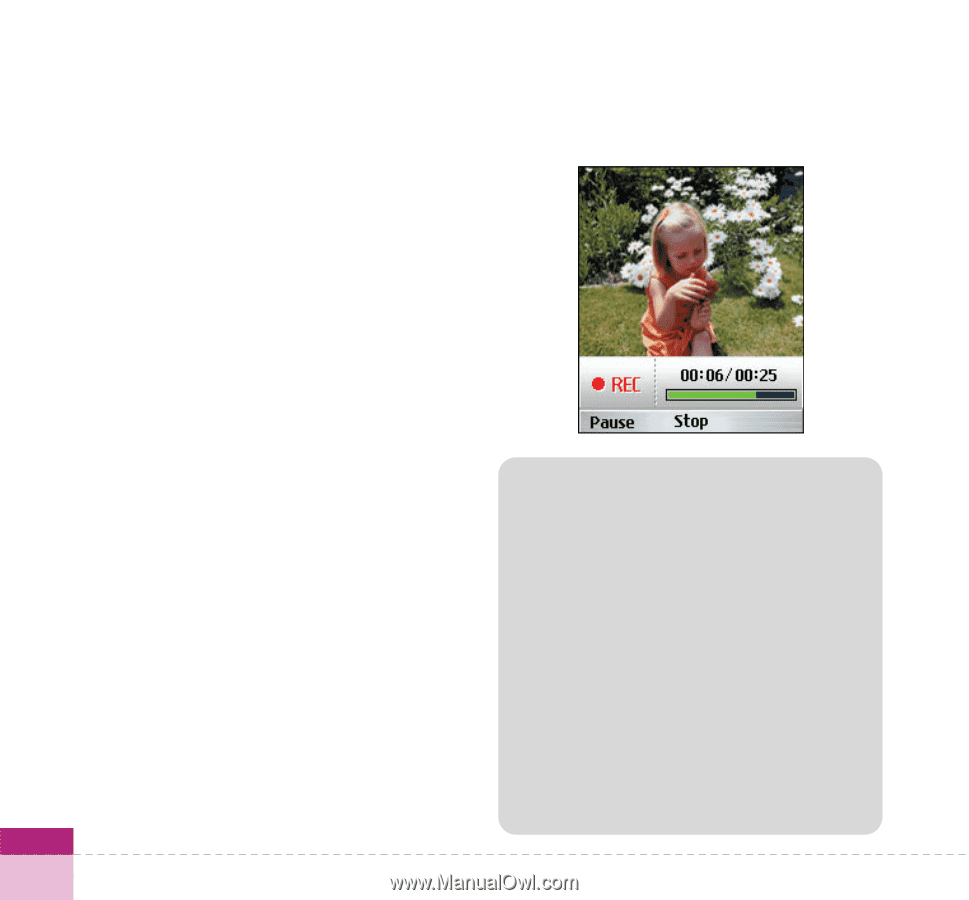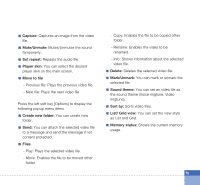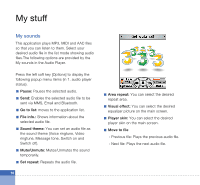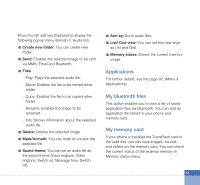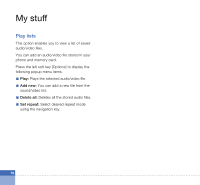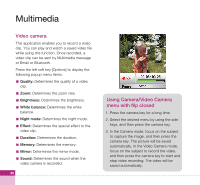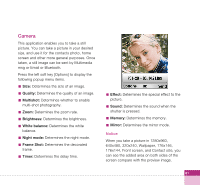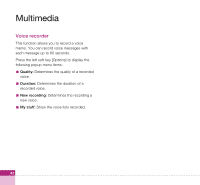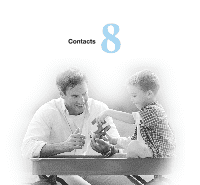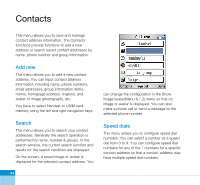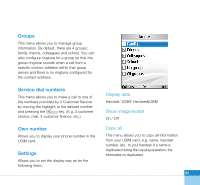LG U880 User Guide - Page 82
Video camera, Using Camera/Video Camera, menu with flip closed, Quality, Brightness, White balance
 |
View all LG U880 manuals
Add to My Manuals
Save this manual to your list of manuals |
Page 82 highlights
Multimedia Video camera This application enables you to record a video clip. You can play and watch a saved video file while using this function. Once recorded, a video clip can be sent by Multimedia message or Email or Bluetooth. Press the left soft key [Options] to display the following popup menu items. a Quality: Determines the quality of a video clip. a Zoom: Determines the zoom rate. a Brightness: Determines the brightness. a White balance: Determines the white balance. a Night mode: Determines the night mode. a Effect: Determines the special effect to the video clip. a Duration: Determines the duration. a Memory: Determines the memory. a Mirror: Determines the mirror mode. a Sound: Determines the sound when the video camera is recorded. 80 Using Camera/Video Camera menu with flip closed 1. Press the camera key for a long time. 2. Select the desired menu by using the side keys, and then press the camera key. 3. In the Camera mode, focus on the subject to capture the image, and then press the camera key. The picture will be saved automatically. In the Video Camera mode, focus on the subject to record the video, and then press the camera key to start and stop video recording. The video will be saved automatically.