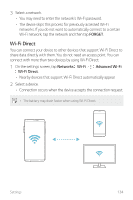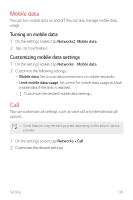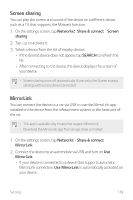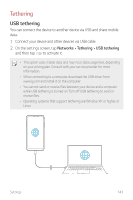LG US998 LRA Owners Manual - Page 139
Media server, Sharing panel, SmartShare Beam
 |
View all LG US998 LRA manuals
Add to My Manuals
Save this manual to your list of manuals |
Page 139 highlights
2 Customize the following settings: • V30+: Change the device name. • Save to: Set the destination folder to save files sent from other devices in. • File sharing: Permit receipt of files sent from other devices. • SmartShare Beam: Share files with other devices via SmartShare Beam. • Help: You can view help on sharing files. Media server You can share media content on your device with nearby devices that support DLNA. 1 On the settings screen, tap Networks Share & connect Media server. 2 Customize the following settings: • Content sharing: Share content on your device with nearby devices. • V30+: Set your device's name. • Content to share: Select the type of media content to share with other devices. • Allowed devices: View a list of devices permitted to access content on your device. • Not-allowed devices: View a list of devices not permitted to access content on your device. Sharing panel You can share contents from the Gallery, Music and File Manager with nearby devices. You can also share content with specific people in apps that work with Google Direct Share. 1 On the setting screen, tap Networks Share & connect Sharing panel. 2 Tap to deactivate each option, if desired. Settings 138