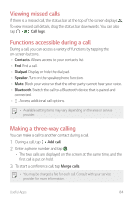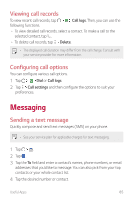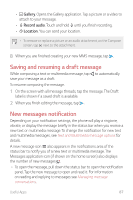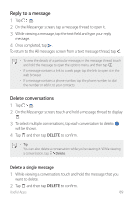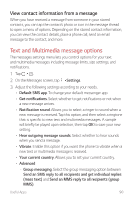LG US998 LRA Owners Manual - Page 88
Saving and resuming a draft message, New messages notification
 |
View all LG US998 LRA manuals
Add to My Manuals
Save this manual to your list of manuals |
Page 88 highlights
• Gallery: Opens the Gallery application. Tap a picture or a video to attach to your message. • Record audio: Touch and hold until you finish recording. • Location: You can send your location. • To remove or replace a picture or an audio attachment, on the Compose screen, tap next to the attachment. 8 When you are finished creating your new MMS message, tap . Saving and resuming a draft message While composing a text or multimedia message, tap to automatically save your message as a draft. To resume composing the message: 1 On the screen with all message threads, tap the message. The Draft label is shown if a saved draft is available. 2 When you finish editing the message, tap . New messages notification Depending on your notification settings, the phone will play a ringtone, vibrate, or display the message briefly in the status bar when you receive a new text or multimedia message. To change the notification for new text and multimedia messages, see Text and Multimedia message options for details. A new message icon also appears in the notifications area of the status bar to notify you of a new text or multimedia message. The Messages application icon (if shown on the home screen) also displays the number of new messages . • To open the message, pull down the status bar to open the notification panel. Tap the new message to open and read it. For information on reading and replying to messages see Managing message conversations. Useful Apps 87