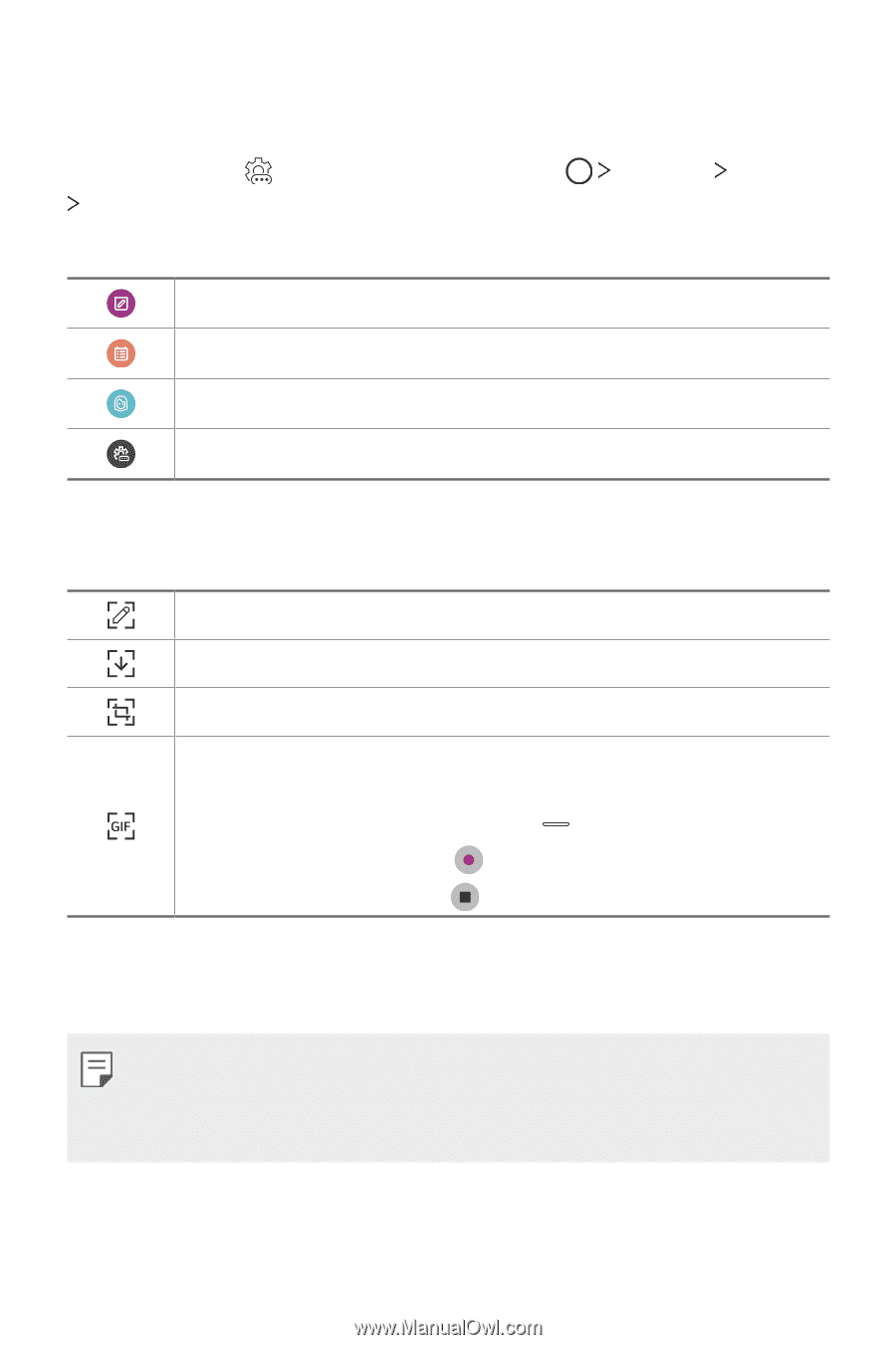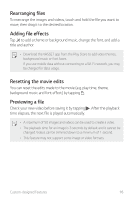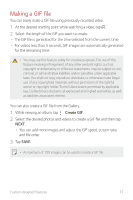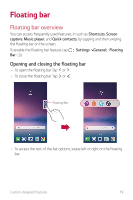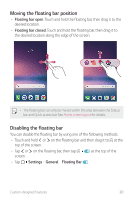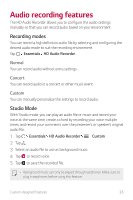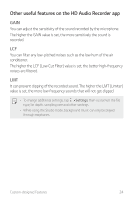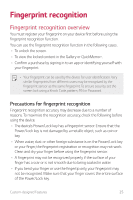LG US998 LRA Owners Manual - Page 22
Setting the floating bar
 |
View all LG US998 LRA manuals
Add to My Manuals
Save this manual to your list of manuals |
Page 22 highlights
Setting the floating bar You can select content to display on the floating bar and change its display order. Tap from the floating bar or tap Settings General Floating Bar. • Shortcuts: Quickly access frequently used apps or features. Allows you to create a new memo. Allows you to create a new calendar event. Access the camera to take a selfie. Allows you to customize the options on the floating bar. • Screen capture: Capture the screen to crop the desired part or to create a GIF file. Launch Capture+ on the current screen to capture a screenshot. Launch Extended capture to capture a scrolling screen. Capture a desired part of a screen. Save part of the current screen as a GIF file. You can adjust the size of the image you want to capture. • To move to the desired location, drag . • To start recording a GIF, tap . • To stop recording a GIF, tap . • Music player: Control the music you are listening to. • Quick contacts: Call or message people set as quick contacts. • A maximum of 5 apps or features can be added to the shortcuts. • A maximum of 5 contacts can be added as quick contacts. • A GIF can be created up to 15 seconds long. Custom-designed Features 21