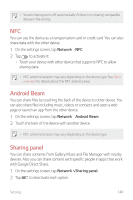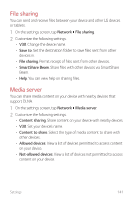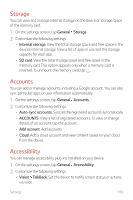LG US998 LRA Owners Manual 1 - Page 146
Display
 |
View all LG US998 LRA manuals
Add to My Manuals
Save this manual to your list of manuals |
Page 146 highlights
• Ring with vibration: Set the device to vibrate and play a ringtone simultaneously. • Notification sound: Select a notification ringtone. Set music saved on the device as a notification ringtone. • Do not disturb: Set the time, range and app type to receive notification messages. Receive notification messages only on particular days of the week. • Hi-Fi Quad DAC: Connect to an earpiece, speaker or other external audio devices and use as a Hi-Fi Quad DAC. • Vibration strength: Adjust the vibration intensity. • Vibration type: You can select the type of vibration when receiving calls. • Vibrate on tap: Set the device to vibrate when you tap certain items on the screen. • Dialing keypad sound: Enable the keypad sound effect. • LG Keyboard sound: Enable LG keyboard sound effect. • Touch sound: Enable the touch sound effect. • Screen lock sound: Enable the screen lock sound to play when locking or unlocking the screen. • Emergency tone (This feature may not be available depending on the service provider.): Select the tone option for emergency alerts. Display The Display category allows you to manage various display settings. On the settings screen, tap Display and customize the following settings: • Home screen: Customize settings for the Home screen. See Home screen settings for details. • Theme: Select a screen theme for your device. • Font: Change the font size, boldness, or face. • Home touch buttons: Rearrange Home touch buttons or change their background colors. Settings 145