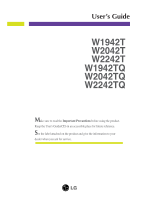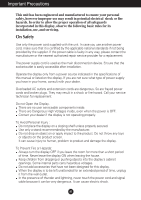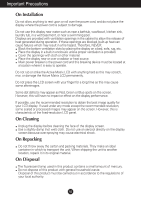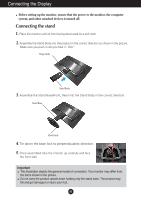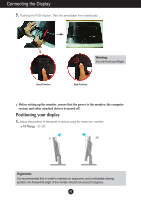LG W2242TQ-BF Owner's Manual (English)
LG W2242TQ-BF - LG - 22" LCD Monitor Manual
 |
UPC - 719192184602
View all LG W2242TQ-BF manuals
Add to My Manuals
Save this manual to your list of manuals |
LG W2242TQ-BF manual content summary:
- LG W2242TQ-BF | Owner's Manual (English) - Page 1
's Guide W1942T W2042T W2242T W1942TQ W2042TQ W2242TQ Make sure to read the Important Precautions before using the product. Keep the User's Guide(CD) in an accessible place for future reference. See the label attached on the product and give the information to your dealer when you ask for service. - LG W2242TQ-BF | Owner's Manual (English) - Page 2
nearest authorized repair service provider for a replacement. The power supply cord is used as the main disconnection device. Ensure that the socket-outlet is easily accessible after installation. Operate the display only from a power source indicated in the specifications of this manual or listed - LG W2242TQ-BF | Owner's Manual (English) - Page 3
, some scaled or processed images may appear on the screen. However, this is characteristic of the fixed-resolution LCD panel. On Cleaning Unplug the display before cleaning the face of the display screen. Use a slightly damp (not wet) cloth. Do not use an aerosol - LG W2242TQ-BF | Owner's Manual (English) - Page 4
it until you hear it "click". Hinge Body Stand Body 3. Assemble the Stand Base(Front, Rear) into the Stand Body in the correct direction. Stand Base Stand Body 4. Tie down the base lock to perpendicularity direction. 5. Once assembled take the monitor up carefully and face the front side Important - LG W2242TQ-BF | Owner's Manual (English) - Page 5
a cushion or soft cloth on aflat surface. 2. Place the monitor face Down on the cushion or soft cloth. 3. Change your lock on the product as it follows and turn it in the arrow direction. If you can't release the stand base even the locking knob is at a release position, Please push the - LG W2242TQ-BF | Owner's Manual (English) - Page 6
Connecting the Display 5. Pushing the PUSH button, Take the stand base from stand body. Warning: You can hurt your finger. Good Position Bad Position Before setting up the monitor, ensure that the power to the monitor, the computer system, and other attached devices is turned off. Positioning - LG W2242TQ-BF | Owner's Manual (English) - Page 7
Press button on the front switch panel to turn the power on. When monitor power is turned on, the 'Self Image Setting Function' is executed automatically problems such as blurry screen, blurred letters, screen flicker or tilted screen while using the device or after changing screen resolution, - LG W2242TQ-BF | Owner's Manual (English) - Page 8
Control Panel Functions Front Panel Controls Control 4:3 in Wide Function To select the image size of the screen. WIDE 4:3 * 4:3 : Depending on the input video signal ratio, it is automatically changed to an optimized screen ratio. MENU Button Use this button to enter or exit - LG W2242TQ-BF | Owner's Manual (English) - Page 9
(OSD). This will automatically adjust your display image to the ideal settings for the current screen resolution size (display mode). The best display mode is - 19 inch monitor : 1440 x 900 - 20.1/22 inch monitor : 1680 x 1050 Power Button Power Indicator Use this button to turn the display on or - LG W2242TQ-BF | Owner's Manual (English) - Page 10
On Screen Display (OSD) Control Adjustment Screen Adjustment Making adjustments to the image size, position and operating parameters of the display is quick and easy with the On Screen Display Control system. A short example is given below to familiarize you with the use of the controls. The - LG W2242TQ-BF | Owner's Manual (English) - Page 11
OSD HORIZONTAL POSITION VERTICAL To customize the screen status for a user's operating environment WHITE BALANCE POWER INDICATOR FACTORY RESET FLATRON F-ENGINE MOVIE INTERNET USER To select or customize desired image settings NORMAL DEMO : Adjustable A : Analog Input D : Digital Input - LG W2242TQ-BF | Owner's Manual (English) - Page 12
- + : Adjust (Decrease/Increase) SET : Enter : Select another sub-menu Menu Name Button Tip Icons Sub-menus NOTE OSD (On Screen Display) menu languages on the monitor may differ from the manual. A11 - LG W2242TQ-BF | Owner's Manual (English) - Page 13
sub-menu Set your own gamma value. : -50/0/50 On the monitor, high gamma values display whitish images and low gamma values display high contrast color. • sRGB: Set the screen color to fit the SRGB standard color specification. • 6500K: Slightly reddish white. • 9300K: Slightly bluish white. Set - LG W2242TQ-BF | Owner's Manual (English) - Page 14
On Screen Display(OSD) Selection and Adjustment Main menu Sub menu Description TRACKING TRACKING HORIZONTAL To move image left and right. VERTICAL To move image up and down. MENU : Exit : Decrease : Increase SET : Select another sub-menu CLOCK To minimize any vertical bars or stripes - LG W2242TQ-BF | Owner's Manual (English) - Page 15
position of the OSD window on the screen. WHITE BALANCE If the output of the video card is different the required specifications, the color level may FACTORY RESET Use this function to set the power indicator on the front side of the monitor to ON or OFF. If you set OFF, it will go off. If you - LG W2242TQ-BF | Owner's Manual (English) - Page 16
Adjustment The OSD screen will appear when you touch the of the monitor. Menu Name Icons Sub-menu Name button on the left side or movies INTERNET: For text images (Word processing etc.) USER User You can manually adjust brightness, ACE or RCM. You can save or restore the adjusted value even - LG W2242TQ-BF | Owner's Manual (English) - Page 17
Troubleshooting Check the following before calling for service. No image appears ● Is the power cord of of horizontal or vertical the screen? frequency range of the display. See the 'Specifications' section of this manual and configure your display again. ● Do you see a "CHECK SIGNAL CABLE" - LG W2242TQ-BF | Owner's Manual (English) - Page 18
Troubleshooting Display image is incorrect ● Display Position is incorrect. • Press problems such as blurred letters, blurry screen, cut-off screen display or tilted screen. The setting method can differ by computer and O/S (Operation System), and resolution mentioned above may not be supported - LG W2242TQ-BF | Owner's Manual (English) - Page 19
from the display driver CD (or diskette) that comes with your display. Or, you can also download the driver from our web site: http://www.lge.com. ● Do you see an "Unrecognized monitor, Plug&Play (VESA DDC) monitor found" message? • Make sure to check if the video card supports Plug&Play function - LG W2242TQ-BF | Owner's Manual (English) - Page 20
Specifications W1942T/W1942TQ Display Sync Input Video Input Resolution Plug&Play Power Consumption Dimensions & Weight Tilt Range Power Input Environmental Conditions Stand Base Power cord 19 inches (48.14 cm) Flat Panel Active matrix-TFT LCD Anti-Glare coating 19 inches viewable 0.285*0.285 mm - LG W2242TQ-BF | Owner's Manual (English) - Page 21
Specifications W2042T/W2042TQ Display Sync Input Video Input Resolution Plug&Play Power Consumption Dimensions & Weight Tilt Range Power Input Environmental Conditions Stand Base Power cord 20.1 inches (51.11 cm) Flat Panel Active matrix-TFT LCD Anti-Glare coating 20.1 inches viewable 0.258*0.258 - LG W2242TQ-BF | Owner's Manual (English) - Page 22
Specifications W2242T/W2242TQ Display Sync Input Video Input Resolution Plug&Play Power Consumption Dimensions & Weight Tilt Range Power Input Environmental Conditions Stand Base Power cord 22 inches (55.868 cm) Flat Panel Active matrix-TFT LCD, Anti-Glare coating 22 inches viewable 0.282*0.282 - LG W2242TQ-BF | Owner's Manual (English) - Page 23
Specifications Preset Modes (Resolution) 19 inch monitor Display Modes (Resolution) 1 640 x 350 2 720 x 400 3 640 x 480 x 1024 14 1440 x 900 *15 1440 x 900 **16 1440 x 900 20.1/22 inch monitor Display Modes (Resolution) 1 720 x 400 2 640 x 480 3 640 x 480 4 800 x 600 5 800 - LG W2242TQ-BF | Owner's Manual (English) - Page 24
Installing the Wall mount plate This monitor satisfies the specifications of the Wall mount plate or the interchange device. 1. Place the monitor with its front facing downward on a soft cloth. 2. Separate the stand by pushing the PUSH button. .3 Install the Wall mount plate. Wall mount plate( - LG W2242TQ-BF | Owner's Manual (English) - Page 25
Digitally yours
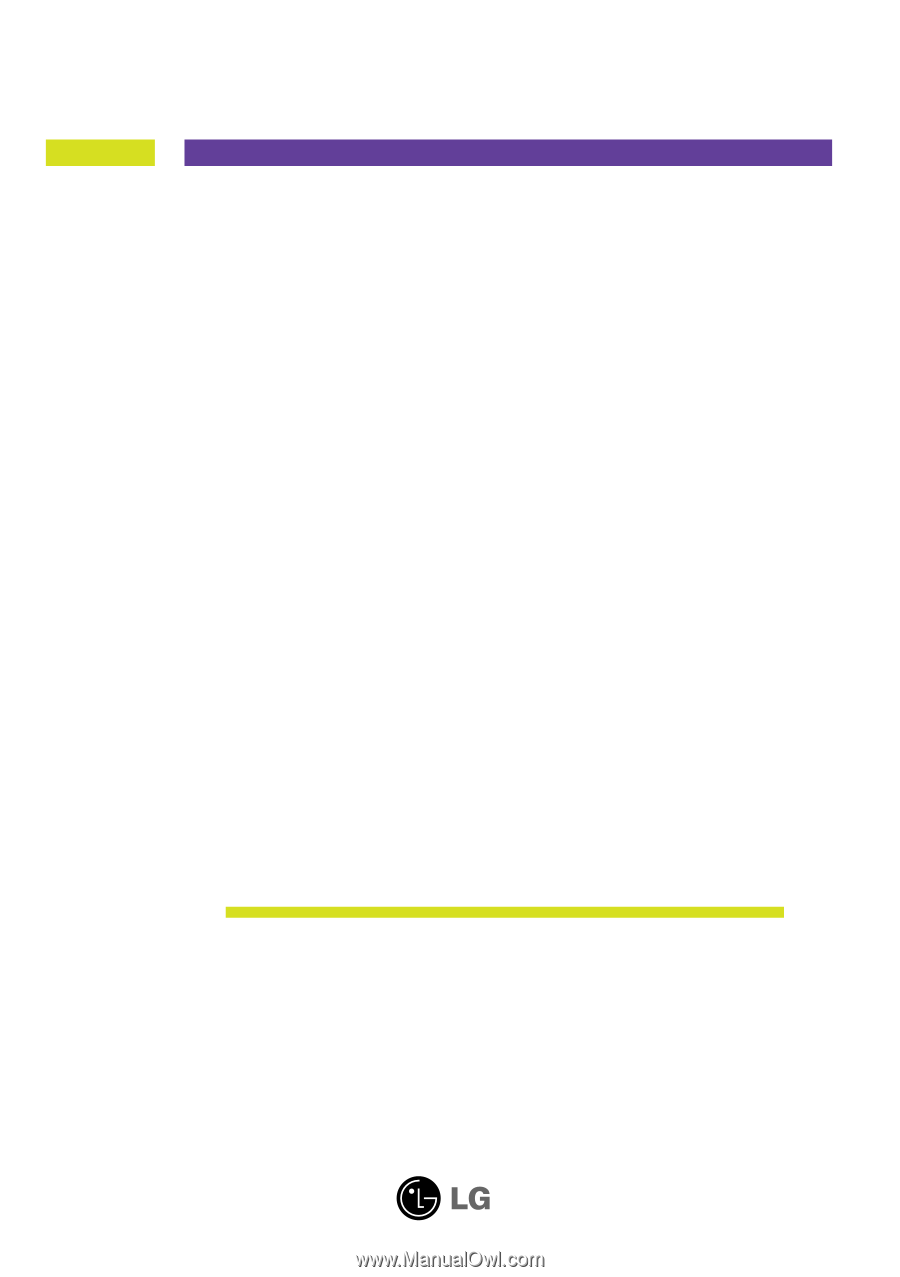
M
ake sure to read the
Important Precautions
before using the product.
Keep the User's Guide(CD) in an accessible place for future reference.
S
ee the label attached on the product and give the information to your
dealer when you ask for service.
W1942T
W2042T
W2242T
W1942TQ
W2042TQ
W2242TQ
User’s Guide