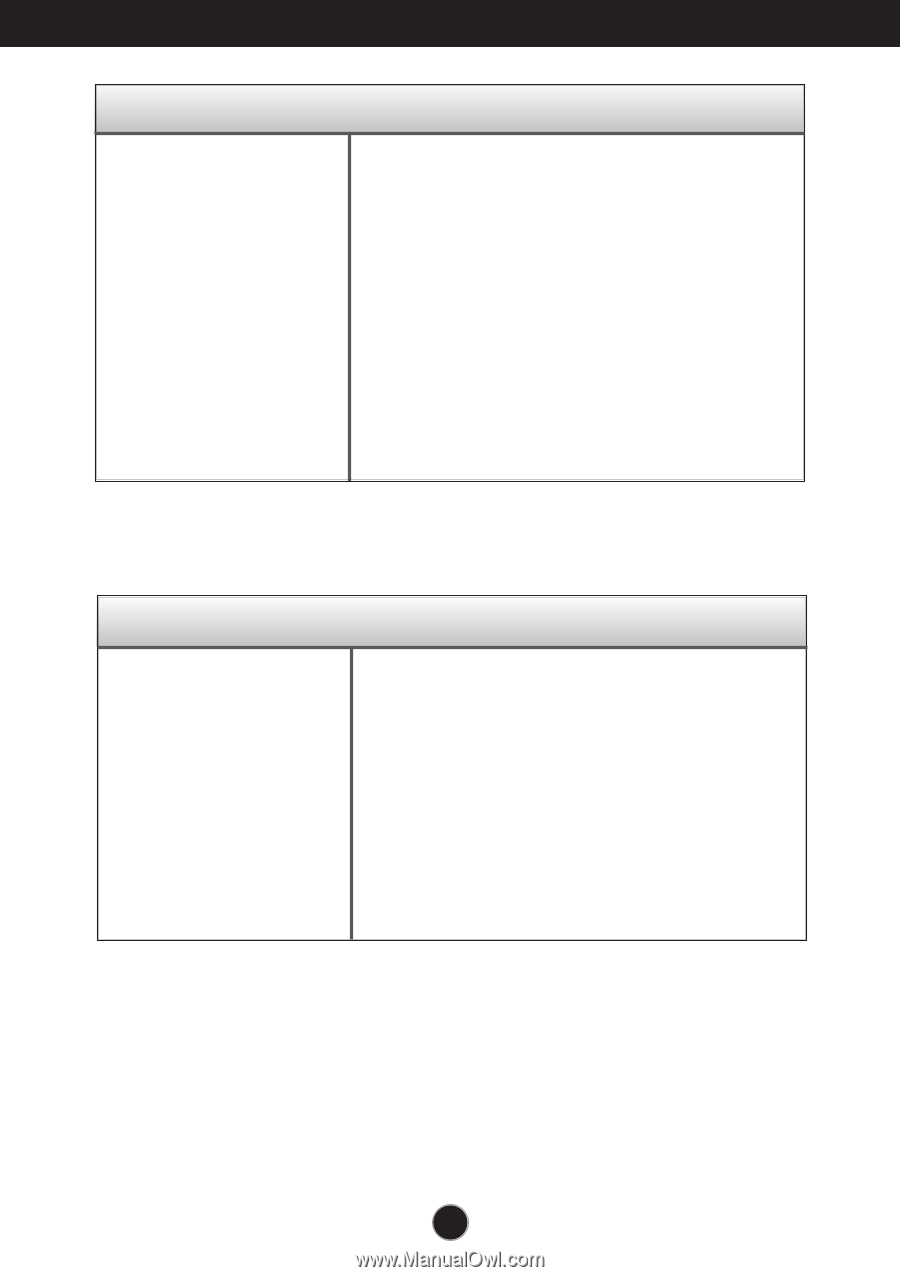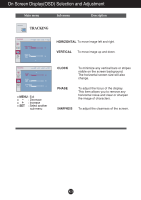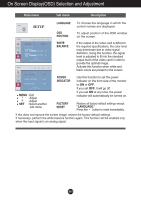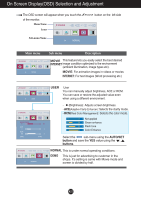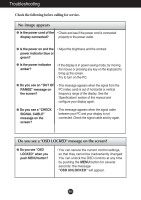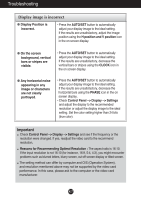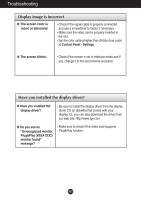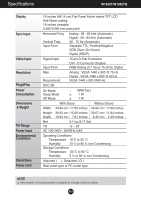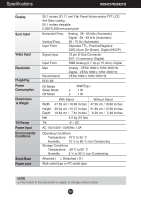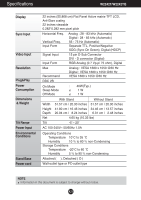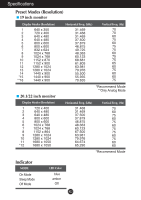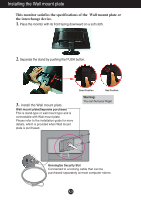LG W2242TQ-BF Owner's Manual (English) - Page 19
Have you installed the display driver?, Plug&Play VESA DDC - drivers
 |
UPC - 719192184602
View all LG W2242TQ-BF manuals
Add to My Manuals
Save this manual to your list of manuals |
Page 19 highlights
Troubleshooting Display image is incorrect ● The screen color is mono or abnormal. • Check if the signal cable is properly connected and use a screwdriver to fasten if necessary. • Make sure the video card is properly inserted in the slot. • Set the color setting higher than 24 bits (true color) at Control Panel - Settings. ● The screen blinks. • Check if the screen is set to interlace mode and if yes, change it to the recommend resolution. Have you installed the display driver? ● Have you installed the display driver? • Be sure to install the display driver from the display driver CD (or diskette) that comes with your display. Or, you can also download the driver from our web site: http://www.lge.com. ● Do you see an "Unrecognized monitor, Plug&Play (VESA DDC) monitor found" message? • Make sure to check if the video card supports Plug&Play function. A18