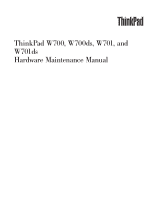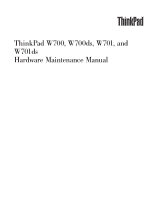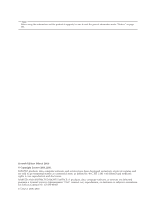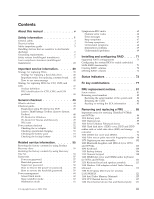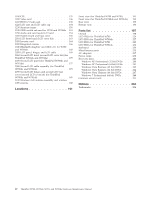Lenovo 25002XU User Manual
Lenovo 25002XU Manual
 |
View all Lenovo 25002XU manuals
Add to My Manuals
Save this manual to your list of manuals |
Lenovo 25002XU manual content summary:
- Lenovo 25002XU | User Manual - Page 1
ThinkPad W700, W700ds, W701, and W701ds Hardware Maintenance Manual - Lenovo 25002XU | User Manual - Page 2
- Lenovo 25002XU | User Manual - Page 3
ThinkPad W700, W700ds, W701, and W701ds Hardware Maintenance Manual - Lenovo 25002XU | User Manual - Page 4
Before using this information and the product it supports, be sure to read the general information under "Notices" on page 253. Seventh Edition (March 2010) © Copyright Lenovo 2008, 2010. LENOVO products, data, computer software, and services have been developed exclusively at private expense and - Lenovo 25002XU | User Manual - Page 5
manual v Safety information 1 General safety 2 Electrical safety 3 Safety inspection guide guide 45 Diagnostics using PC-Doctor for DOS . . . . 45 Lenovo ThinkVantage Toolbox (Lenovo problems 69 Undetermined problems 69 Installing and configuring RAID . . . . 71 Supported for servicing ThinkPad - Lenovo 25002XU | User Manual - Page 6
(32 bit) DVDs . . . . 242 Windows Vista Business (64 bit) DVDs . . . . 244 Windows Vista Ultimate (64 bit) DVDs . . . . 247 Windows 7 Professional (64 bit) DVDs . . . . 248 Common service tools 251 Notices 253 Trademarks 254 iv ThinkPad W700, W700ds, W701, and W701ds Hardware Maintenance Manual - Lenovo 25002XU | User Manual - Page 7
products. Use this manual along with the advanced diagnostic tests to troubleshoot problems effectively. Before servicing a ThinkPad product, be sure to read all the information under "Safety information" on page 1 and "Important service information" on page 39. © Copyright Lenovo 2008, 2010 v - Lenovo 25002XU | User Manual - Page 8
vi ThinkPad W700, W700ds, W701, and W701ds Hardware Maintenance Manual - Lenovo 25002XU | User Manual - Page 9
presents following safety information that you need to be familiar with before you service a ThinkPad Notebook. v "General safety" on page 2 v "Electrical safety" on page 3 v "Safety inspection guide" on page 5 v "Handling devices that are sensitive to electrostatic discharge" on page 6 v "Grounding - Lenovo 25002XU | User Manual - Page 10
Place removed covers and other parts in a safe place, away from all personnel, while you are servicing the machine. v Keep your toolcase away from walk areas so that other people will not trip cover them with labels or stickers. 2 ThinkPad W700, W700ds, W701, and W701ds Hardware Maintenance Manual - Lenovo 25002XU | User Manual - Page 11
the room emergency power-off (EPO) switch, disconnecting switch, or electrical outlet. If an electrical accident occurs, you can then operate the switch or unplug safety precautions when you work with very high voltages; Instructions for these precautions are in the safety sections of maintenance - Lenovo 25002XU | User Manual - Page 12
is conductive; such touching can cause personal injury and machine damage. v Do not service the following parts with the power on when they are removed from their normal off power. - Send another person to get medical aid. 4 ThinkPad W700, W700ds, W701, and W701ds Hardware Maintenance Manual - Lenovo 25002XU | User Manual - Page 13
ThinkPad features or options not covered by this inspection guide . If any unsafe conditions are present, you must determine how serious the apparent hazard could be and whether you can continue without first correcting the problem every service task Power off the computer. Disconnect the power - Lenovo 25002XU | User Manual - Page 14
service computers. Grounding requirements Electrical grounding of the computer is required for operator safety and correct system function. Proper grounding of the electrical outlet can be verified by a certified electrician. 6 ThinkPad W700, W700ds, W701, and W701ds Hardware Maintenance Manual - Lenovo 25002XU | User Manual - Page 15
Safety notices (multilingual translations) The safety notices in this section are provided in the following languages: v English v Arabic v Brazilian Portuguese v French v German v Hebrew v Japanese v Korean v Spanish v Traditional Chinese Safety information 7 - Lenovo 25002XU | User Manual - Page 16
small parts are in place and are not left loose inside the computer. Verify this by shaking the computer and listening for rattling sounds. Metallic parts or metal flakes can cause from the fluid are present after washing. 8 ThinkPad W700, W700ds, W701, and W701ds Hardware Maintenance Manual - Lenovo 25002XU | User Manual - Page 17
burn personnel or combustible materials. DANGER Unless hot swap is allowed for the FRU being replaced, do as follows before removing it: power off the computer, unplug all power cords from electrical outlets, remove the battery pack, and disconnect any interconnecting cables. Safety information 9 - Lenovo 25002XU | User Manual - Page 18
10 ThinkPad W700, W700ds, W701, and W701ds Hardware Maintenance Manual - Lenovo 25002XU | User Manual - Page 19
Safety information 11 - Lenovo 25002XU | User Manual - Page 20
, lave as áreas afetadas imediatamente com água durante pelo menos 15 minutos. Procure cuidados médicos se algum sintoma causado pelo fluido surgir após a lavagem. 12 ThinkPad W700, W700ds, W701, and W701ds Hardware Maintenance Manual - Lenovo 25002XU | User Manual - Page 21
PERIGO Para evitar choque elétrico, não remova a capa plástica que protege a parte inferior da placa inversora. PERIGO Embora as principais baterias possuam baixa voltagem, uma bateria em curto-circuito ou aterrada pode produzir corrente o bastante para queimar materiais de pessoal ou inflamáveis. - Lenovo 25002XU | User Manual - Page 22
mains une partie du fluide, rincez-les abondamment pendant au moins quinze minutes. Consultez un médecin si des symptômes persistent après le lavage. 14 ThinkPad W700, W700ds, W701, and W701ds Hardware Maintenance Manual - Lenovo 25002XU | User Manual - Page 23
DANGER Afin d'éviter tout risque de choc électrique, ne retirez pas le cache en plastique protégeant la partie inférieure de la carte d'alimentation. DANGER Bien que le voltage des batteries principales soit peu élevé, le court-circuit ou la mise à la masse d'une batterie peut produire suffisamment - Lenovo 25002XU | User Manual - Page 24
Schrauben, Federn oder andere Kleinteile fehlen oder im Gehäuse vergessen wurden. Der Computer muß geschüttelt und auf Klappergeräusche geprüft werden. Metallteile oder-splitter Batterien kann zu Entzündung oder Explosion führen. 16 ThinkPad W700, W700ds, W701, and W701ds Hardware Maintenance Manual - Lenovo 25002XU | User Manual - Page 25
aus Glas und kann zerbrechen, wenn er unsachgemäß behandelt wird oder der Computer auf den Boden fällt. Wenn der Bildschirm beschädigt ist und die gehen Sie beim Austausch der FRU wie folgt vor: Schalten Sie den Computer aus, ziehen Sie alle Netzkabel von den Netzsteckdosen ab, entfernen Sie den - Lenovo 25002XU | User Manual - Page 26
18 ThinkPad W700, W700ds, W701, and W701ds Hardware Maintenance Manual - Lenovo 25002XU | User Manual - Page 27
Safety information 19 - Lenovo 25002XU | User Manual - Page 28
20 ThinkPad W700, W700ds, W701, and W701ds Hardware Maintenance Manual - Lenovo 25002XU | User Manual - Page 29
Safety information 21 - Lenovo 25002XU | User Manual - Page 30
22 ThinkPad W700, W700ds, W701, and W701ds Hardware Maintenance Manual - Lenovo 25002XU | User Manual - Page 31
Safety information 23 - Lenovo 25002XU | User Manual - Page 32
inmediatamente las áreas afectadas con agua durante 15 minutos como mínimo. Obtenga atención medica si se presenta algún síntoma del fluido despues de lavarse. 24 ThinkPad W700, W700ds, W701, and W701ds Hardware Maintenance Manual - Lenovo 25002XU | User Manual - Page 33
PELIGRO Para evitar descargas, no quite la cubierta de plástico que rodea la parte baja de la tarjeta invertida. PELIGRO Aunque las baterías principales tienen un voltaje bajo, una batería cortocircuitada o con contacto a tierra puede producir la corriente suficiente como para quemar material - Lenovo 25002XU | User Manual - Page 34
26 ThinkPad W700, W700ds, W701, and W701ds Hardware Maintenance Manual - Lenovo 25002XU | User Manual - Page 35
Safety information 27 - Lenovo 25002XU | User Manual - Page 36
Korean v Spanish v Traditional Chinese Some models of ThinkPad Notebook are equipped from the factory with an optical in exposure to hazardous laser radiation. There are no serviceable parts inside those drives. Do not open. A CD ThinkPad W700, W700ds, W701, and W701ds Hardware Maintenance Manual - Lenovo 25002XU | User Manual - Page 37
Safety information 29 - Lenovo 25002XU | User Manual - Page 38
certificada nos Estados Unidos em conformidade com os requisitos do Department of Health and Human Services 21 Code of Federal Regulations (DHHS 21 CFR), Subcapítulo J, para produtos a óticos, e evite exposição direta ao feixe. 30 ThinkPad W700, W700ds, W701, and W701ds Hardware Maintenance Manual - Lenovo 25002XU | User Manual - Page 39
Certains modèles d'ordinateur ThinkPad sont équipés d'origine d'une unité de stockage optique telle qu'une unité de CD-ROM ou de DVD-ROM. Ces unités sont également vendues séparé - Lenovo 25002XU | User Manual - Page 40
Einige ThinkPad-Modelle sind werkseitig mit einem CD-ROM- oder DVD-ROM-Laufwerk ausgestattet. CD- und DVD-Laufwerke , wenn geöfnet. Nicht in den Strahl blicken. Keine Lupen oder Spiegel verwenden. Strahlungsbereich meiden. 32 ThinkPad W700, W700ds, W701, and W701ds Hardware Maintenance Manual - Lenovo 25002XU | User Manual - Page 41
Safety information 33 - Lenovo 25002XU | User Manual - Page 42
34 ThinkPad W700, W700ds, W701, and W701ds Hardware Maintenance Manual - Lenovo 25002XU | User Manual - Page 43
Safety information 35 - Lenovo 25002XU | User Manual - Page 44
se certifica que en los Estados Unidos cumple los requisitos del Department of Health and Human Services 21 Code of Federal Regulations (DHHS 21 CFR) Subchapter J para productos láser de y evite la exposición directa al rayo. 36 ThinkPad W700, W700ds, W701, and W701ds Hardware Maintenance Manual - Lenovo 25002XU | User Manual - Page 45
Safety information 37 - Lenovo 25002XU | User Manual - Page 46
38 ThinkPad W700, W700ds, W701, and W701ds Hardware Maintenance Manual - Lenovo 25002XU | User Manual - Page 47
in this manual. After a system board is replaced, ensure that the latest BIOS is loaded to the system board before completing the service action. To download software fixes, drivers, and BIOS, do as follows: 1. Go to http://www.lenovo.com/support 2. Enter the product number of the computer or press - Lenovo 25002XU | User Manual - Page 48
servicing FRUs: v If you are instructed to replace a FRU but the replacement does not correct the problem, reinstall the original FRU before you continue. v Some computers have -to-FRU Index for the computer you are servicing. 40 ThinkPad W700, W700ds, W701, and W701ds Hardware Maintenance Manual - Lenovo 25002XU | User Manual - Page 49
configure an IBM® or a Lenovo solution from an eSite, and that has been negotiated between IBM or Lenovo and the customer. A unique 4-digit identify which FRUs are used to support CTO, CMV, and GAV products the following Web site: http://www.lenovo.com/support/site.wss/document.do?lndocid=LOOK- - Lenovo 25002XU | User Manual - Page 50
be accessed at the following Web site: http://www.lenovo.com/ support v To view the key commodities, click on PARTS select SERVICE PARTS. Under "Parts Information by Date" select SYSTEM SERVICE PARTS. The list of service parts ThinkPad W700, W700ds, W701, and W701ds Hardware Maintenance Manual - Lenovo 25002XU | User Manual - Page 51
ThinkPad model that supports the PC-Doctor® for DOS diagnostics program. Some descriptions might not apply to your particular computer. Before you go to the checkout guide, be sure to read the following important notes. Important notes: v Only certified trained personnel should service the computer - Lenovo 25002XU | User Manual - Page 52
computer password (making the computer unusable) v Sticky keys caused by spilling a liquid onto the keyboard v Use of an incorrect ac adapter on laptop products The following symptoms might indicate damage caused by nonwarranted activities: v Missing parts might be a symptom of unauthorized service - Lenovo 25002XU | User Manual - Page 53
following Web site: http:// www.lenovo.com/support To create the PC-Doctor diagnostic CD, follow the instructions on the Web site. For some possible configurations of the computer, PC-Doctor might not run correctly. To avoid this problem, you need to initialize the computer setup by use of the BIOS - Lenovo 25002XU | User Manual - Page 54
only the internal optical drive of the ThinkPad Notebook. To run the test, do as follows: 1. Turn off the computer. 2. Make sure that the internal optical drive that is supported as a startup device is attached to the computer. 3. Turn on the computer. If the computer cannot be powered on, go to - Lenovo 25002XU | User Manual - Page 55
ThinkPad computer. If you have an external monitor attached to your computer, detach it before running PC-Doctor for DOS. v To test Digital Signature Chip, the security chip must be set to Active. 10. Run the applicable function test. 11. Follow the instructions on the screen. If there is a problem - Lenovo 25002XU | User Manual - Page 56
problems related to the computer. Select one of the categories listed below to display symptoms and solutions: v Check System Health v System and Device Tests v Lenovo Troubleshooting Center v System Reports v Updates and Support 48 ThinkPad W700, W700ds, W701, and W701ds Hardware Maintenance Manual - Lenovo 25002XU | User Manual - Page 57
PC-Doctor for Rescue and Recovery In some models of ThinkPad Notebook, the Rescue and Recovery® workspace enables you to run the PC-Doctor program to test the hardware features of the computer. To run the test, click "Run Diagnostics" on the Rescue and Recovery main screen. General checkout 49 - Lenovo 25002XU | User Manual - Page 58
ThinkPad W700 Mini Dock is attached to the ThinkPad computer, detach it. Place the computer on a horizontal surface, and run Diagnostics --> ThinkPad Devices Devices--> Optical Drive 2. Interactive Tests --> Optical Drive Test 50 ThinkPad W700, W700ds, W701, and W701ds Hardware Maintenance Manual - Lenovo 25002XU | User Manual - Page 59
is applied to the TrackPoint pointer. This symptom is not a hardware problem. If the pointer stops after a short time, no service action is necessary. Touch Pad If enabling the TrackPoint does not correct the problem, continue with the following: v Interactive Tests --> Mouse If the Touch Pad - Lenovo 25002XU | User Manual - Page 60
computer fails only when the ac adapter is used. v If the power problem occurs only when the ThinkPad servicing. problem persists, go to "FRU tests" on page 50. Note: Noise from the ac adapter does not always indicate a defect. 52 ThinkPad W700, W700ds, W701, and W701ds Hardware Maintenance Manual - Lenovo 25002XU | User Manual - Page 61
less than 50% of the total power remaining when installed in the computer. Perform operational charging. If the battery status indicator or icon does becomes hot, it may not be able to charge. Remove it from the computer and leave it at room temperature for a while. After it cools down, reinstall - Lenovo 25002XU | User Manual - Page 62
Checking the backup battery Do the following: 1. Power off the computer, and unplug the ac adapter from it. 2. Turn the computer upside down. 3. Remove the battery pack (see "1010 after replacement, replace the system board. 54 ThinkPad W700, W700ds, W701, and W701ds Hardware Maintenance Manual - Lenovo 25002XU | User Manual - Page 63
Service Web site: When the latest maintenance diskette and the system program service diskette become available, they will be posted on http://www.lenovo is fully automated and no action is required by you. The computer will restart into the Windows desktop several times and you might experience - Lenovo 25002XU | User Manual - Page 64
and Drivers Recovery Disc (one or more discs) This disc restores the preinstalled applications and drivers on the computer. instructions on the screen to begin the recovery process. 4. Select your language and click Next. 56 ThinkPad W700, W700ds, W701, and W701ds Hardware Maintenance Manual - Lenovo 25002XU | User Manual - Page 65
Utility. Note: After restoring a drive to the factory default settings, you might need to reinstall some device drivers. Passwords As many as three passwords may be needed for any ThinkPad Notebook: the power-on password (POP), the hard-disk password (HDP), and the supervisor password (SVP). If - Lenovo 25002XU | User Manual - Page 66
is available, neither Lenovo nor Lenovo authorized service technicians provide any services to reset either the battery" on page 106. 4. Turn on the computer and wait until the POST ends. After the POST To check whether the ThinkPad Notebook you are servicing supports the Passphrase function, enter - Lenovo 25002XU | User Manual - Page 67
service technician, neither Lenovo nor Lenovo authorized service technicians provide any services computer. 2. When the ThinkPad logo comes up, immediately press F1 to enter BIOS Setup Utility. For models supporting check whether the ThinkPad Notebook you are servicing supports the Passphrase function - Lenovo 25002XU | User Manual - Page 68
computer computer computer is a Windows 7 model, it does not support ThinkVantage Productivity Center. To end screen blank mode and resume normal operation, press any key. Sleep (standby) mode When the computer computer computer enters the power-saving mode automatically. To cause the computer - Lenovo 25002XU | User Manual - Page 69
timer elapses. Note: The computer does not accept any input immediately computer enters the hibernation mode while it is docked to the ThinkPad Advanced Dock or ThinkPad Fn+F4 keys. Also, the computer goes into hibernation mode automatically in turned on, the computer returns from hibernation mode - Lenovo 25002XU | User Manual - Page 70
the problem, put the original part back in the computer. Do not replace a nondefective FRU. This index can also help you determine, during regular servicing, what "Intermittent problems" on page 69. Note: For a device not supported by diagnostic codes in the ThinkPad Notebooks, see the manual for - Lenovo 25002XU | User Manual - Page 71
RAM error-System RAM fails at offset nnnn. 1. DIMM. 2. System board. 0232 1. DIMM. Extended RAM error- Extended RAM fails 2. System board. at offset nnnn. Related service information 63 - Lenovo 25002XU | User Manual - Page 72
System board. 0271 Date and time error-Neither the date nor the time is set in the computer. Run BIOS Setup Utility to reset the time and date. 0280 Previous boot incomplete- Default remove the daughter card. 2. System board. 64 ThinkPad W700, W700ds, W701, and W701ds Hardware Maintenance Manual - Lenovo 25002XU | User Manual - Page 73
docking station or port replicator if it is attached to the ThinkPad Notebook. 2. Place the ThinkPad Notebook on a horizontal surface. Do not apply any physical shock to the computer. 3. Run Diagnostics --> ThinkPad Devices --> HDD Active Protection Test. 201x Inform the following information to - Lenovo 25002XU | User Manual - Page 74
battery. 3. System board. 1. Restore the system configuration to what it was before the computer entered hibernation mode. 2. If memory size has been changed, re-create the hibernation file. and add the device in boot order. 66 ThinkPad W700, W700ds, W701, and W701ds Hardware Maintenance Manual - Lenovo 25002XU | User Manual - Page 75
set. Type the password and press Enter. The hard-disk password prompt appears. A hard-disk password is set. Type the password and press Enter. Related service information 67 - Lenovo 25002XU | User Manual - Page 76
LCD for the notebook computer contains many thin-film transistors (TFTs). The presence of a small number of dots that are missing, discolored, or always lighted is characteristic of TFT LCD technology, but excessive pixel problems can cause viewing concerns. If the LCD you are servicing has two or - Lenovo 25002XU | User Manual - Page 77
operating, follow these procedures to isolate the failing FRU (do not isolate FRUs that have no defects). Verify that all attached devices are supported by the computer. Verify that the power supply being used at the time of the failure is operating correctly. (See "Power system checkout" on page 52 - Lenovo 25002XU | User Manual - Page 78
70 ThinkPad W700, W700ds, W701, and W701ds Hardware Maintenance Manual - Lenovo 25002XU | User Manual - Page 79
and configure RAID, make sure of the current RAID setting on the computer you are servicing. ThinkPad W700, W700ds, W701, and W701ds supports either RAID Level 0 (RAID 0) or RAID Level 1 (RAID Controller Mode Option 5. Select RAID 6. Press F10 to save the settings. © Copyright Lenovo 2008, 2010 71 - Lenovo 25002XU | User Manual - Page 80
Enter. Attention: If the Serial ATA item in the BIOS Setup Utility menu of the computer you are servicing was set to AHCI when it was manufactured, then to create a RAID array you must information, see "Creating RAID volumes." 72 ThinkPad W700, W700ds, W701, and W701ds Hardware Maintenance Manual - Lenovo 25002XU | User Manual - Page 81
Status indicators This chapter presents the system status indicators that show the status of the computer. 1 2 3 4 5 6 7 8 9 10 11 12 13 8 9 10 Table 7. Status indicators Indicator 1 Wireless LAN status Meaning Green: The wireless feature (802.11 standard) is on, and the radio - Lenovo 25002XU | User Manual - Page 82
connected to the ac power supply. 10 Sleep (standby) Green: The computer is in sleep (standby) mode. status Blinking green: The computer is entering sleep (standby) mode or hibernation mode, or is resuming normal operation. 74 ThinkPad W700, W700ds, W701, and W701ds Hardware Maintenance Manual - Lenovo 25002XU | User Manual - Page 83
Table 7. Status indicators (continued) Indicator Meaning 11 Serial Ultrabay Green: An Serial Ultrabay Enhanced device is installed and in Enhanced status use. only for W700 Blinking green: and W700ds An Serial Ultrabay Enhanced device is in the process of being detached. Turn off: An - Lenovo 25002XU | User Manual - Page 84
76 ThinkPad W700, W700ds, W701, and W701ds Hardware Maintenance Manual - Lenovo 25002XU | User Manual - Page 85
Fn+F3 key combinations, you must have the ThinkPad PM device driver installed on the computer. v If you have logged on with an drivers must be installed on the computer beforehand: v Power Management driver v OnScreen Display Utility v Wireless device drivers Reserved. © Copyright Lenovo - Lenovo 25002XU | User Manual - Page 86
to open the EasyEject Utility main window. v Fn+F9 Settings: Configures the settings for the Fn+F9 function. Note: If the computer is a Windows 7 model, it does not support the EasyEject Utility function. Reserved. Reserved. 78 ThinkPad W700, W700ds, W701, and W701ds Hardware Maintenance Manual - Lenovo 25002XU | User Manual - Page 87
hard disk drive. v To use this combination of the keys, you must have the ThinkPad PM device driver installed on the computer. Turn the ThinkLight® on or off. Note: This function is supported only on the ThinkPad computers that have the ThinkLight. The on or off status of the ThinkLight is shown on - Lenovo 25002XU | User Manual - Page 88
80 ThinkPad W700, W700ds, W701, and W701ds Hardware Maintenance Manual - Lenovo 25002XU | User Manual - Page 89
Screw notices Loose screws can cause a reliability problem. In the ThinkPad Notebook, this problem is addressed with special nylon-coated screws that are tightened firmly. v Ensure torque screw drivers are calibrated correctly following country specifications. © Copyright Lenovo 2008, 2010 81 - Lenovo 25002XU | User Manual - Page 90
number by doing the following: 1. Install the LENOVO ThinkPad Hardware Maintenance Diskette Version 1.76 or later and restart the computer. 2. From the main menu, select 1. Set System Identification. 3. Select 1. Add S/N data from EEPROM. Follow the instructions on the screen. If the MTM and Product - Lenovo 25002XU | User Manual - Page 91
or later. 1. Insert the LENOVO ThinkPad Hardware Maintenance Diskette Version 1.76 or later, and restart the computer. 2. From the main menu, select 6. Set ECA Information. 3. To read ECA information, select 2. Read ECA/rework number from EEPROM and follow the instruction. 4. To read box build date - Lenovo 25002XU | User Manual - Page 92
84 ThinkPad W700, W700ds, W701, and W701ds Hardware Maintenance Manual - Lenovo 25002XU | User Manual - Page 93
service any computer unless you have been trained and certified. An untrained person runs the risk of damaging parts. 2. Before replacing any FRU, review removing any FRU, turn off the computer, unplug all power cords from electrical outlets, remove the battery pack, and then Lenovo 2008, 2010 85 - Lenovo 25002XU | User Manual - Page 94
servicing ThinkPad W700ds and W701ds The computer display is designed to be opened and used at an angle slightly greater than 90 degrees. Do not open the main display beyond 150 degrees. To do so might damage the computer screen. 86 ThinkPad W700, W700ds, W701, and W701ds Hardware Maintenance Manual - Lenovo 25002XU | User Manual - Page 95
v When the second screen is extended, the main display and the second screen work in the Extend desktop mode, but not single mode or clone mode. Removing and replacing a FRU 87 - Lenovo 25002XU | User Manual - Page 96
issue. If ThinkVantage Toolbox or Lenovo System Toolbox is not installed in the computer, the customer should download this program computer. Any other battery could ignite or explode. Table 9. Removal steps of battery pack 1 2 88 ThinkPad W700, W700ds, W701, and W701ds Hardware Maintenance Manual - Lenovo 25002XU | User Manual - Page 97
1020 Digitizer pen Table 10. Removal steps of digitizer pen 2 1 Removing and replacing a FRU 89 - Lenovo 25002XU | User Manual - Page 98
When you release the switch in step 1 , the lever pops out. In step 2 , pull the lever a little to release the device from the bay. 1 2 3 90 ThinkPad W700, W700ds, W701, and W701ds Hardware Maintenance Manual - Lenovo 25002XU | User Manual - Page 99
1040 Hard disk drive (HDD) cover, HDD and HDD rubber rails or solid state drive (SSD) and storage converter For access, remove this FRU: v "1010 Battery pack" on page 88 Attention: v Do not drop the hard disk drive or apply any physical shock to it. The hard disk drive is sensitive to physical shock - Lenovo 25002XU | User Manual - Page 100
: 5 5 When installing: The rubber rails on the hard disk drive must be attached to the replacement drive. Otherwise the drive cannot be installed properly. 92 ThinkPad W700, W700ds, W701, and W701ds Hardware Maintenance Manual - Lenovo 25002XU | User Manual - Page 101
Table 12. Removal steps of HDD cover, HDD and HDD rubber rails or SSD and storage converter (continued) SSD and storage converter: 5 6 Removing and replacing a FRU 93 - Lenovo 25002XU | User Manual - Page 102
1050 DIMM slot cover and DIMM For access, remove this FRU: v "1010 Battery pack" on page 88 Table 13. Removal steps of DIMM slot cover and DIMM Note: Loosen the screws 1 , but do not remove them. 1 2 94 ThinkPad W700, W700ds, W701, and W701ds Hardware Maintenance Manual - Lenovo 25002XU | User Manual - Page 103
Table 13. Removal steps of DIMM slot cover and DIMM (continued) For ThinkPad W700 and W700ds: 3 3 4 Removing and replacing a FRU 95 - Lenovo 25002XU | User Manual - Page 104
Removal steps of DIMM slot cover and DIMM (continued) Note: If only one DIMM is used on the computer you are servicing, the card must be installed in SLOT-0 ( a ), but not in SLOT-1 ( b ). b a the slot and does not move easily. 96 ThinkPad W700, W700ds, W701, and W701ds Hardware Maintenance Manual - Lenovo 25002XU | User Manual - Page 105
. Removal steps of DIMM slot cover and DIMM (continued) For ThinkPad W701 and W701ds: 3 4 3 When installing: Insert the notched slot and does not move easily. Note: If only one DIMM is used on the computer you are servicing, the card must be installed in the lower slot of the slots under the keyboard - Lenovo 25002XU | User Manual - Page 106
reader. Table 14. Removal steps of palm rest 1 1 1 1 Step 1 Icon Screw (quantity) M2.5 × 9 mm, wafer-head, nylon-coated (4) Color Black Torque 0.392 Nm (4 kgfcm) 98 ThinkPad W700, W700ds, W701, and W701ds Hardware Maintenance Manual - Lenovo 25002XU | User Manual - Page 107
Table 14. Removal steps of palm rest (continued) 2 3 3 5 4 Removing and replacing a FRU 99 - Lenovo 25002XU | User Manual - Page 108
reader connector 2 firmly to the system board. Some models have only the fingerprint reader connector. 1 2 2. Attach the palm rest as shown in this figure. 3 3 100 ThinkPad W700, W700ds, W701, and W701ds Hardware Maintenance Manual - Lenovo 25002XU | User Manual - Page 109
Table 15. Installation of the palm rest (continued) 3. Push the front side of the palm rest 4 and the areas marked 5 until it clicks into place. 5 4 5 4. Close the LCD cover and turn the computer over. Then fasten the four screws to secure the palm rest. Removing and replacing a FRU 101 - Lenovo 25002XU | User Manual - Page 110
16. Removal steps of digitizer pen case assembly Step 1 Screw (quantity) Color M2 × 3.5 mm, wafer-head, nylon-coated (1) Silver Torque 0.181 Nm (1.85 kgfcm) 102 ThinkPad W700, W700ds, W701, and W701ds Hardware Maintenance Manual - Lenovo 25002XU | User Manual - Page 111
or solid state drive (SSD) and storage converter" on page 91 v "1060 Palm rest or palm rest with fingerprint reader" on page 98 Table 17. Removal steps of BDC-2.1 for W701 and W701ds 1 2 Step 1 Screw (quantity) Color M2.5 × 5 mm, wafer-head, nylon-coated (1) Silver Torque 0.392 Nm (4 kgfcm - Lenovo 25002XU | User Manual - Page 112
91 v "1060 Palm rest or palm rest with fingerprint reader" on page 98 Table 18. Removal steps of keyboard 1 Step 1 Icon Screw (quantity) M2 × 17 mm, wafer-head, nylon-coated (1) Color Black Torque 0.181 Nm (1.85 kgfcm) Lift the keyboard a little in the direction shown by arrow 2 , and then - Lenovo 25002XU | User Manual - Page 113
Table 18. Removal steps of keyboard (continued) When installing: Make sure that the keyboard edges a are under the frame as shown in this figure. a a Removing and replacing a FRU 105 - Lenovo 25002XU | User Manual - Page 114
battery DANGER Use only the battery specified in the parts list for your computer. Any other battery could ignite or explode. For access, remove these Table 19. Removal steps of backup battery For ThinkPad W700 and W700ds: 1 2 When installing: Make sure that the battery connector is attached firmly. - Lenovo 25002XU | User Manual - Page 115
Table 19. Removal steps of backup battery (continued) For ThinkPad W701 and W701ds: 1 2 When installing: Make sure that the battery connector is attached firmly. Removing and replacing a FRU 107 - Lenovo 25002XU | User Manual - Page 116
(quantity) Color M2 × 3.5 mm, wafer-head, nylon-coated (1) Silver Torque 0.181 Nm (1.85 kgfcm) Slide the keypad a little in the direction shown by arrow 3 . 3 108 ThinkPad W700, W700ds, W701, and W701ds Hardware Maintenance Manual - Lenovo 25002XU | User Manual - Page 117
Table 20. Removal steps of numeric keypad (continued) 4 When installing: Make sure that the keypad edges 1 are under the frame as shown in this figure. 1 1 Removing and replacing a FRU 109 - Lenovo 25002XU | User Manual - Page 118
Table 20. Removal steps of numeric keypad (continued) 2 a Note: For ThinkPad W701 and W701ds, make sure that the cable 3 is under the frame as shown in this figure. 3 110 ThinkPad W700, W700ds, W701, and W701ds Hardware Maintenance Manual - Lenovo 25002XU | User Manual - Page 119
1120 DIMM slot cover and DIMM under keyboard for W701 and W701ds For access, remove this FRU: v "1010 Battery pack" on page 88 v "1040 Hard disk drive (HDD) cover, HDD and HDD rubber rails or solid state drive (SSD) and storage converter" on page 91 v "1060 Palm rest or palm rest with fingerprint - Lenovo 25002XU | User Manual - Page 120
DIMM under keyboard (continued) 1 2 1 Note: If only one DIMM is used on the computer you are servicing, the card must be installed in the lower slot. When installing: Insert the notched end of the slot and does not move easily. 112 ThinkPad W700, W700ds, W701, and W701ds Hardware Maintenance Manual - Lenovo 25002XU | User Manual - Page 121
Note: Speaker assembly is attached to the keyboard bezel. Table 22. Removal steps of keyboard bezel for W700 and W700ds For ThinkPad W700 and W700ds: 1 1 1 1 1 Step 1 Screw (quantity) Color M2.5 × 9 mm, wafer-head, nylon-coated (5) Black Torque 0.392 Nm (4 kgfcm) 2 Removing and replacing - Lenovo 25002XU | User Manual - Page 122
: Make sure that all the claws are attached firmly. When installing: Make sure that the connector cable is routed as shown in this figure. 114 ThinkPad W700, W700ds, W701, and W701ds Hardware Maintenance Manual - Lenovo 25002XU | User Manual - Page 123
-head, nylon-coated (3) Silver Torque 0.181 Nm (1.85 kgfcm) Table 24. Removal steps of keyboard bezel for W701 and W701ds For ThinkPad W701 and W701ds: 1 1 1 1 Step 1 Screw (quantity) Color M2.5 × 9 mm, wafer-head, nylon-coated (4) Black Torque 0.392 Nm (4 kgfcm) Removing and replacing - Lenovo 25002XU | User Manual - Page 124
Table 24. Removal steps of keyboard bezel for W701 and W701ds (continued) Note: Loosen the screws 2 , but do not remove them. 2 2 3 116 ThinkPad W700, W700ds, W701, and W701ds Hardware Maintenance Manual - Lenovo 25002XU | User Manual - Page 125
Table 24. Removal steps of keyboard bezel for W701 and W701ds (continued) 5 4 5 4 When installing: Make sure that all the claws are attached firmly. When installing: Make sure that the connector cable is routed as shown in this figure. Removing and replacing a FRU 117 - Lenovo 25002XU | User Manual - Page 126
Table 25. Removal steps of speaker assembly for W701 and W701ds 1 1 1 2 Step 1 Screw (quantity) Color M2 × 3.5 mm, small-head, nylon-coated (3) Silver Torque 0.181 Nm (1.85 kgfcm) 118 ThinkPad W700, W700ds, W701, and W701ds Hardware Maintenance Manual - Lenovo 25002XU | User Manual - Page 127
1140 Wireless USB adapter or Intel Turbo Memory Minicard Note: If the Intel Turbo Memory Minicard is installed in the half-size PCI Express Mini Card slot as shown in "1140 Wireless USB adapter or Intel Turbo Memory Minicard," go to "1160 Intel Turbo Memory Minicard" on page 125 and install it in - Lenovo 25002XU | User Manual - Page 128
with the Intel Turbo Memory Minicard, skip step 1 . 2 2 1 Step 2 Screw (quantity) M2 × 3 mm, thin-head, nylon-coated (2) Color Silver Torque 0.181 Nm (1.85 kgfcm) 3 120 ThinkPad W700, W700ds, W701, and W701ds Hardware Maintenance Manual - Lenovo 25002XU | User Manual - Page 129
bezel and speaker assembly" on page 113 Table 27. Removal steps of PCI Express Mini Card for wireless LAN/WiMAX for W700 and W700ds For ThinkPad W700 and W700ds: In step 1 , unplug the jacks by using the removal tool antenna RF connector (P/N: 08K7159) or pick the connectors with your fingers and - Lenovo 25002XU | User Manual - Page 130
labeled MAIN, and the black cable into the jack labeled AUX on the card. If the computer you are servicing has three cables, put the white cable in the cable holder and place it under the (AUX) into jack labeled TR2 on the card. 122 ThinkPad W700, W700ds, W701, and W701ds Hardware Maintenance Manual - Lenovo 25002XU | User Manual - Page 131
Table 28. Removal steps of PCI Express Mini Card for wireless LAN/WiMAX for ThinkPad W701 and W701ds For ThinkPad W701 and W701ds: In step 1 , unplug the jacks by using the removal tool antenna RF connector (P/N: 08K7159) or pick the connectors with your fingers and - Lenovo 25002XU | User Manual - Page 132
LAN/WiMAX for ThinkPad W701 and W701ds (continued) When installing: v In models with wireless LAN card that has two antenna connectors, plug the gray cable into the jack labeled MAIN, and the black cable into the jack labeled AUX on the card. If the computer you are servicing has three cables - Lenovo 25002XU | User Manual - Page 133
1160 Intel Turbo Memory Minicard For access, remove these FRUs in order: v "1010 Battery pack" on page 88 v "1040 Hard disk drive (HDD) cover, HDD and HDD rubber rails or solid state drive (SSD) and storage converter" on page 91 v "1060 Palm rest or palm rest with fingerprint reader" on page 98 v " - Lenovo 25002XU | User Manual - Page 134
Table 29. Removal steps of Intel Turbo Memory Minicard (continued) 4 126 ThinkPad W700, W700ds, W701, and W701ds Hardware Maintenance Manual - Lenovo 25002XU | User Manual - Page 135
page 111 v "1130 Keyboard bezel and speaker assembly" on page 113 Table 30. Removal steps of CPU thermal device/fan for W700 and W700ds For ThinkPad W700 and W700ds: Note: Loosen the screws 1 , 2 , and 3 , but do not remove them. When you attach the fan, secure the screws in order as shown - Lenovo 25002XU | User Manual - Page 136
W700 and W700ds When installing: v Before you attach the fan assembly to the computer, apply thermal grease, at an amount of 0.2 grams, on the part Either too much or too less application of grease can cause a thermal problem due to imperfect contact with a component. For the new CPU thermal device - Lenovo 25002XU | User Manual - Page 137
Table 32. Removal steps of CPU thermal device/fan for W701 and W701ds For ThinkPad W701 and W701ds: Note: Loosen the screws 1 , 2 , and 3 , but do not remove them. When you attach the fan, secure the screws in order as shown - Lenovo 25002XU | User Manual - Page 138
installing: v Before you attach the fan assembly to the computer, apply thermal grease, at an amount of 0.2 grams, on problem due to imperfect contact with a component. a v Make sure that the fan connector is attached firmly. 130 ThinkPad W700, W700ds, W701, and W701ds Hardware Maintenance Manual - Lenovo 25002XU | User Manual - Page 139
to attach new thermal putty on the video card before you reinstall the thermal device/fan. Order the thermal putty FRU when you service the thermal device/fan. ThinkPad W700 and W700ds do not have this thermal putty. For access, remove these FRUs in order: v "1010 Battery pack" on page 88 v "1040 - Lenovo 25002XU | User Manual - Page 140
device/fan (continued) For ThinkPad W700ds and W701ds: 2 4 3 5 1 Attention: Do not handle the fan roughly. Improper handling of the fan can cause distortion or deformation and imperfect contact with components. 6 7 132 ThinkPad W700, W700ds, W701, and W701ds Hardware Maintenance Manual - Lenovo 25002XU | User Manual - Page 141
device/fan in ThinkPad W700 and W700ds When installing: v Before you attach the fan assembly to the computer, apply thermal grease, at an amount of 0.2 grams, on the part marked b as in the following figure. Either too much or too less application of grease can cause a thermal problem due to - Lenovo 25002XU | User Manual - Page 142
putty in ThinkPad W701 and W701ds When installing: v Before you attach the fan assembly to the computer, attach new problem due to imperfect contact with a component. b v Make sure that the fan connector is attached firmly. 134 ThinkPad W700, W700ds, W701, and W701ds Hardware Maintenance Manual - Lenovo 25002XU | User Manual - Page 143
111 v "1130 Keyboard bezel and speaker assembly" on page 113 v "1170 CPU thermal device/fan" on page 127 Attention: CPU is extremely sensitive. When you service the CPU, avoid any kind of rough handling. Table 37. Removal steps of CPU Rotate the head of the screw in the direction shown by - Lenovo 25002XU | User Manual - Page 144
113 Table 38. Removal steps of video card 1 1 2 Step 1 Screw (quantity) M2 × 3.5 mm, shoulder type, nylon-coated (2) Color Black Torque 0.181 Nm (1.85 kgfcm) 136 ThinkPad W700, W700ds, W701, and W701ds Hardware Maintenance Manual - Lenovo 25002XU | User Manual - Page 145
Table 38. Removal steps of video card (continued) 3 When installing: Before you attach the video card to the computer, you need to peel the thin film off from the rubber marked a . a Removing and replacing a FRU 137 - Lenovo 25002XU | User Manual - Page 146
page 113 Table 39. Removal steps of HDD I/O sub card for W700 and W700ds For ThinkPad W700 and W700ds: For models with 34-mm ExpressCard/54-mm ExpressCard slot: 1 1 2 Silver Torque 0.181 Nm (1.85 kgfcm) 0.392 Nm (4 kgfcm) 138 ThinkPad W700, W700ds, W701, and W701ds Hardware Maintenance Manual - Lenovo 25002XU | User Manual - Page 147
Table 39. Removal steps of HDD I/O sub card for W700 and W700ds (continued) For models with 34-mm ExpressCard/Smart Card slot: 1 2 1 1 Step 1 Screw (quantity) Color M2 × 3.5 mm, small-head, nylon-coated (3) Silver 2 M2.5 × 5 mm, wafer-head, nylon-coated (1) Silver Torque 0.181 Nm (1.85 - Lenovo 25002XU | User Manual - Page 148
(quantity) Color M2 × 3.5 mm, small-head, nylon-coated (4) Silver 2 M2.5 × 5 mm, wafer-head, nylon-coated (1) Silver Torque 0.181 Nm (1.85 kgfcm) 0.392 Nm (4 kgfcm) 3 140 ThinkPad W700, W700ds, W701, and W701ds Hardware Maintenance Manual - Lenovo 25002XU | User Manual - Page 149
Table 40. Removal steps of HDD I/O sub card for W701 and W701ds For ThinkPad W701 and W701ds: For models with 34-mm ExpressCard/54-mm ExpressCard slot: 2 1 1 3 Step 1 Screw (quantity) Color M2 × 14 mm, small-head, nylon-coated (2) Silver 2 - Lenovo 25002XU | User Manual - Page 150
, small-head, nylon-coated (1) Silver 3 M2.5 × 5 mm, wafer-head, nylon-coated (1) Silver Torque 0.181 Nm (1.85 kgfcm) 0.181 Nm (1.85 kgfcm) 0.392 Nm (4 kgfcm) 142 ThinkPad W700, W700ds, W701, and W701ds Hardware Maintenance Manual - Lenovo 25002XU | User Manual - Page 151
Table 40. Removal steps of HDD I/O sub card for W701 and W701ds (continued) For models with 34-mm ExpressCard/CompactFlash Card slot: 2 2 2 1 1 3 Step 1 Screw (quantity) Color M2 × 14 mm, small-head, nylon-coated (2) Silver 2 M2 × 3.5 mm, small-head, nylon-coated (3) Silver 3 M2.5 × 5 mm, - Lenovo 25002XU | User Manual - Page 152
wireless LAN/WiMAX" on page 121 Table 41. Removal steps of LCD unit for W700 and W700ds For ThinkPad W700 and W700ds: 1 1 2 2 Step 1 2 Screw cap Screw (quantity) - M2.5 Black Torque 0.392 Nm (4 kgfcm) 0.392 Nm (4 kgfcm) 144 ThinkPad W700, W700ds, W701, and W701ds Hardware Maintenance Manual - Lenovo 25002XU | User Manual - Page 153
nylon-coated (4) Black 4 M2 × 10 mm, wafer-head, nylon-coated (2) Black Torque 0.392 Nm (4 kgfcm) 0.181 Nm (1.85 kgfcm) Step 6a is only for ThinkPad W700ds. 6 6 6 6a When installing: In ThinkPad W700ds, make sure that the cable connector 6a is attached firmly. Removing and replacing a FRU 145 - Lenovo 25002XU | User Manual - Page 154
) 7 7 When installing: 1. Route the antenna cables along the cable guides and secure them with the tapes. As you route the cables, make guides, or a wire to be broken. 2. Make sure that the LCD connector is attached firmly. 146 ThinkPad W700, W700ds, W701, and W701ds Hardware Maintenance Manual - Lenovo 25002XU | User Manual - Page 155
Table 42. Removal steps of LCD unit for W701 and W701ds For ThinkPad W701 and W701ds: 1 1 2 2 Step 1 2 Screw cap Screw (quantity) - M2.5 × 9 mm, wafer-head, nylon-coated (2) M2.5 × 9 mm, wafer-head, nylon-coated (2) Color Black Black Torque 0.392 - Lenovo 25002XU | User Manual - Page 156
-head, nylon-coated (4) Black 6 M2 × 12 mm, wafer-head, nylon-coated (2) Black Torque 0.392 Nm (4 kgfcm) 0.181 Nm (1.85 kgfcm) Step 9a is only for ThinkPad W701ds. 9 8 9 9a When installing: v Make sure that the cable connector 8 is attached firmly. v In - Lenovo 25002XU | User Manual - Page 157
Table 42. Removal steps of LCD unit for W701 and W701ds (continued) 10 10 When installing: 1. Route the antenna cables along the cable guides and secure them with the tapes. As you route the cables, make sure that they are not subjected to any tension. Tension could cause the - Lenovo 25002XU | User Manual - Page 158
(quantity) Color M2.5 × 5 mm, wafer-head, nylon-coated (3) Silver 3 M2 × 3.5 mm, wafer-head, nylon-coated (1) Silver Torque 0.392 Nm (4 kgfcm) 0.181 Nm (1.85 kgfcm) 150 ThinkPad W700, W700ds, W701, and W701ds Hardware Maintenance Manual - Lenovo 25002XU | User Manual - Page 159
Table 43. Removal steps of structure frame (continued) 4a 4a 4 4 4 6 4 5 5 When installing: Make sure that the connector is attached firmly, and that the cable is routed as in the figure above. Note: Step 4a is only for ThinkPadW700 and W700ds. Step Screw (quantity) Color 4 M2 × 10 mm, - Lenovo 25002XU | User Manual - Page 160
Table 43. Removal steps of structure frame (continued) 7 152 ThinkPad W700, W700ds, W701, and W701ds Hardware Maintenance Manual - Lenovo 25002XU | User Manual - Page 161
1240 ODD switch sub card for W700 and W700ds For access, remove these FRUs, in order: v "1010 Battery pack" on page 88 v "1040 Hard disk drive (HDD) cover, HDD and HDD rubber rails or solid state drive (SSD) and storage converter" on page 91 v "1060 Palm rest or palm rest with fingerprint reader" on - Lenovo 25002XU | User Manual - Page 162
. Removal steps of audio and card reader I/O card 1 Step 1 Screw (quantity) Color M2 × 3.5 mm, wafer-head, nylon-coated (1) Silver Torque 0.181 Nm (1.85 kgfcm) 154 ThinkPad W700, W700ds, W701, and W701ds Hardware Maintenance Manual - Lenovo 25002XU | User Manual - Page 163
Table 45. Removal steps of audio and card reader I/O card (continued) 2 4 3 When installing: Make sure the connector is attached firmly. Removing and replacing a FRU 155 - Lenovo 25002XU | User Manual - Page 164
following table. 42W8199 System board for MXM-support, with TPM for W700 42W8201 System board for MXM-support, non-TPM for W700 FRUs need to The procedure is as follows: 1. Place the computer on a horizontal surface. 2. Run Diagnostics --> ThinkPad Devices --> HDD Active Protection Test. Attention: - Lenovo 25002XU | User Manual - Page 165
Important notices for RAID setting: Before you replace the system board, make sure that you read "Installing and configuring RAID" on page 71, and have the necessary information. After you replaced the system board, you need to recover the RAID mode in BIOS Setup Utility menu as follows: Config -> - Lenovo 25002XU | User Manual - Page 166
of the system board are extremely sensitive. When you service the system board, avoid any kind of rough handling. For ThinkPad W700 and W700ds: a CPU b MCH (Memory board: a b c d Bottom side of the system board: e 158 ThinkPad W700, W700ds, W701, and W701ds Hardware Maintenance Manual - Lenovo 25002XU | User Manual - Page 167
Following components soldered on the top side of the system board are extremely sensitive. When you service the system board, avoid any kind of rough handling. For ThinkPad W701 and W701ds: a PCH (Platform Controller Hub) b CPU c Video sub card (Mobile PCI Express Module) d Accelerometer - Lenovo 25002XU | User Manual - Page 168
the connector of the PC Card/Express Card slot assembly or PC Card/Smart Card slots assembly is attached to the system board firmly. 160 ThinkPad W700, W700ds, W701, and W701ds Hardware Maintenance Manual - Lenovo 25002XU | User Manual - Page 169
of them in the label kit and apply them to the new base cover. For the location of each label, refer the following figure: For ThinkPad W700 and W700ds: 1 2 7 6 3 5 4 Removing and replacing a FRU 161 - Lenovo 25002XU | User Manual - Page 170
For the location of each label, refer the following figure: For ThinkPad W701 and W701ds: 1 2 7 6 3 5 4 162 ThinkPad W700, W700ds, W701, and W701ds Hardware Maintenance Manual - Lenovo 25002XU | User Manual - Page 171
2010 LCD front bezel (LCD cover kit) For access, remove this FRU: v "1010 Battery pack" on page 88 Table 47. Removal steps of LCD front bezel 1 1 1 1 1 1 Step 1 Screw cap Screw (quantity) M2.5 × 7 mm, wafer-head, nylon-coated (6) Color Black Torque 0.392 Nm (4 kgfcm) Close the LCD cover. - Lenovo 25002XU | User Manual - Page 172
bezel (LCD cover kit)" on page 163 Table 48. Removal steps of inverter card for W700 and W700ds For ThinkPad W700 and W700ds: 1 1 2 3 Step 1 Screw (quantity) Color M2 × 3.5 mm, wafer-head, nylon cable b are attached firmly. 164 ThinkPad W700, W700ds, W701, and W701ds Hardware Maintenance Manual - Lenovo 25002XU | User Manual - Page 173
Table 49. Removal steps of inverter card for W701 and W701ds For ThinkPad W701 and W701ds: 1 2 1 31 Step 1 Screw (quantity) M2 × 3 mm, wafer-head, nylon-coated (3) Color Black Torque 0.181 Nm (1.85 kgfcm) When installing: Make sure that - Lenovo 25002XU | User Manual - Page 174
bezel (LCD cover kit)" on page 163 Table 50. Removal steps of integrated camera 1 When installing: Make sure that the connector is attached firmly. 166 ThinkPad W700, W700ds, W701, and W701ds Hardware Maintenance Manual - Lenovo 25002XU | User Manual - Page 175
Table 50. Removal steps of integrated camera (continued) 2 2 3 Step 1 Screw (quantity) M2 × 3.5 mm, thin-head, nylon-coated (2) Color Black Torque 0.181 Nm (1.85 kgfcm) Removing and replacing a FRU 167 - Lenovo 25002XU | User Manual - Page 176
1 Screw (quantity) Color M2 × 3.5 mm, wafer-head, nylon-coated (1) Black Torque 0.181 Nm (1.85 kgfcm) When installing: Make sure that connector is attached firmly. 168 ThinkPad W700, W700ds, W701, and W701ds Hardware Maintenance Manual - Lenovo 25002XU | User Manual - Page 177
card (BDC-2.1) for W700 and W700ds" on page 168 Table 52. Removal steps of LCD panel, hinges, and LCD cable Step 1 to 5 is only for ThinkPad W700 and W700ds. 1 Removing and replacing a FRU 169 - Lenovo 25002XU | User Manual - Page 178
Table 52. Removal steps of LCD panel, hinges, and LCD cable (continued) 2 3 3 170 ThinkPad W700, W700ds, W701, and W701ds Hardware Maintenance Manual - Lenovo 25002XU | User Manual - Page 179
steps of LCD panel, hinges, and LCD cable (continued) 4 4 5 4 4 Step Screw (quantity) Color For ThinkPad W700 and W701 4 M2.5 × 5 mm, wafer-head, nylon-coated (4) Silver For ThinkPad W700ds and W701ds 4 M2.5 × 7 mm, wafer-head, nylon-coated (4) Black Torque 0.392 Nm (4 kgfcm) 0.392 - Lenovo 25002XU | User Manual - Page 180
Table 52. Removal steps of LCD panel, hinges, and LCD cable (continued) For ThinkPad W700 and W701: 6 6 6 7 6 6 6 Step 6 Screw (quantity) M2.5 × 3.5 mm, wafer-head, nylon , nylon-coated (6) Color Black Torque 0.181 Nm (1.85 kgfcm) For ThinkPad W700 and W701, skip steps from 10 and 11 . 172 - Lenovo 25002XU | User Manual - Page 181
Table 52. Removal steps of LCD panel, hinges, and LCD cable (continued) For ThinkPad W700ds and W701ds: 6 6 6 8 6 7 7 6 7 Step 6 Screw (quantity) Color M2.5 × 7 mm, wafer-head, nylon-coated (5) Black 7 M2.5 × 3.5 mm, wafer-head, nylon-coated Black (3) Torque 0.392 Nm (4 kgfcm) 0. - Lenovo 25002XU | User Manual - Page 182
Table 52. Removal steps of LCD panel, hinges, and LCD cable (continued) 12 13 When installing: Make sure that the LCD cable is attached firmly. 174 ThinkPad W700, W700ds, W701, and W701ds Hardware Maintenance Manual - Lenovo 25002XU | User Manual - Page 183
LCD panel, hinges, and LCD cable" on page 169 Table 53. Removal steps of second LCD bezel (second LCD cover kit) (for ThinkPad W700ds and W701ds) 2 2 2 2 2 2 1 Step 2 Screw (quantity) M2.5 × 4.5 mm, wafer-head, nylon-coated (6) Color Silver Torque 0.392 Nm (4 kgfcm) 3 3 3 Removing and - Lenovo 25002XU | User Manual - Page 184
Table 53. Removal steps of second LCD bezel (second LCD cover kit) (for ThinkPad W700ds and W701ds) (continued) 5 5 5 5 5 55 4 6 176 ThinkPad W700, W700ds, W701, and W701ds Hardware Maintenance Manual - Lenovo 25002XU | User Manual - Page 185
2070 Second LCD panel (for ThinkPad W700ds and W701ds) For access, remove these FRUs in order: v "1010 Battery pack" on page 88 , and LCD cable" on page 169 v "2060 Second LCD bezel (second LCD cover kit) (for ThinkPad W700ds and W701ds)" on page 175 Table 54. Removal steps of second LCD panel (for - Lenovo 25002XU | User Manual - Page 186
Table 54. Removal steps of second LCD panel (for ThinkPad W700ds and W701ds) (continued) 4 178 ThinkPad W700, W700ds, W701, and W701ds Hardware Maintenance Manual - Lenovo 25002XU | User Manual - Page 187
2080 Second LCD cable assembly (for ThinkPad W700ds and W701ds) For access, remove these FRUs in order: v "2060 Second LCD bezel (second LCD cover kit) (for ThinkPad W700ds and W701ds)" on page 175 v "2070 Second LCD panel (for ThinkPad W700ds and W701ds)" on page 177 Removing and replacing a FRU 179 - Lenovo 25002XU | User Manual - Page 188
) For ThinkPad W700ds: 1 1 2 1 4 3 Step 1 2 Screw (quantity) Color M2.5 × 4.5 mm, wafer-head, nylon-coated Silver (3) M2.5 × 7 mm, wafer-head, nylon-coated (1) Silver Torque 0.392 Nm (4 kgfcm) 0.392 Nm (4 kgfcm) 180 ThinkPad W700, W700ds, W701, and W701ds Hardware Maintenance Manual - Lenovo 25002XU | User Manual - Page 189
Table 55. Removal steps of second LCD cable assembly (for ThinkPad W700ds) (continued) 5 6 6 Removing and replacing a FRU 181 - Lenovo 25002XU | User Manual - Page 190
Table 56. Removal steps of second LCD cable assembly (for ThinkPad W701ds) For ThinkPad W701ds: 1 2 182 ThinkPad W700, W700ds, W701, and W701ds Hardware Maintenance Manual - Lenovo 25002XU | User Manual - Page 191
Table 56. Removal steps of second LCD cable assembly (for ThinkPad W701ds) (continued) 3 3 4 3 6 5 Step 3 4 Screw (quantity) Color M2.5 × 4.5 mm, wafer-head, nylon-coated Silver (3) M2.5 × 7 mm, wafer-head, nylon-coated (1) Silver Torque 0.392 Nm (4 kgfcm) 0.392 - Lenovo 25002XU | User Manual - Page 192
Table 56. Removal steps of second LCD cable assembly (for ThinkPad W701ds) (continued) 7 8 8 184 ThinkPad W700, W700ds, W701, and W701ds Hardware Maintenance Manual - Lenovo 25002XU | User Manual - Page 193
2090 Second LCD hinges and second LCD rear cover (second LCD cover kit) (for ThinkPad W700ds and W701ds) For access, remove these FRUs in order: v "1010 Battery pack" on page 88 v "1040 Hard disk drive (HDD) cover, HDD and HDD - Lenovo 25002XU | User Manual - Page 194
steps of second LCD hinges and second LCD rear cover (second LCD cover kit) (for ThinkPad W700ds and W701ds) 1 1 Step 1 Screw (quantity) M2.5 × 4.5 mm, wafer-head, nylon-coated (6) Color Silver Torque 0.392 Nm (4 kgfcm) 2 186 ThinkPad W700, W700ds, W701, and W701ds Hardware Maintenance Manual - Lenovo 25002XU | User Manual - Page 195
Table 57. Removal steps of second LCD hinges and second LCD rear cover (second LCD cover kit) (for ThinkPad W700ds and W701ds) (continued) 3 3 4 4 Step 3 Screw (quantity) M2.5 × 3.5 mm, wafer-head, nylon-coated (2) Color Black Torque 0.392 Nm (4 kgfcm) When installing: After replacing the - Lenovo 25002XU | User Manual - Page 196
wireless LAN antenna assembly and UWB antenna 11 1 2 1 2 Step 1 Screw (quantity) Color M2 × 3.5 mm, wafer-head, nylon-coated (4) Silver Torque 0.181 Nm (1.85 kgfcm) 4 4 4 4 4 3 4 188 ThinkPad W700, W700ds, W701, and W701ds Hardware Maintenance Manual - Lenovo 25002XU | User Manual - Page 197
they are not subjected to any tension. Tension could cause the cables to be damaged by the cable guides, or a wire to be broken. When attaching the antenna cable, route the cable as shown in damaged wireless USB antenna installed, leave it installed in the computer. Removing and replacing a FRU 189 - Lenovo 25002XU | User Manual - Page 198
190 ThinkPad W700, W700ds, W701, and W701ds Hardware Maintenance Manual - Lenovo 25002XU | User Manual - Page 199
W700, W700ds, W701, and W701ds features and hardware. Front view (for ThinkPad W700 and W701) 1 ThinkLight 2 Integrated camera (for some models) 3 Status indicators Touch pad buttons 11 UltraNav 12 Power switch 1 2 1 4 12 3 4 10 9 8 11 7 6 © Copyright Lenovo 2008, 2010 5 191 - Lenovo 25002XU | User Manual - Page 200
device eject lever 16 Serial Ultrabay Enhanced 17 Digitizer pen 18 RJ-11 (modem) connector 19 USB (Universal serial bus) connectors 20 Digitizer pad 21 Volume control buttons 22 ThinkVantage button 22 21 20 13 14 15 16 17 18 19 192 ThinkPad W700, W700ds, W701, and W701ds Hardware Maintenance Manual - Lenovo 25002XU | User Manual - Page 201
Front view (for ThinkPad W700ds and W701ds) 1 ThinkLight 2 Integrated camera (for some models) 3 Status indicators Note: For the description of each indicator, see "Status indicators" on page 73. 4 Stereo - Lenovo 25002XU | User Manual - Page 202
device eject lever 17 Serial Ultrabay Enhanced 18 Digitizer pen 19 RJ-11 (modem) connector 20 USB (Universal serial bus) connectors 21 Digitizer pad 22 Volume control buttons 23 ThinkVantage button 23 22 21 14 15 16 17 18 19 20 194 ThinkPad W700, W700ds, W701, and W701ds Hardware Maintenance Manual - Lenovo 25002XU | User Manual - Page 203
Rear view 1 Status indicators Note: For the description of each indicator, see "Status indicators" on page 73. 2 ExpressCard/Smart Card/CompactFlash card slot 3 ExpressCard/Smart Card/CompactFlash card eject button 4 ExpressCard slot 5 Universal serial bus (USB) 2.0 connectors (for W700 - Lenovo 25002XU | User Manual - Page 204
(for W700 and W700ds) 5-in-1 media card reader (for W701 and W701ds) 8 Stereo headphone jack 9 Microphone jack 10 Battery pack latch 10 1 2 9 8 7 6 5 4 3a 3b 196 ThinkPad W700, W700ds, W701, and W701ds Hardware Maintenance Manual - Lenovo 25002XU | User Manual - Page 205
Self-service CRU; two asterisks (**) means that the part is an Optional-service CRU. ThinkPad computers contain the following types of CRUs: Self-service CRUs finger print reader and touchpad. Optional-service CRUs These CRUs are isolated parts within the computer that are concealed by an access - Lenovo 25002XU | User Manual - Page 206
Overall 32 1 31 2 30 4 3 29 28 a 5 27 26 6 25 7 24 8 23 d 22 9 21 b 10 20 c 11 19 18 12 13 17 14 16 15 198 ThinkPad W700, W700ds, W701, and W701ds Hardware Maintenance Manual - Lenovo 25002XU | User Manual - Page 207
See "Miscellaneous parts" on page 235. 1 LCD unit (see "LCD FRUs for ThinkPad W700" on page 224, "LCD FRUs for ThinkPad W700ds" on page 227, "LCD FRUs for ThinkPad W701" on page 229, or "LCD FRUs for ThinkPad W701ds" on page 232.) 2 Numeric keypad 42T3903 N 3 Keyboard bezel assembly with speaker - Lenovo 25002XU | User Manual - Page 208
, 59x, 5Ax, 5Bx v 2543-CTO v 2544-CTO v 4323-CTO, 33x, 34x, 35x, 36x, 37x, 38x, 39x v 4326-CTO, 4Dx, 4Ex, 4Fx, 4Gx CRU ID N ** ** ** ** 200 ThinkPad W700, W700ds, W701, and W701ds Hardware Maintenance Manual - Lenovo 25002XU | User Manual - Page 209
v 2543-CTO v 2544-CTO v 4323-CTO v 4326-CTO 55Y3717 - Memory-upgrade slot cover (under keyboard) for W701 and W701ds 60Y4953 10 System board assembly, MXM-support, TPM for W700 45N4544 v 2752-CTO, 36x, 37x, 38x, 3Ax, 3Bx, 3Cx, 3Dx, 3Ex, 3Fx, 3Hx, 3Jx, 3Kx, 3Lx, 3Mx, 3Nx, 3Xx, 3Yx, 3Zx, 42x - Lenovo 25002XU | User Manual - Page 210
v 2543-CTO v 2544-CTO v 4323-CTO, 33x, 34x v 4326-CTO, 4Dx 10 System board assembly, MXM-support, non-TPM for W701 v 2500-CTO, 3Dx, 3Fx v 2541-CTO v 2542-CTO v 2543-CTO v 2544 -CTO, 4Ex, 4Fx, 4Gx 60Y5654 CRU ID N N N N N N 202 ThinkPad W700, W700ds, W701, and W701ds Hardware Maintenance Manual - Lenovo 25002XU | User Manual - Page 211
Table 59. Parts list-Overall (continued) No. FRU 10 System board assembly, MXM-support, non-TPM for W701ds v 2500-CTO, 3Ex v 2541-CTO v 2542-CTO v 2543-CTO v 2544-CTO v 4323-CTO v 4326-CTO 11 ODD switch sub card only - Lenovo 25002XU | User Manual - Page 212
, 4Zx, 52x, 58x, 59x, 5Ax, 5Bx v 2542-CTO, 58x, 59x, 5Ax, 5Bx v 2543-CTO v 2544-CTO v 4323-CTO, 34x, 35x v 4326-CTO CRU ID ** ** ** ** 204 ThinkPad W700, W700ds, W701, and W701ds Hardware Maintenance Manual - Lenovo 25002XU | User Manual - Page 213
15 Digitizer pen 45N2631 16 Memory-upgrade slot cover 44C9536 16 Memory-upgrade slot cover for W701 and W701ds 60Y4951 17 Battery pack, Li-ion (9 cell) 37++ 42T4655 17 Battery pack, Li-ion (9 cell) 37++ 42T4558 18 Hard disk drive cover assembly 44C9509 19 Hard disk drive rubber rails - Lenovo 25002XU | User Manual - Page 214
, 4Px, 4Qx, 4Rx v 2758-CTO, 2Bx, 4Tx, 4Wx, 4Xx, 4Yx, 4Zx, 52x, 53x, 54x, 55x, 56x, 57x, 5Ax, EFx, EKx v 2762-CTO v 2763-CTO 206 ThinkPad W700, W700ds, W701, and W701ds Hardware Maintenance Manual - Lenovo 25002XU | User Manual - Page 215
Table 59. Parts list-Overall (continued) No. FRU FRU no. CRU ID 20 Note: When you replace the HDD or HDDs used in the models with RAID mode, be sure to install HDDs that have same FRU no.s both in HDD slot 0 and in slot 1. SATA hard disk drive, 320 GB, 9.5 mm, 5,400 rpm 42T1507 ** v 2752-CTO, - Lenovo 25002XU | User Manual - Page 216
v 2757-CTO v 2758-CTO, MRx v 2762-CTO v 2763-CTO v 2500-CTO v 2541-CTO v 2542-CTO v 2543-CTO v 2544-CTO v 4323-CTO v 4326-CTO 45N7211 ** 208 ThinkPad W700, W700ds, W701, and W701ds Hardware Maintenance Manual - Lenovo 25002XU | User Manual - Page 217
Table 59. Parts list-Overall (continued) No. FRU FRU no. CRU ID 20 Note: When you replace the HDD or HDDs used in the models with RAID mode, be sure to install HDDs that have same FRU no.s both in HDD slot 0 and in slot 1. SATA hard disk drive, 160 GB, 9.5 mm, 7,200 rpm 42T1461 ** v 2752-CTO, - Lenovo 25002XU | User Manual - Page 218
hard disk drive, 200 GB, 9.5 mm, 7,200 rpm (FDE) v 2500-CTO v 2541-CTO v 2542-CTO v 2543-CTO v 2544-CTO v 4323-CTO v 4326-CTO 45N7279 ** 210 ThinkPad W700, W700ds, W701, and W701ds Hardware Maintenance Manual - Lenovo 25002XU | User Manual - Page 219
Table 59. Parts list-Overall (continued) No. FRU FRU no. CRU ID 20 Note: When you replace the HDD or HDDs used in the models with RAID mode, be sure to install HDDs that have same FRU no.s both in HDD slot 0 and in slot 1. SATA hard disk drive, 250 GB, 9.5 mm, 7,200 rpm (FDE) v 2752-CTO v 2753- - Lenovo 25002XU | User Manual - Page 220
, 4Mx, 4Px, 4Qx, 4Nx, 4Sx, 4Rx, 53x, 58x v 2542-CTO, 58x v 2543-CTO v 2544-CTO v 4323-CTO, 33x, 34x, 35x, 36x v 4326-CTO, 4Dx 212 ThinkPad W700, W700ds, W701, and W701ds Hardware Maintenance Manual - Lenovo 25002XU | User Manual - Page 221
Table 59. Parts list-Overall (continued) No. FRU FRU no. CRU ID 20 Note: When you replace the HDD or HDDs used in the models with RAID mode, be sure to install HDDs that have same FRU no.s both in HDD slot 0 and in slot 1. SATA hard disk drive, 500 GB, 9.5 mm, 7,200 rpm v 2752-CTO, N4x v 2753- - Lenovo 25002XU | User Manual - Page 222
, 9 mm v 2752-CTO v 2753-CTO v 2754-CTO v 2757-CTO v 2758-CTO v 2762-CTO v 2763-CTO FRU no. 41W0520 CRU ID ** 45N8201 ** 41W0516 ** 41W0524 ** 41W0519 ** 214 ThinkPad W700, W700ds, W701, and W701ds Hardware Maintenance Manual - Lenovo 25002XU | User Manual - Page 223
Table 59. Parts list-Overall (continued) No. FRU - SATA solid state drive, 128 GB, 9 mm v 2752-CTO v 2753-CTO v 2754-CTO v 2757-CTO v 2758-CTO v 2762-CTO v 2763-CTO v 2500-CTO, 2Ax, 2Xx, 44x, 47x, 48x, 49x v 2541-CTO, 26x, 32x, 54x, 56x, 5Bx v 2542-CTO, 5Bx v 2543-CTO v 2544-CTO v 4323-CTO, 38x, 39x - Lenovo 25002XU | User Manual - Page 224
-CTO v 2753-CTO v 2754-CTO v 2757-CTO v 2758-CTO v 2762-CTO v 2763-CTO FRU no. 45N7959 CRU ID ** 02K7078 ** 43Y6523 ** 43Y6525 ** 42W8194 N 42W7987 N 42W8289 N 216 ThinkPad W700, W700ds, W701, and W701ds Hardware Maintenance Manual - Lenovo 25002XU | User Manual - Page 225
Table 59. Parts list-Overall (continued) No. FRU FRU no. 23 CPU assembly, Intel Core 2 Duo mobile processor T9550 (2.66 GHz) v 2752-CTO, FUx v 2753-CTO v 2754-CTO v 2757-CTO v 2758-CTO, FFx, LZx v 2762-CTO v 2763-CTO 42W8195 23 CPU assembly, Intel Core 2 Duo mobile processor T9600 (2.8 GHz), C-0 - Lenovo 25002XU | User Manual - Page 226
, 57x, 59x, 5Ax, 5Bx v 2542-CTO, 59x, 5Ax, 5Bx v 2543-CTO v 2544-CTO v 4323-CTO, 37x, 38x v 4326-CTO, 4Ex, 4Fx 63Y2001 CRU ID N N N N N N 218 ThinkPad W700, W700ds, W701, and W701ds Hardware Maintenance Manual - Lenovo 25002XU | User Manual - Page 227
43Y6523 24 Intel Turbo Memory Minicard, 4GB (half size) v 2752-CTO v 2753-CTO v 2754-CTO v 2757-CTO v 2758-CTO v 2762-CTO v 2763-CTO 43Y6525 25 ThinkPad 11b/g Wireless LAN Mini PCI Express Adapter III v 2752-CTO, 78x, F4x, F5x, FCx, FDx v 2753-CTO v 2754-CTO v 2757-CTO v 2758-CTO, 76x, 77x - Lenovo 25002XU | User Manual - Page 228
2752-CTO v 2753-CTO v 2754-CTO v 2757-CTO v 2758-CTO v 2762-CTO v 2763-CTO 43Y6533 25 ThinkPad 11b/g/n Wireless LAN Mini-PCI Express Adapter II v 2500-CTO, 3Dx, 3Ex, 3Fx, 3Qx, 3Rx v 2541- 45N3146 CRU ID ** ** ** ** ** N N N 220 ThinkPad W700, W700ds, W701, and W701ds Hardware Maintenance Manual - Lenovo 25002XU | User Manual - Page 229
Table 59. Parts list-Overall (continued) No. FRU FRU no. 28 34-mm ExpressCard/54-mm ExpressCard slot for W700 and W700ds 43Y9797 v 2752-CTO, 36x, 37x, 3Ax, 3Cx, 3Kx, 3Lx, 3Mx, 3Nx, 3Xx, 3Yx, 3Zx, 42x, 45x, 46x, 5Zx, 62x, 63x, 64x, 65x, 66x, 6Lx, 6Mx, 6Px, 6Sx, 6Tx, 6Ux, 6Zx, 78x, 7Bx, 7Cx, 7Dx, - Lenovo 25002XU | User Manual - Page 230
, EHx, EJx, EKx, ELx, FEx, FQx, LYx, LZx, M2x, M3x, M4x, M5x, M7x, MLx, MQx, MRx, MYx, N2x v 2762-CTO v 2763-CTO CRU ID N N N N N ** ** ** 222 ThinkPad W700, W700ds, W701, and W701ds Hardware Maintenance Manual - Lenovo 25002XU | User Manual - Page 231
v 2542-CTO v 2543-CTO v 2544-CTO v 4323-CTO, 35x, 36x, 37x, 38x, 39x v 4326-CTO, 4Ex, 4Fx, 4Gx - Telephone cable, RoHS 91P6967 - Thermal grease 91P8835 - ThinkPad W700 Mini Dock 2.0 60Y4105 - AC adapter (see "AC adapters" on page 237.) CRU ID ** ** * N * N * Parts list 223 - Lenovo 25002XU | User Manual - Page 232
LCD FRUs for ThinkPad W700 In ThinkPad W700, there are following types of LCDs. v 17.0-in. WXGA+ TFT LCD (Table 60 on page 225) v 17.0-in. WUXGA TFT LCD (Table 61 on page 225) 10 1 4 2 3 9 4 8 5 6 7 224 ThinkPad W700, W700ds, W701, and W701ds Hardware Maintenance Manual - Lenovo 25002XU | User Manual - Page 233
, 52x, 53x, 54x, 5Kx, 76x, 77x, E2x, FFx v 2762-CTO v 2763-CTO 3 LCD panel, 17.0-in. WXGA+ v 2752-CTO, 3Lx, 3Mx, 43x, 45x, 46x, 5Zx, 62x, 6Kx, 6Px, 7Bx, CCFL) 9 Bluetooth daughter card (BDC-2.1) 10 Clear plate kit Table 61. Parts list-17.0-in. WUXGA TFT No. FRU 1 LCD cover kit for W700 2 LCD bezel - Lenovo 25002XU | User Manual - Page 234
. WUXGA TFT (continued) No. FRU FRU no. 3 LCD panel, 17.0-in. WUXGA 42T0542 v 2752-CTO, 36x, 37x, 38x, 3Ax, 3Bx, 3Cx, 3Dx, 3Ex, Bluetooth daughter card (BDC-2.1) 42T0969 10 Clear plate kit 45N6046 CRU ID N N N N N N N N 226 ThinkPad W700, W700ds, W701, and W701ds Hardware Maintenance Manual - Lenovo 25002XU | User Manual - Page 235
LCD FRUs for ThinkPad W700ds 15 14 13 12 11 10 9 8 7 6 1 2 3 4 5 Parts list 227 - Lenovo 25002XU | User Manual - Page 236
TFT second screen No. FRU 1 LCD cover kit for W700ds 2 LCD front bezel 3 LCD panel, 17.0-in. WUXGA 4 Hinges for W700ds 5 Second LCD cover kit for W700ds 6 Wireless LAN antenna kit 45N6046 CRU ID N N N N N N N N N N N N N N N 228 ThinkPad W700, W700ds, W701, and W701ds Hardware Maintenance Manual - Lenovo 25002XU | User Manual - Page 237
LCD FRUs for ThinkPad W701 In ThinkPad W701, there are following types of LCDs. v 17.0-in. WXGAx, TFT LCD (Table 63 on page 230) v 17.0-in. WUXGA TFT LCD (Table 64 on page 230) 10 1 4 2 3 4 9 5 6 8 7 Parts list 229 - Lenovo 25002XU | User Manual - Page 238
-CTO, 2Qx, 58x v 2542-CTO, 58x v 2543-CTO v 2544-CTO v 4323-CTO v 4326-CTO 3 LCD panel, 17.0-in. WXGA+ v 2500-CTO, 2Bx, 3Ax, 3Hx v 2541-CTO, 2Qx, 58x v 2542-CTO, 58x v 2543-CTO , 4Dx 4 Hinges for W701 43Y9791 CRU ID N N N N 230 ThinkPad W700, W700ds, W701, and W701ds Hardware Maintenance Manual - Lenovo 25002XU | User Manual - Page 239
Table 64. Parts list-17.0-in. WUXGA TFT (continued) No. FRU FRU no. 5 LCD cable assembly for W701 45M2875 6 Integrated camera 45N2795 v 2500-CTO, 2Cx, 2Gx, 2Lx, 2Mx, 2Xx, 3Dx, - Lenovo 25002XU | User Manual - Page 240
LCD FRUs for ThinkPad W701ds 15 14 13 12 11 10 9 8 7 6 232 ThinkPad W700, W700ds, W701, and W701ds Hardware Maintenance Manual 1 2 3 4 5 - Lenovo 25002XU | User Manual - Page 241
. WUXGA TFT and 10.6-in. WXGA TFT second screen No. FRU 1 LCD cover kit for W701ds 2 LCD front bezel for W701ds 3 LCD panel, 17.0-in. WUXGA v 2500-CTO, 2Ax, 2Ex, 3Ex, 3Cx, 3Gx, 3Kx, 3Lx, 3Px, 3Rx, 3Tx, 3Ux, 46x, 47x, 48x, 49x, 4Ax, 4Bx, 4Cx, 5Cx, 5Dx, 5Fx v - Lenovo 25002XU | User Manual - Page 242
42T3155 42T3154 42T3175 42T3156 42T3169 42T4131 42T3173 42T3172 42T3158 42T3159 42T3160 42T3161 42T3162 42T3163 42T3150 42T3165 42T3171 42T3170 42T3166 42T3167 42T3143 42T3168 CRU ID ** 234 ThinkPad W700, W700ds, W701, and W701ds Hardware Maintenance Manual - Lenovo 25002XU | User Manual - Page 243
× 3.5 mm (black), wafer head (40) v M2 × 3.5 mm step (2) v M2 × 12 mm (black), wafer head (10) v M2 × 14 mm (black), wafer head (2) v M2 × 17 mm (black), wafer head (1) v M2.5 × 3.5 mm (black), wafer head (5) v M2.5 × 5 mm (black), wafer head (15) v M2.5 × 7 mm (black), wafer head (8) v M2.5 × 9 mm - Lenovo 25002XU | User Manual - Page 244
sheet (DC) v Insulation sheet (bottom louver) v Insulation sheet (video) v Sheet (system board bottom) v Sheet (memory bottom) v Sheet (MiniPCI Express card) v Sheet (UWB) v Bracket, CPU support bracket 43Y9786 CRU ID N N N N 236 ThinkPad W700, W700ds, W701, and W701ds Hardware Maintenance Manual - Lenovo 25002XU | User Manual - Page 245
parts for W701 and W701ds: v Sheet (system board bottom) v Sheet (memory bottom) v Sheet (wireless LAN card) v Sheet (MXM3 memory) v Bracket, CPU support bracket P/N 60Y4908 CRU ID N AC adapters Table 68. Parts list-2-pin ac adapters FRU 2-pin (170 W, 20 V) adapter (models CTO, xxE, xxF, xxJ - Lenovo 25002XU | User Manual - Page 246
Power cords A ThinkPad power cord for a specific country or region is usually available only in that country or region: Table 42T5089 42T5150 42T5126 42T5114 42T5168 42T5147 42T5132 42T5162 42T5129 42T5156 42T5120 CRU ID * 238 ThinkPad W700, W700ds, W701, and W701ds Hardware Maintenance Manual - Lenovo 25002XU | User Manual - Page 247
Table 72. Parts list-3-pin power cords (1.8 m) Region Argentina v models -CTO, xxY Australia, New Zealand v models -CTO, xxG, xxM Bangladesh, Sri Lanka, South Africa v models -CTO, xxG Brazil v models -CTO, xxP Canada, U.S. v models -CTO, xxF, xxL, xxS, xxU China (P.R.C.) (other than Hong Kong - Lenovo 25002XU | User Manual - Page 248
DVDs are available as the operating system in the following models, however, Windows XP Professional is not preloaded in the computer: v 2752-CTO, 6Nx, 6Px, 6Sx, 6Tx, 6Ux, 6Zx, 72x, 73x, F6x, N5x, N7x v 58Y0097 Turkish 58Y0110 240 ThinkPad W700, W700ds, W701, and W701ds Hardware Maintenance Manual - Lenovo 25002XU | User Manual - Page 249
Professional (64 bit) DVDs are available as the operating system in the following models, however, Windows XP Professional is not preloaded in the computer: v 2752-CTO v 2753-CTO v 2754-CTO v 2762-CTO v 2763-CTO Table 74. Parts list-Windows XP Professional (64 bit) recovery DVDs Language P/N CRU - Lenovo 25002XU | User Manual - Page 250
, 24x, 26x, 27x, 4Jx, 4Kx, 4Mx, 4Nx, 4Px, 4Rx, LXx v 2758-CTO, 4Wx, 4Yx, 53x, 56x, 58x, 5Ax, 5Bx, 5Cx v 2762-CTO v 2763-CTO 242 ThinkPad W700, W700ds, W701, and W701ds Hardware Maintenance Manual - Lenovo 25002XU | User Manual - Page 251
Table 75. Parts list-Windows Vista Business (32 bit) DVDs Language Brazilian Portuguese Czech Danish English English (modem-disabled) English, Finnish, and Swedish (in Sweden) English, French, German, and Dutch (in Belgium and Luxemburg) English, French, German, and Italian (in Switzerland) French - Lenovo 25002XU | User Manual - Page 252
, FEx, FFx, FQx, LYx, LZx, M3x, M4x, M6x, M7x, MKx, MLx, MMx, MPx, MQx, MRx, MVx, MXx, MYx, MZx, N2x v 2762-CTO v 2763-CTO 244 ThinkPad W700, W700ds, W701, and W701ds Hardware Maintenance Manual - Lenovo 25002XU | User Manual - Page 253
Table 76. Parts list-Windows Vista Business (64 bit) DVDs Language Czech Danish English English (modem-disabled) English, Finnish, and Swedish (in Sweden) English, French, German, and Dutch (in Belgium and Luxemburg) English, French, German, and Italian (in Switzerland) French German Greek Hebrew - Lenovo 25002XU | User Manual - Page 254
v 2500-CTO v 2541-CTO, 52x v 2542-CTO v 2543-CTO v 2544-CTO v 4323-CTO v 4326-CTO Table 77. Parts list-Windows Vista Business (64 bit) DVDs Language English English (for India) P/N 76Y1993 76Y1992 CRU ID * 246 ThinkPad W700, W700ds, W701, and W701ds Hardware Maintenance Manual - Lenovo 25002XU | User Manual - Page 255
Windows Vista Ultimate (64 bit) DVDs Windows Vista Ultimate (64 bit) is preinstalled as the operating system in the following models: v 2752-CTO, 3Cx, 63x, 64x, ESx, ETx, EVx v 2753-CTO, 6Xx, MHx v 2754-CTO v 2757-CTO v 2758-CTO, 5Ex, 5Hx, 5Jx, M5x v 2762-CTO v 2763-CTO Table 78. Parts list-Windows - Lenovo 25002XU | User Manual - Page 256
-enabled) 58Y3772 Serbian-Latin 58Y3778 Simplified Chinese 58Y3754 Slovak Slovenian 58Y3775 58Y3776 Spanish 58Y3777 Traditional Chinese 58Y3755 Traditional Chinese (Hong Kong S.A.R.) 58Y3763 Turkish 58Y3779 248 ThinkPad W700, W700ds, W701, and W701ds Hardware Maintenance Manual - Lenovo 25002XU | User Manual - Page 257
v 2500-CTO, 2Ax, 2Bx, 2Cx, 2Ex, 2Gx, 2Lx, 2Mx, 2Xx, 3Dx, 3Ex, 3Fx, 3Ax, 3Bx, 3Cx, 3Gx, 3Hx, 3Jx, 3Kx, 3Lx, 3Mx, 3Nx, 3Px, 3Qx, 3Rx, 3Sx, 3Tx, 3Ux, 3Vx, 3Wx, 3Xx, 3Yx, 3Zx, 42x, 43x, 44x, 45x, 46x, 47x, 48x, 49x, 4Ax, 4Bx, 4Cx, 5Cx, 5Dx, 5Ex, 5Fx v 2541-CTO, 25x, 26x, 27x, 28x, 29x, 2Nx, 2Px, 2Qx, - Lenovo 25002XU | User Manual - Page 258
58Y4996 58Y4998 58Y4997 58Y4999 76Y1001 76Y1002 76Y1003 76Y1004 76Y1006 76Y1007 76Y1008 76Y1010 76Y1011 76Y1009 76Y1015 58Y4991 76Y1012 76Y1013 76Y1014 58Y4992 76Y1000 76Y1016 CRU ID * 250 ThinkPad W700, W700ds, W701, and W701ds Hardware Maintenance Manual - Lenovo 25002XU | User Manual - Page 259
tools Table 81. Parts list-Common service tools Tool P/N Screwdriver kit 95F3598 1/4″ drive spinner handle 1650840 diskette drive tool kit 27L3452 Test card for integrated Smart Card 42W7820 LENOVO ThinkPad Hardware Maintenance Diskette Version 1.76 or later - Note: Download the file - Lenovo 25002XU | User Manual - Page 260
252 ThinkPad W700, W700ds, W701, and W701ds Hardware Maintenance Manual - Lenovo 25002XU | User Manual - Page 261
and verify the operation of any other product, program, or service. Lenovo may have patents or pending patent applications covering subject matter described document are not intended for use in implantation or other life support applications where malfunction may result in injury or death to - Lenovo 25002XU | User Manual - Page 262
of Lenovo in the United States, other countries or both: Active Protection System Lenovo® Rescue and Recovery® ThinkLight® ThinkPad® Duo Other company, product, or service names may be the trademarks or service marks of others. 254 ThinkPad W700, W700ds, W701, and W701ds Hardware Maintenance Manual - Lenovo 25002XU | User Manual - Page 263
- Lenovo 25002XU | User Manual - Page 264
Part Number: 43Y9442_06 (1P) P/N: 43Y9442_06
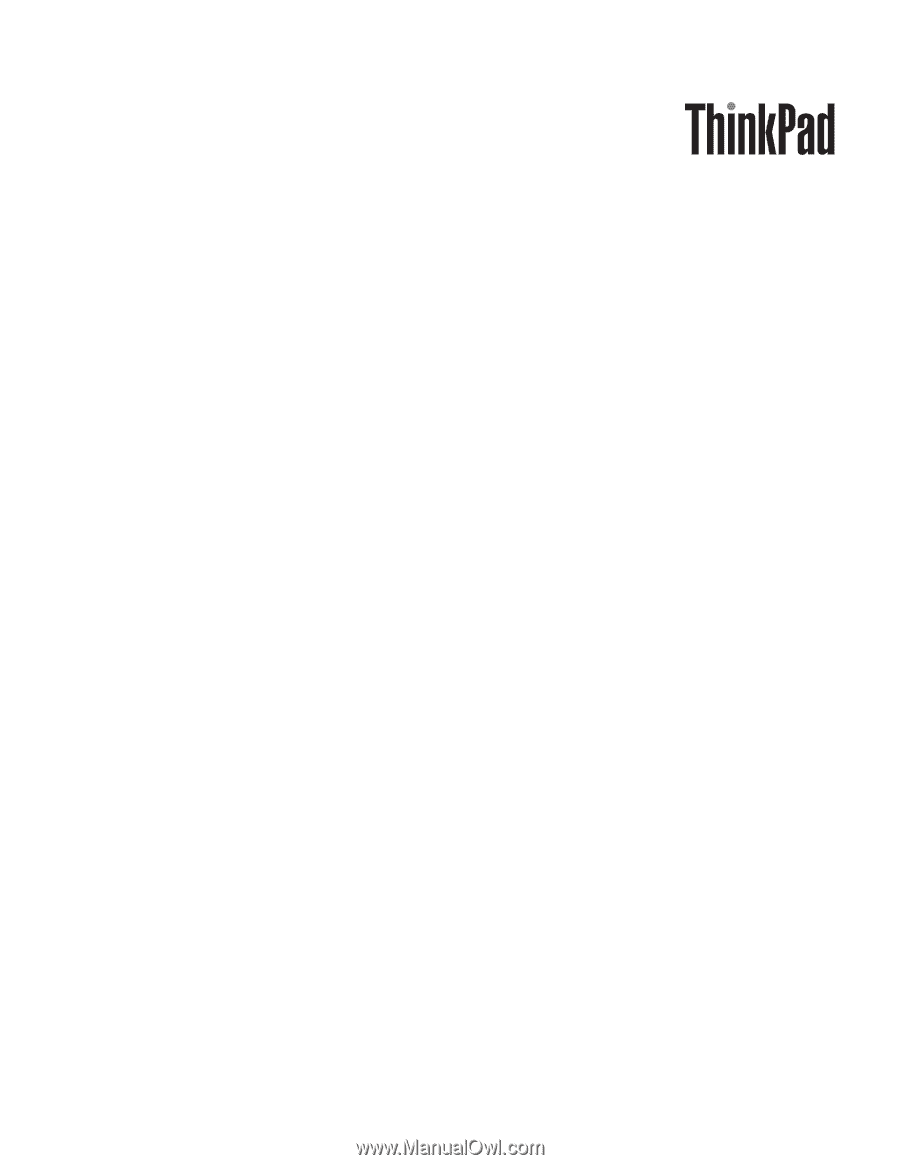
ThinkPad W700, W700ds, W701, and
W701ds
Hardware Maintenance Manual