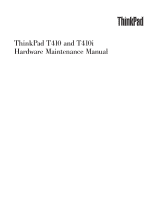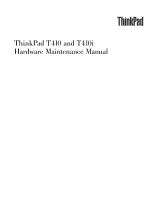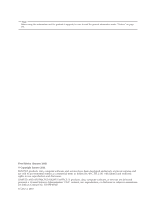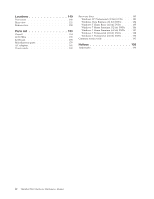Lenovo 2518F5U User Manual
Lenovo 2518F5U Manual
 |
View all Lenovo 2518F5U manuals
Add to My Manuals
Save this manual to your list of manuals |
Lenovo 2518F5U manual content summary:
- Lenovo 2518F5U | User Manual - Page 1
ThinkPad T410 and T410i Hardware Maintenance Manual - Lenovo 2518F5U | User Manual - Page 2
- Lenovo 2518F5U | User Manual - Page 3
ThinkPad T410 and T410i Hardware Maintenance Manual - Lenovo 2518F5U | User Manual - Page 4
Note Before using this information and the product it supports, be sure to read the general information under "Notices" on page 193. First Edition (January 2010) © Copyright Lenovo 2010. LENOVO products, data, computer software, and services have been developed exclusively at private expense and are - Lenovo 2518F5U | User Manual - Page 5
guide 5 Handling devices that are sensitive to electrostatic discharge 6 Grounding requirements 6 Safety notices (multilingual translations) . . . . . 7 Laser compliance statement (multilingual translations 28 Important service 68 Intermittent problems 69 Undetermined problems 69 Status - Lenovo 2518F5U | User Manual - Page 6
Premium (32 bit) DVDs . . 186 Windows 7 Home Premium (64 bit) DVDs . . 187 Windows 7 Professional (32 bit) DVDs . . . . 188 Windows 7 Professional (64 bit) DVDs . . . . 190 Common service tools 191 Notices 193 Trademarks 194 iv ThinkPad T410 Hardware Maintenance - Lenovo 2518F5U | User Manual - Page 7
2516, 2518, 2519, 2522, 2537, 2538, and 2539 Use this manual along with the advanced diagnostic tests to troubleshoot problems. Important: This manual is intended only for trained service technicians who are familiar with ThinkPad products. Use this manual along with the advanced diagnostic tests to - Lenovo 2518F5U | User Manual - Page 8
vi ThinkPad T410 Hardware Maintenance Manual - Lenovo 2518F5U | User Manual - Page 9
presents following safety information that you need to be familiar with before you service a ThinkPad Notebook. v "General safety" on page 2 v "Electrical safety" on page 3 v "Safety inspection guide" on page 5 v "Handling devices that are sensitive to electrostatic discharge" on page 6 v "Grounding - Lenovo 2518F5U | User Manual - Page 10
position. v Place removed covers and other parts in a safe place, away from all personnel, while you are servicing the machine. v Keep your toolcase away from walk areas so that other people will not trip over it. v cover them with labels or stickers. 2 ThinkPad T410 Hardware Maintenance Manual - Lenovo 2518F5U | User Manual - Page 11
from grounds such as metal floor strips and machine frames. Observe the special safety precautions when you work with very high voltages; Instructions for these precautions are in the safety sections of maintenance information. Use extreme care when measuring high voltages. v Regularly inspect and - Lenovo 2518F5U | User Manual - Page 12
. The surface is conductive; such touching can cause personal injury and machine damage. v Do not service the following parts with the power on when they are removed from their normal operating places in off power. - Send another person to get medical aid. 4 ThinkPad T410 Hardware Maintenance Manual - Lenovo 2518F5U | User Manual - Page 13
required safety items were installed to protect users and service technicians from injury. This guide addresses only those items. You should use good hazard could be and whether you can continue without first correcting the problem. Consider these conditions and the safety hazards they present: v - Lenovo 2518F5U | User Manual - Page 14
Select a grounding system, such as those listed below, to provide protection that meets the specific service requirement. Note: The use of a grounding system to guard against ESD damage is desirable but not can be verified by a certified electrician. 6 ThinkPad T410 Hardware Maintenance Manual - Lenovo 2518F5U | User Manual - Page 15
Safety notices (multilingual translations) The safety notices in this section are provided in the following languages: v English v Arabic v Brazilian Portuguese v French v German v Hebrew v Japanese v Korean v Spanish v Traditional Chinese Safety information 7 - Lenovo 2518F5U | User Manual - Page 16
areas with water for at least 15 minutes. Seek medical care if any symptoms from the fluid are present after washing. 8 ThinkPad T410 Hardware Maintenance Manual - Lenovo 2518F5U | User Manual - Page 17
DANGER To avoid shock, do not remove the plastic cover that protects the lower part of the inverter card. DANGER Though the main batteries have low voltage, a shorted or grounded battery can produce enough current to burn personnel or combustible materials. DANGER Unless hot swap is allowed for the - Lenovo 2518F5U | User Manual - Page 18
10 ThinkPad T410 Hardware Maintenance Manual - Lenovo 2518F5U | User Manual - Page 19
Safety information 11 - Lenovo 2518F5U | User Manual - Page 20
imediatamente com água durante pelo menos 15 minutos. Procure cuidados médicos se algum sintoma causado pelo fluido surgir após a lavagem. 12 ThinkPad T410 Hardware Maintenance Manual - Lenovo 2518F5U | User Manual - Page 21
PERIGO Para evitar choque elétrico, não remova a capa plástica que protege a parte inferior da placa inversora. PERIGO Embora as principais baterias possuam baixa voltagem, uma bateria em curto-circuito ou aterrada pode produzir corrente o bastante para queimar materiais de pessoal ou inflamáveis. - Lenovo 2518F5U | User Manual - Page 22
fluide, rincez-les abondamment pendant au moins quinze minutes. Consultez un médecin si des symptômes persistent après le lavage. 14 ThinkPad T410 Hardware Maintenance Manual - Lenovo 2518F5U | User Manual - Page 23
DANGER Afin d'éviter tout risque de choc électrique, ne retirez pas le cache en plastique protégeant la partie inférieure de la carte d'alimentation. DANGER Bien que le voltage des batteries principales soit peu élevé, le court-circuit ou la mise à la masse d'une batterie peut produire suffisamment - Lenovo 2518F5U | User Manual - Page 24
Typs verwenden, der in der Ersatzteilliste aufgeführt ist. Der Einsatz falscher Batterien kann zu Entzündung oder Explosion führen. 16 ThinkPad T410 Hardware Maintenance Manual - Lenovo 2518F5U | User Manual - Page 25
VORSICHT Die Leuchtstoffröhre im LCD-Bildschirm enthält Quecksilber. Bei der Entsorgung die örtlichen Bestimmungen für Sondermüll beachten. Der LCD-Bildschirm besteht aus Glas und kann zerbrechen, wenn er unsachgemäß behandelt wird oder der Computer auf den Boden fällt. Wenn der Bildschirm beschä - Lenovo 2518F5U | User Manual - Page 26
18 ThinkPad T410 Hardware Maintenance Manual - Lenovo 2518F5U | User Manual - Page 27
Safety information 19 - Lenovo 2518F5U | User Manual - Page 28
20 ThinkPad T410 Hardware Maintenance Manual - Lenovo 2518F5U | User Manual - Page 29
Safety information 21 - Lenovo 2518F5U | User Manual - Page 30
22 ThinkPad T410 Hardware Maintenance Manual - Lenovo 2518F5U | User Manual - Page 31
Safety information 23 - Lenovo 2518F5U | User Manual - Page 32
con agua durante 15 minutos como mínimo. Obtenga atención medica si se presenta algún síntoma del fluido despues de lavarse. 24 ThinkPad T410 Hardware Maintenance Manual - Lenovo 2518F5U | User Manual - Page 33
PELIGRO Para evitar descargas, no quite la cubierta de plástico que rodea la parte baja de la tarjeta invertida. PELIGRO Aunque las baterías principales tienen un voltaje bajo, una batería cortocircuitada o con contacto a tierra puede producir la corriente suficiente como para quemar material - Lenovo 2518F5U | User Manual - Page 34
26 ThinkPad T410 Hardware Maintenance Manual - Lenovo 2518F5U | User Manual - Page 35
Safety information 27 - Lenovo 2518F5U | User Manual - Page 36
-ROM drive, or any other optical storage device could result in exposure to hazardous laser radiation. There are no serviceable parts inside those drives. Do not open. A CD-ROM drive, a DVD-ROM drive, or any other and avoid direct exposure to the beam. 28 ThinkPad T410 Hardware Maintenance Manual - Lenovo 2518F5U | User Manual - Page 37
Safety information 29 - Lenovo 2518F5U | User Manual - Page 38
ela é certificada nos Estados Unidos em conformidade com os requisitos do Department of Health and Human Services 21 Code of Federal Regulations (DHHS 21 CFR), Subcapítulo J, para produtos a laser da óticos, e evite exposição direta ao feixe. 30 ThinkPad T410 Hardware Maintenance Manual - Lenovo 2518F5U | User Manual - Page 39
Certains modèles d'ordinateur ThinkPad sont équipés d'origine d'une unité de stockage optique telle qu'une unité de CD-ROM ou de DVD-ROM. Ces unités sont également vendues séparément en tant qu'options. Si l'une de ces unités est installée, elle est certifiée conforme, aux Etats-Unis, aux normes - Lenovo 2518F5U | User Manual - Page 40
Sichtbare und nicht sichtbare Laserstrahlung, wenn geöfnet. Nicht in den Strahl blicken. Keine Lupen oder Spiegel verwenden. Strahlungsbereich meiden. 32 ThinkPad T410 Hardware Maintenance Manual - Lenovo 2518F5U | User Manual - Page 41
Safety information 33 - Lenovo 2518F5U | User Manual - Page 42
34 ThinkPad T410 Hardware Maintenance Manual - Lenovo 2518F5U | User Manual - Page 43
Safety information 35 - Lenovo 2518F5U | User Manual - Page 44
dichas unidades, se certifica que en los Estados Unidos cumple los requisitos del Department of Health and Human Services 21 Code of Federal Regulations (DHHS 21 CFR) Subchapter J para productos láser de Clase 1. En y evite la exposición directa al rayo. 36 ThinkPad T410 Hardware Maintenance Manual - Lenovo 2518F5U | User Manual - Page 45
Safety information 37 - Lenovo 2518F5U | User Manual - Page 46
38 ThinkPad T410 Hardware Maintenance Manual - Lenovo 2518F5U | User Manual - Page 47
information This chapter presents following important service information that applies to all machine types supported by this manual: v "Strategy for replacing FRUs" - "Strategy for replacing a hard disk drive" on page 40 - "Important notice for replacing a system board" on page 40 - "How to use - Lenovo 2518F5U | User Manual - Page 48
to prevent unnecessary expense for replacing and servicing FRUs: v If you are instructed to replace a FRU but the replacement does not correct the problem, reinstall the original FRU before you continue -to-FRU Index for the computer you are servicing. 40 ThinkPad T410 Hardware Maintenance Manual - Lenovo 2518F5U | User Manual - Page 49
There are three information resources to identify which FRUs are used to support CTO, CMV, and GAV products. These sources are PEW, eSupport, PEW can be accessed at the following Web site: http://www.lenovo.com/support/site.wss/document.do?lndocid=LOOK-WARNTY Select Warranty lookup. Input the MT - Lenovo 2518F5U | User Manual - Page 50
can be accessed at the following Web site: http://www.lenovo.com/ support v To view the key commodities, click on PARTS INFORMATION, then PARTS LOOKUP by Category" select SERVICE PARTS. Under "Parts Information by Date" select SYSTEM SERVICE PARTS. The list of service parts by description, Manual - Lenovo 2518F5U | User Manual - Page 51
apply to any ThinkPad model that supports the PC-Doctor® for DOS diagnostics program. guide, be sure to read the following important notes. Important notes: v Only certified trained personnel should service errors. Consider replacing a FRU only when a problem recurs. If you suspect that a FRU is - Lenovo 2518F5U | User Manual - Page 52
: __ 1. Name and phone number of service technician __ 2. Date of service __ 3. Date on which the machine failed stress beyond normal use. Before checking problems with the computer, determine whether the Missing parts might be a symptom of unauthorized service or modification. v If the spindle of - Lenovo 2518F5U | User Manual - Page 53
the following procedures as a guide in identifying and correcting problems with the ThinkPad Notebook. Note: available at the following Web site: http:// www.lenovo.com/support To create the PC-Doctor diagnostic CD, follow the instructions on the Web site. For some possible configurations of the - Lenovo 2518F5U | User Manual - Page 54
off the computer. 2. Make sure that the internal optical drive that is supported as a startup device is attached to the computer. 3. Turn on the computer ATAPI CDx (x: 0, 1, ...) and then press Enter. 7. Follow the instructions on the screen. 8. The main panel of PC-Doctor appears. 9. Select Manual - Lenovo 2518F5U | User Manual - Page 55
2 seconds; otherwise, it cannot be sensed. v Video Adapter test supports only the LCD display on the ThinkPad Notebook. If you have an . 10. Run the applicable function test. 11. Follow the instructions on the screen. If there is a problem, PC-Doctor shows messages describing it. 12. To exit the - Lenovo 2518F5U | User Manual - Page 56
XP: Click Start --> All Programs --> Lenovo Services --> Lenovo System Toolbox. Follow the instructions on the screen. Lenovo ThinkVantage Toolbox (Lenovo System Toolbox) also has problem determination aids that determine software and usage problems. For additional information about this program - Lenovo 2518F5U | User Manual - Page 57
FRU tests The following table shows the test for each FRU. Table 1. FRU tests FRU Applicable test System board 1. Diagnostics --> CPU/Coprocessor 2. Diagnostics --> Systemboard 3. If the docking station or the port replicator is attached to the ThinkPad Notebook, detach it. 4. Place the - Lenovo 2518F5U | User Manual - Page 58
Advanced Memory Tests. 2. If the problem does not recur, return the DIMM to problem. If the pointer stops after a short time, no service action is necessary. Touch Pad If enabling the TrackPoint does not correct the problem problem, continue with the following: v Interactive Tests --> - Lenovo 2518F5U | User Manual - Page 59
fails only when the AC adapter is used. v If the power problem occurs only when the docking station or the port replicator is used Output voltage of pin no.2 of the AC adapter may different from the one you are servicing. 3. If the voltage is not correct, replace the AC adapter. 4. If the voltage is - Lenovo 2518F5U | User Manual - Page 60
30 K . If the resistance is not correct, replace the battery pack. If the resistance is correct, replace the system board. 52 ThinkPad T410 Hardware Maintenance Manual - Lenovo 2518F5U | User Manual - Page 61
Checking the backup battery Do the following: 1. Power off the computer, and unplug the ac adapter from it. 2. Turn the computer upside down. 3. Remove the battery pack (see "1010 Battery pack" on page 85). 4. Remove the backup battery (see "1100 Backup battery" on page 103). 5. Measure the voltage - Lenovo 2518F5U | User Manual - Page 62
54 ThinkPad T410 Hardware Maintenance Manual - Lenovo 2518F5U | User Manual - Page 63
"Symptom-to-FRU index" on page 62 Service Web site: When the latest maintenance diskette and the system program service diskette become available, they will be posted on " on page 183. The recovery disc set consists of the user instructions and the following set of DVDs to restore the computer to the - Lenovo 2518F5U | User Manual - Page 64
normal. 10. When the recovery process is complete, the Set Up Windows screen is displayed. Follow the instructions on the screen to complete the Windows setup. 11. After you have completed the Windows setup, you might start until the password is entered. 56 ThinkPad T410 Hardware Maintenance Manual - Lenovo 2518F5U | User Manual - Page 65
has, it can be used for access to the hard disk drive. If no master HDP is available, neither Lenovo nor Lenovo authorized service technicians provide any services to reset either the user or the master HDP, or to recover data from the hard disk drive. The hard disk drive can be - Lenovo 2518F5U | User Manual - Page 66
For the other models, enter the POP. Note: To check whether the ThinkPad Notebook you are servicing supports the Passphrase function, enter the BIOS Setup Utility and go to Security --> Password. If the Using . A pop-up window opens. 6. Select Master HDP. 58 ThinkPad T410 Hardware Maintenance Manual - Lenovo 2518F5U | User Manual - Page 67
7. Type the current master HDP in the Enter Current Password field. then leave the Enter New Password field blank, and press Enter twice. 8. Press F10. 9. Select Yes in the Setup Configuration window. Both user HDP and master HDP will have been removed. Related service information 59 - Lenovo 2518F5U | User Manual - Page 68
the ThinkVantage Productivity Center. Note: If the computer is a Windows 7 model, it does not support ThinkVantage Productivity Center. To end screen blank mode and resume normal operation, press any key. Sleep the LCD cover. v Turn on the power switch. 60 ThinkPad T410 Hardware Maintenance Manual - Lenovo 2518F5U | User Manual - Page 69
. The hibernation file in the boot record on the hard disk drive is read, and system status is restored from the hard disk drive. Related service information 61 - Lenovo 2518F5U | User Manual - Page 70
the problem, put the original part back in the computer. Do not replace a nondefective FRU. This index can also help you determine, during regular servicing, what "Intermittent problems" on page 69. Note: For a device not supported by diagnostic codes in the ThinkPad Notebooks, see the manual for - Lenovo 2518F5U | User Manual - Page 71
for more than 8 hours by connecting the ac adapter. 2. Replace the backup battery and run BIOS Setup Utility to reset the time and date. Related service information 63 - Lenovo 2518F5U | User Manual - Page 72
card is plugged in-Power off and remove the WAN card. 1. Remove the WAN card that you installed. 2. System board. 64 ThinkPad T410 Hardware Maintenance Manual - Lenovo 2518F5U | User Manual - Page 73
can still use it by pressing ESC. If in the primary drive bay the customer is using a supported IBM/Lenovo HDD with an old firmware, the customer needs to update its firmware to the latest. The Reseat the hard disk drive. 2. Ultrabay hard disk drive. 3. System board. Related service information 65 - Lenovo 2518F5U | User Manual - Page 74
. 2. Reinstall the operation system. Excluded from boot order. v Enter the BIOS Setup Utility and add the device in boot order. 66 ThinkPad T410 Hardware Maintenance Manual - Lenovo 2518F5U | User Manual - Page 75
set. Type the password and press Enter. The hard-disk password prompt appears. A hard-disk password is set. Type the password and press Enter. Related service information 67 - Lenovo 2518F5U | User Manual - Page 76
always lighted is characteristic of TFT LCD technology, but excessive pixel problems can cause viewing concerns. If the LCD you are servicing has two or less visible defective pixels, it should not be . 3. LCD assembly. 4. System board. LCD assembly. 68 ThinkPad T410 Hardware Maintenance Manual - Lenovo 2518F5U | User Manual - Page 77
attached devices are supported by the computer. problem does not recur, reconnect the removed devices one at a time until you find the failing FRU. 7. If the problem remains, replace the following FRUs one at a time (do not replace a nondefective FRU): a. System board b. LCD assembly Related service - Lenovo 2518F5U | User Manual - Page 78
70 ThinkPad T410 Hardware Maintenance Manual - Lenovo 2518F5U | User Manual - Page 79
Status indicators This chapter presents the system status indicators that show the status of the computer. 1 2 3 4 5 6 9 © Copyright Lenovo 2010 7 8 71 - Lenovo 2518F5U | User Manual - Page 80
indicator stays lit around the power-on button whenever the computer is on and is not in sleep (standby) mode. 72 ThinkPad T410 Hardware Maintenance Manual - Lenovo 2518F5U | User Manual - Page 81
Table 7. Status indicators (continued) Indicator 7 Numeric lock (On-screen indicator) Meaning By default, when the numeric lock is on, the numeric lock indicator is displayed on the screen. 8 Serial Ultrabay Green: A Serial Ultrabay Slim device is installed and in use. Slim device Blinking - Lenovo 2518F5U | User Manual - Page 82
74 ThinkPad T410 Hardware Maintenance Manual - Lenovo 2518F5U | User Manual - Page 83
Fn key combinations The following table shows the function of each combination of Fn with a function key. Table 8. Fn key combinations Key combination Description Fn+F1 Reserved. Fn+F2 Lock the computer. Fn+F3 Select a power plan (in Windows XP, power scheme) that has been created by Power - Lenovo 2518F5U | User Manual - Page 84
change the settings. Note: If the computer is an Windows 7 model, it does not support presentation schemes, however the Fn+F7 combination might still be used to switch display output location. the UltraNav® pointing device. Reserved. Reserved. Reserved. 76 ThinkPad T410 Hardware Maintenance Manual - Lenovo 2518F5U | User Manual - Page 85
the computer when it is entering hibernation might cause corruption of the hard disk drive. Turn the ThinkLight® on or off. Note: This function is supported only on the ThinkPad Notebooks that have the ThinkLight. The on or off status of the ThinkLight is shown on the screen for a few seconds - Lenovo 2518F5U | User Manual - Page 86
78 ThinkPad T410 Hardware Maintenance Manual - Lenovo 2518F5U | User Manual - Page 87
problem is addressed with special nylon-coated screws that have the following characteristics: v They maintain tight connections. v They do not easily come loose, even with shock or vibration. v They are harder to tighten. v Each one should be used only once. Do the following when you service this - Lenovo 2518F5U | User Manual - Page 88
From the main menu, select 1. Set System Identification. 3. Select 1. Add S/N data from EEPROM. Follow the instructions on the screen. If the MTM and Product ID numbers differ from each other on the rear label, use what in the EEPROM of your system board. 80 ThinkPad T410 Hardware Maintenance Manual - Lenovo 2518F5U | User Manual - Page 89
Set ECA Information. 3. To read ECA information, select 2. Read ECA/rework number from EEPROM and follow the instruction. 4. To read box build date, select 5. Read box build date from EEPROM, and follow the instruction on the screen. After an ECA has been applied to the machine, the EEPROM must be - Lenovo 2518F5U | User Manual - Page 90
82 ThinkPad T410 Hardware Maintenance Manual - Lenovo 2518F5U | User Manual - Page 91
presents directions and drawings for use in removing and replacing a FRU. Be sure to observe the following general rules: 1. Do not try to service any computer unless you have been trained and certified. An untrained person runs the risk of damaging parts. 2. Before replacing any FRU, review "FRU - Lenovo 2518F5U | User Manual - Page 92
SIM card, remove it before you start the servicing. To remove the SIM card, you need to remove the battery pack first. (See "1010 Battery pack" on page 85.) After you finish the servicing, make sure that you insert the card back into the slot firmly. 2 1 84 ThinkPad T410 Hardware Maintenance Manual - Lenovo 2518F5U | User Manual - Page 93
1010 Battery pack Important notice for replacing a battery pack: ThinkVantage Toolbox (in Windows 7) and Lenovo System Toolbox (in Windows Vista and Windows XP) have an automatic battery diagnostic that determines if the battery pack is defective. A battery pack FRU should not be replaced unless - Lenovo 2518F5U | User Manual - Page 94
: Install the battery pack in the slot, and then make sure that the battery latch is in the locked position. 86 ThinkPad T410 Hardware Maintenance Manual - Lenovo 2518F5U | User Manual - Page 95
1020 ExpressCard blank bezel Table 10. Removal steps of ExpressCard blank bezel When you press the ExpressCard blank bezel 1 , it pops out 2 . 1 2 When installing: Make sure that the bezel is correctly oriented as shown in this figure. Removing and replacing a FRU 87 - Lenovo 2518F5U | User Manual - Page 96
2 , and then pull out the Ultrabay Slim Media Bay device or the travel bezel in the direction shown by arrow 3 . 1 2 3 4 88 ThinkPad T410 Hardware Maintenance Manual - Lenovo 2518F5U | User Manual - Page 97
1040 Hard disk drive (HDD) slot cover, HDD rubber rails and HDD or storage converter and solid state drive (SSD) For access, remove this FRU: v "1010 Battery pack" on page 85 Attention: v Do not drop the drive or apply any physical shock to it. The drive is sensitive to physical shock. Improper - Lenovo 2518F5U | User Manual - Page 98
rails: 4 4 For SSD and storage converter: 4 5 When installing: Make sure that the SSD connector or HDD connector is attached firmly. 90 ThinkPad T410 Hardware Maintenance Manual - Lenovo 2518F5U | User Manual - Page 99
1050 DIMM slot cover For access, remove this FRU: v "1010 Battery pack" on page 85 Table 13. Removal steps of DIMM slot cover Note: Loosen the screw 1 , but do not remove it. 1 2 Removing and replacing a FRU 91 - Lenovo 2518F5U | User Manual - Page 100
it snaps into the place. Make sure that it is firmly fixed in the slot and does not move easily. 92 ThinkPad T410 Hardware Maintenance Manual - Lenovo 2518F5U | User Manual - Page 101
1070 PCI Express Mini Card for wireless WAN For access, remove these FRUs in order: v "1010 Battery pack" on page 85 v "1050 DIMM slot cover" on page 91 Table 15. Removal steps of PCI Express Mini Card for wireless WAN In step 3 , unplug the jacks by using the removal tool antenna RF connector (P/N: - Lenovo 2518F5U | User Manual - Page 102
the red cable into the jack labeled MAIN, and the blue cable into the jack labeled AUX on the card. If the computer you are servicing is a wireless WAN-ready model and does not have the wireless WAN card, route the antenna cables and secure them with a tape as shown in - Lenovo 2518F5U | User Manual - Page 103
1080 Keyboard For access, remove these FRUs in order: v "1010 Battery pack" on page 85 v "1050 DIMM slot cover" on page 91 Table 16. Removal steps of keyboard 1 Step 1 Screw (quantity) Color M2 × 10 mm, wafer-head, nylon-coated (1) Black Torque 0.181 Nm (1.85 kgfcm) Removing and replacing a - Lenovo 2518F5U | User Manual - Page 104
Table 16. Removal steps of keyboard (continued) Push down the keyboard a little toward the arrow 2 to detach the front edge of the keyboard from the frame. 2 96 ThinkPad T410 Hardware Maintenance Manual - Lenovo 2518F5U | User Manual - Page 105
Table 16. Removal steps of keyboard (continued) Lift the keyboard a little in the direction shown by arrow 3 , and then detach the connector 4 . 3 4 Removing and replacing a FRU 97 - Lenovo 2518F5U | User Manual - Page 106
When installing the keyboard, do as follows: Table 17. Installation steps of keyboard 1. Attach the keyboard connector. 1 98 ThinkPad T410 Hardware Maintenance Manual - Lenovo 2518F5U | User Manual - Page 107
Table 17. Installation steps of keyboard (continued) 2. Attach the keyboard so that the keyboard edges a are under the frame as shown in this figure. a a 3. To make sure that the front edge of the keyboard is housed firmly, gently press the keys with your thumbs and try to slide the keyboard toward - Lenovo 2518F5U | User Manual - Page 108
Table 17. Installation steps of keyboard (continued) 4. Make sure that front edge of the keyboard b is attached firmly. b b b 5. Secure the keyboard by tightening the screws from the bottom side of the computer. 100 ThinkPad T410 Hardware Maintenance Manual - Lenovo 2518F5U | User Manual - Page 109
1090 DIMM (in slot under keyboard) For access, remove these FRUs in order: v "1010 Battery pack" on page 85 v "1050 DIMM slot cover" on page 91 v "1080 Keyboard" on page 95 Note: This product has two DIMM slots: one under the keyboard and another on the underside of the computer. If you install a - Lenovo 2518F5U | User Manual - Page 110
it snaps into the place. Make sure that it is firmly fixed in the slot and does not move easily. 102 ThinkPad T410 Hardware Maintenance Manual - Lenovo 2518F5U | User Manual - Page 111
1100 Backup battery For access, remove these FRUs in order: v "1010 Battery pack" on page 85 v "1050 DIMM slot cover" on page 91 v "1080 Keyboard" on page 95 Table 19. Removal steps of backup battery DANGER Use only the battery specified in the parts list for your computer. Any other battery could - Lenovo 2518F5U | User Manual - Page 112
Table 19. Removal steps of backup battery (continued) Cable routing: Attach the backup battery and route the cable as shown in the figure below and make sure that the battery connector is attached firmly. 104 ThinkPad T410 Hardware Maintenance Manual - Lenovo 2518F5U | User Manual - Page 113
1110 PCI Express Mini Card for wireless LAN For access, remove these FRUs in order: v "1010 Battery pack" on page 85 v "1050 DIMM slot cover" on page 91 v "1080 Keyboard" on page 95 Table 20. Removal steps of PCI Express Mini Card for wireless LAN In step 1 , unplug the jacks by using the removal - Lenovo 2518F5U | User Manual - Page 114
or M, and the black cable into the jack marked AUX or A on the card. If the computer you are servicing has three cables, put the white cable in the cable protection tube and secure it with a tape as shown in cable (AUX) into jack marked TR2 on the card. 106 ThinkPad T410 Hardware Maintenance Manual - Lenovo 2518F5U | User Manual - Page 115
1120 Keyboard bezel assembly, FPC cable, and Bluethooth daughter card (BDC-2.1) For access, remove these FRUs in order: v "1010 Battery pack" on page 85 v "1020 ExpressCard blank bezel" on page 87 v "1050 DIMM slot cover" on page 91 v "1080 Keyboard" on page 95 Note: FPC cable is attached on the - Lenovo 2518F5U | User Manual - Page 116
Table 21. Removal steps of keyboard bezel assembly, FPC cable, and BDC-2.1 (continued) 3 3 3 3 Step 3 Screw (quantity) M2 × 3 mm, wafer-head, nylon-coated (4) Color Black Torque 0.181 Nm (1.85 kgfcm) 44 4 4 4 4 5 4 4 4 4 108 ThinkPad T410 Hardware Maintenance Manual 4 4 - Lenovo 2518F5U | User Manual - Page 117
Table 21. Removal steps of keyboard bezel assembly, FPC cable, and BDC-2.1 (continued) 7 6 When installing: Make sure that the connector is attached firmly. Removing and replacing a FRU 109 - Lenovo 2518F5U | User Manual - Page 118
firmly. 15 14 Step 14 Screw (quantity) M2 × 3 mm, wafer-head, nylon-coated (1) Color Black Torque 0.181 Nm (1.85 kgfcm) 110 ThinkPad T410 Hardware Maintenance Manual - Lenovo 2518F5U | User Manual - Page 119
Table 21. Removal steps of keyboard bezel assembly, FPC cable, and BDC-2.1 (continued) 16 When installing: Make sure that the connector is attached firmly. Removing and replacing a FRU 111 - Lenovo 2518F5U | User Manual - Page 120
SmartCard or Contactless SmartCard 1 1 1 1 Step 1 Screw (quantity) M2 × 3 mm, wafer-head, nylon-coated (4) Color Black Torque 0.181 Nm (1.85 kgfcm) 112 ThinkPad T410 Hardware Maintenance Manual - Lenovo 2518F5U | User Manual - Page 121
Table 22. Removal steps of SmartCard or Contactless SmartCard (continued) 3 2 When installing: Make sure that the connector is attached firmly. Table 23. Removal steps of SmartCard dummy spacer Some models have SmartCard dummy spacer as a miscellaneous part. For those models, remove the spacer as - Lenovo 2518F5U | User Manual - Page 122
-head, nylon-coated (2) Color Black Torque 0.181 Nm (1.85 kgfcm) When installing: Make sure that the connector is attached firmly. 114 ThinkPad T410 Hardware Maintenance Manual - Lenovo 2518F5U | User Manual - Page 123
1150 Speaker assembly For access, remove these FRUs in order: v "1010 Battery pack" on page 85 v "1050 DIMM slot cover" on page 91 v "1080 Keyboard" on page 95 v "1120 Keyboard bezel assembly, FPC cable, and Bluethooth daughter card (BDC-2.1)" on page 107 Table 25. Removal steps of speaker assembly - Lenovo 2518F5U | User Manual - Page 124
Table 25. Removal steps of speaker assembly (continued) 3 2 3 Cable routing: Attach the speaker assembly and route the cable as shown in this figure, and make sure that the speaker connector is attached firmly. 116 ThinkPad T410 Hardware Maintenance Manual - Lenovo 2518F5U | User Manual - Page 125
1160 LCD unit For access, remove these FRUs in order: v "1010 Battery pack" on page 85 v "1020 ExpressCard blank bezel" on page 87 v "1050 DIMM slot cover" on page 91 v "1070 PCI Express Mini Card for wireless WAN" on page 93 v "1080 Keyboard" on page 95 v "1110 PCI Express Mini Card for wireless - Lenovo 2518F5U | User Manual - Page 126
Table 26. Removal steps of LCD unit (continued) 2 3 4 5 Step 2 Screw (quantity) M2 × 3 mm, wafer-head, nylon-coated (1) Color Black 4 M2 × 3 mm, wafer-head, nylon-coated (1) Black Torque 0.181 Nm (1.85 kgfcm) 0.181 Nm (1.85 kgfcm) 118 ThinkPad T410 Hardware Maintenance Manual - Lenovo 2518F5U | User Manual - Page 127
Table 26. Removal steps of LCD unit (continued) 8 8 6 7 Step 8 Screw (quantity) Color M2.5 × 6 mm, wafer-head, nylon-coated (2) Black Torque 0.392 Nm (4.0 kgfcm) Removing and replacing a FRU 119 - Lenovo 2518F5U | User Manual - Page 128
you route the cables, make sure that they are not subjected to any tension. Tension could cause the cables to be damaged by the cable guides, or a wire to be broken. 120 ThinkPad T410 Hardware Maintenance - Lenovo 2518F5U | User Manual - Page 129
Table 26. Removal steps of LCD unit (continued) 11 Removing and replacing a FRU 121 - Lenovo 2518F5U | User Manual - Page 130
Table 26. Removal steps of LCD unit (continued) 12 12 122 ThinkPad T410 Hardware Maintenance Manual - Lenovo 2518F5U | User Manual - Page 131
1170 Fan assembly For access, remove these FRUs in order: v "1010 Battery pack" on page 85 v "1020 ExpressCard blank bezel" on page 87 v "1050 DIMM slot cover" on page 91 v "1070 PCI Express Mini Card for wireless WAN" on page 93 v "1080 Keyboard" on page 95 v "1110 PCI Express Mini Card for - Lenovo 2518F5U | User Manual - Page 132
an amount of 0.2 grams, on the parts marked a as in the following figures. Either too much or too less application of grease can cause a thermal problem due to imperfect contact with a component. For the fan in the integrated graphics models, you need to peel the thin film off from the thermal - Lenovo 2518F5U | User Manual - Page 133
Table 27. Removal steps of fan assembly (continued) For Integrated graphics models: a v When attaching the fan assembly to the frame, take care not to damage the heat sink ( a ) of the fan assembly. a a v Make sure that the fan connector is attached firmly. Removing and replacing a FRU 125 - Lenovo 2518F5U | User Manual - Page 134
1160 LCD unit" on page 117 v "1170 Fan assembly" on page 123 Attention: CPU is extremely sensitive. When you service the CPU, avoid any kind of rough handling. Table 28. Removal steps of CPU Rotate the head of the screw in by arrow a to secure the CPU. 126 ThinkPad T410 Hardware Maintenance Manual - Lenovo 2518F5U | User Manual - Page 135
1190 Base cover assembly, I/O sub card, and I/O sub card cable For access, remove these FRUs in order: v "1010 Battery pack" on page 85 v "1020 ExpressCard blank bezel" on page 87 v "1030 Serial Ultrabay Slim device or travel bezel" on page 88 v "1040 Hard disk drive (HDD) slot cover, HDD rubber - Lenovo 2518F5U | User Manual - Page 136
-head, nylon-coated (3) Color Black Torque 0.181 Nm (1.85 kgfcm) When installing: Make sure that the connector is attached firmly. 128 ThinkPad T410 Hardware Maintenance Manual - Lenovo 2518F5U | User Manual - Page 137
Table 29. Removal steps of base cover assembly, I/O sub card, and I/O sub card cable (continued) 6 6 7 8 a When installing: Make sure that wireless switch is adjusted as shown in figure a. 9 Removing and replacing a FRU 129 - Lenovo 2518F5U | User Manual - Page 138
Table 29. Removal steps of base cover assembly, I/O sub card, and I/O sub card cable (continued) 11 11 10 12 Step 11 Screw (quantity) M2 × 3.5 mm, flat-head, nylon-coated (2) Color Silver Torque 0.181 Nm (1.85 kgfcm) 13 130 ThinkPad T410 Hardware Maintenance Manual - Lenovo 2518F5U | User Manual - Page 139
Table 29. Removal steps of base cover assembly, I/O sub card, and I/O sub card cable (continued) Cable routing: Make sure that connectors are firmly attached and route the cables as shown in this figure. Removing and replacing a FRU 131 - Lenovo 2518F5U | User Manual - Page 140
location of each label, refer the following figure: 1 2 34 5 20 6 7 19 8 9 18 10 11 17 12 16 15 14 13 132 ThinkPad T410 Hardware Maintenance Manual - Lenovo 2518F5U | User Manual - Page 141
1200 Magnesium structure frame For access, remove these FRUs in order: v "1010 Battery pack" on page 85 v "1020 ExpressCard blank bezel" on page 87 v "1030 Serial Ultrabay Slim device or travel bezel" on page 88 v "1040 Hard disk drive (HDD) slot cover, HDD rubber rails and HDD or storage converter - Lenovo 2518F5U | User Manual - Page 142
Table 30. Removal steps of magnesium structure frame (continued) 8 7 134 ThinkPad T410 Hardware Maintenance Manual - Lenovo 2518F5U | User Manual - Page 143
1210 System board, DC-in connector cable, and ExpressCard slot assembly For access, remove these FRUs, in order: v "1010 Battery pack" on page 85 v "1020 ExpressCard blank bezel" on page 87 v "1030 Serial Ultrabay Slim device or travel bezel" on page 88 v "1040 Hard disk drive (HDD) slot cover, HDD - Lenovo 2518F5U | User Manual - Page 144
Following components soldered on the top side of the system board are extremely sensitive. When you service the system board, avoid any kind of rough handling. a CPU b Accelerometer chip for the : a d cb For Integrated Graphics models: a cb 136 ThinkPad T410 Hardware Maintenance Manual - Lenovo 2518F5U | User Manual - Page 145
Table 31. Removal steps of system board, DC-in connector cable, and ExpressCard slot assembly (continued) 2 1 1 Step 1 Screw (quantity) Color M2 × 10 mm, wafer-head, nylon-coated (2) Black 2 M2 × 5 mm, wafer-head, nylon-coated (1) Black Torque 0.181 Nm (1.85 kgfcm) 0.181 Nm (1.85 kgfcm) 3 4 - Lenovo 2518F5U | User Manual - Page 146
LCD bezel assembly 1 1 Step 1 Screw cap Screw (quantity) M2.5 × 6 mm, wafer-head, nylon-coated (4) Color Black Torque 0.392 Nm (4.0 kgfcm) 138 ThinkPad T410 Hardware Maintenance Manual - Lenovo 2518F5U | User Manual - Page 147
Table 32. Removal steps of LCD bezel assembly (continued) 3 2 2 2 2 2 2 Removing and replacing a FRU 139 - Lenovo 2518F5U | User Manual - Page 148
-head, nylon-coated (2) Color Silver Torque 0.181 Nm (1.85 kgfcm) When installing: Make sure that the connector is attached firmly. 140 ThinkPad T410 Hardware Maintenance Manual - Lenovo 2518F5U | User Manual - Page 149
2030 Integrated camera For access, remove these FRUs, in order: v "1010 Battery pack" on page 85 v "2010 LCD bezel assembly" on page 138 Table 34. Removal steps of integrated camera 1 3 2 Step 1 Screw (quantity) M2 × 3.5 mm, flat-head, nylon-coated (1) Color Silver Torque 0.181 Nm (1.85 kgfcm) - Lenovo 2518F5U | User Manual - Page 150
LCD panel and LCD cable 1 4 1 5 3 2 Step 1 Screw (quantity) Color M2.5 × 6 mm, wafer-head, nylon-coated (2) Black Torque 0.392 Nm (4.0 kgfcm) 142 ThinkPad T410 Hardware Maintenance Manual - Lenovo 2518F5U | User Manual - Page 151
Table 35. Removal steps of LCD panel and LCD cable (continued) 6 7 6 6 7 6 Step 6 Screw (quantity) M2 × 3 mm, wafer-head, nylon-coated (4) Color Black Torque 0.181 Nm (1.85 kgfcm) When installing: When attaching the LCD panel to the cover, press the left and right edges covered with metal - Lenovo 2518F5U | User Manual - Page 152
camera" on page 141 v "2040 LCD panel and LCD cable" on page 142 Table 36. Removal steps of camera cable 1 144 ThinkPad T410 Hardware Maintenance Manual - Lenovo 2518F5U | User Manual - Page 153
Table 36. Removal steps of camera cable (continued) Cable routing: When you install the cable, route the cable as shown in the figure below. 2 2 2 2 2 Removing and replacing a FRU 145 - Lenovo 2518F5U | User Manual - Page 154
you route the cables, make sure that they are not subjected to any tension. Tension could cause the cables to be damaged by the cable guides, or a wire to be broken. 146 ThinkPad T410 Hardware Maintenance - Lenovo 2518F5U | User Manual - Page 155
Table 37. Removal steps of wireless LAN antenna assembly or wireless LAN/WAN antenna assembly (continued) 3 4 3 4 4 4 4 Step 3 Screw (quantity) M2 × 3.5 mm, flat-head, nylon-coated (2) Color Silver Torque 0.181 Nm (1.85 kgfcm) 5 5 Removing and replacing a FRU 147 - Lenovo 2518F5U | User Manual - Page 156
38. Removal steps of hinges and LCD rear cover assembly 2 1 2 1 When installing: Attach the hinges as shown in this figure. 148 ThinkPad T410 Hardware Maintenance Manual - Lenovo 2518F5U | User Manual - Page 157
Locations Front view This chapter presents the location of ThinkPad T410 and T410i features and hardware. 1 Integrated camera (for some models) 2 ThinkLight 3 Built-in microphone 4 Power switch 5 Built-in speakers 6 Security keyhole 7 IEEE 1394 connector 8 Universal serial bus (USB) - Lenovo 2518F5U | User Manual - Page 158
21 20 19 1 2 3 5 17 16 15 18 14 13 4 5 6 7 8 9 10 11 12 150 ThinkPad T410 Hardware Maintenance Manual - Lenovo 2518F5U | User Manual - Page 159
Rear view 1 Status indicators Note: For the description of each indicator, see "Status indicators" on page 71. 2 DisplayPort 3 HDD or SSD 4 Universal serial bus (USB) connectors 5 RJ-45 (Ethernet) connector 6 External monitor connector 7 AC power connector 8 RJ-11 (modem) connector - Lenovo 2518F5U | User Manual - Page 160
Bottom view 1 2 3 4 5 6 7 8 Battery pack Battery pack latch DIMM slot Docking connector LCD cover latch Media Card Reader slot Serial Ultrabay Slim lock latch Serial Ultrabay Slim eject latch 8 7 1 2 3 4 6 5 152 ThinkPad T410 Hardware Maintenance Manual - Lenovo 2518F5U | User Manual - Page 161
" on page 178 v "Miscellaneous parts" on page 179 v "AC adapters" on page 181 v "Power cords" on page 182 v "Recovery discs" on page 183 v "Common service tools" on page 191 Notes: v Each FRU is available for all types or models, unless specific types or models are specified. v FRU with specific - Lenovo 2518F5U | User Manual - Page 162
Overall 1 27 26 25 24 23 22 21 f 20 19 18 17 16 15 14 h g 13 e 12 154 ThinkPad T410 Hardware Maintenance Manual 2 a b 3 4 5 6 c 7 8 9 10 11 6 d - Lenovo 2518F5U | User Manual - Page 163
Table 39. Parts list-Overall No. FRU (Overall) FRU no. a - g See "Miscellaneous parts" on page 179. 1 LCD unit (see "LCD FRUs" on page 170.) 2 Keyboard bezel assembly without fingerprint reader v 2516-CTO, A6x, ADx, AEx v 2518-CTO, CHx, EMx, F3x, FPx, FQx, FSx, FTx, FUx, FVx, FWx, FXx v 2519-CTO - Lenovo 2518F5U | User Manual - Page 164
v 2539-CTO 55Y3714 7 I/O sub card cable 45M2906 8 I/O sub card 63Y2122 9 ExpressCard slot frame 60Y5474 9 ExpressCard slot frame 60Y5475 CRU ID ** ** ** N N N N 156 ThinkPad T410 Hardware Maintenance Manual - Lenovo 2518F5U | User Manual - Page 165
Table 39. Parts list-Overall (continued) No. FRU (Overall) FRU no. 10 Battery pack, Li-ion (4 cell) 25 42T4763 v 2516-CTO v 2518-CTO, CPx, CQx, CRx, CSx, CUx, CVx, CWx, CXx, CYx, CZx, D2x, D3x, D4x, D5x, D6x, D7x, D8x, D9x, DAx, DBx, DCx, DDx, DEx, DFx, DGx, DHx, DJx, DKx, DLx, DMx, DNx, DPx, - Lenovo 2518F5U | User Manual - Page 166
, 26x, 92x, 93x, 94x, 95x, 96x, 97x, 98x, 99x, 9Ax, 9Bx, 9Cx, 9Dx, 9Fx v 2538-CTO v 2539-CTO CRU ID * * * 158 ThinkPad T410 Hardware Maintenance Manual - Lenovo 2518F5U | User Manual - Page 167
Table 39. Parts list-Overall (continued) No. FRU (Overall) 10 Battery pack, Li-ion (9 cell) 55++ v 2516-CTO, ABx, AEx v 2518-CTO, C4x, C5x, EWx, F2x, F5x, F6x, FGx, FLx v 2519-CTO v 2522-CTO, 30x, 23x, 24x, 2Bx, 2Wx, 3Ax, 3Jx, 3Lx, 3Sx, 3Tx, 3Ux, 3Wx, 3Xx, 43x, 47x, 4Ax, 56x, 64x v 2537-CTO, 23x, - Lenovo 2518F5U | User Manual - Page 168
, 3Lx, 3Mx, 3Nx, 3Px, 3Qx, 3Yx, 3Zx, 44x, 45x, 53x, 55x, 64x v 2537-CTO v 2538-CTO v 2539-CTO CRU ID ** ** ** ** ** 160 ThinkPad T410 Hardware Maintenance Manual - Lenovo 2518F5U | User Manual - Page 169
Table 39. Parts list-Overall (continued) No. FRU (Overall) FRU no. 14 SATA hard disk drive, 500 GB, 5,400 rpm v 2516-CTO v 2518-CTO, G9x, GDx, GGx, GKx, GMx, GPx v 2519-CTO v 2522-CTO v 2537-CTO v 2538-CTO v 2539-CTO 45N7221 14 SATA hard disk drive, 500 GB, 5,400 rpm v 2516-CTO v 2518-CTO, G9x, - Lenovo 2518F5U | User Manual - Page 170
-CTO v 2522-CTO v 2537-CTO v 2538-CTO v 2539-CTO FRU no. 45N7257 CRU ID ** 45N7277 ** 42W7888 ** 41W0516 ** 45N7953 ** 45N8203 ** 45N7959 ** 162 ThinkPad T410 Hardware Maintenance Manual - Lenovo 2518F5U | User Manual - Page 171
Table 39. Parts list-Overall (continued) No. FRU (Overall) FRU no. 14 MicroSATA solid state drive, 256 GB, FDE v 2516-CTO v 2518-CTO v 2519-CTO v 2522-CTO v 2537-CTO v 2538-CTO v 2539-CTO 45N8207 15 Modem daughter card (MDC) 43Y6463 16 System board assembly, integrated graphics, iAMT, TPM - Lenovo 2518F5U | User Manual - Page 172
, 37x, 38x, 3Ax, 3Ex, 3Fx, 3Gx, 3Nx, 3Sx, 43x, 47x v 2537-CTO, 9Cx v 2538-CTO v 2539-CTO 60Y5733 CRU ID N N N N N 164 ThinkPad T410 Hardware Maintenance Manual - Lenovo 2518F5U | User Manual - Page 173
Table 39. Parts list-Overall (continued) No. FRU (Overall) FRU no. 17 CPU assembly, Intel Core i3-330M Processor (2.13 GHz) v 2516-CTO, AFx, AGx, AHx, AJx v 2518-CTO, FPx, FQx, FSx, FTx, FYx, FZx, G2x, G7x, G8x, GBx, GCx, GEx, GFx, GHx, GJx, GLx, GMx, GQx, GSx v 2519-CTO v 2522-CTO v 2537-CTO v - Lenovo 2518F5U | User Manual - Page 174
Contactless SmartCard Reader v 2516-CTO v 2518-CTO v 2519-CTO v 2522-CTO v 2537-CTO v 2538-CTO v 2539-CTO 60Y5031 CRU ID ** ** ** ** ** N N N 166 ThinkPad T410 Hardware Maintenance Manual - Lenovo 2518F5U | User Manual - Page 175
Table 39. Parts list-Overall (continued) No. FRU (Overall) FRU no. 22 SmartCard Reader v 2516-CTO v 2518-CTO v 2519-CTO v 2522-CTO, 2Ux, 2Vx, 30x, 3Ex, 62x, 63x, 64x v 2537-CTO, 98x, 99x v 2538-CTO v 2539-CTO 60Y5029 22 SmartCard Reader v 2516-CTO v 2518-CTO v 2519-CTO v 2522-CTO, 2Ux, 2Vx, 30x, - Lenovo 2518F5U | User Manual - Page 176
, 92x, 93x, 94x, 95x, 96x, 97x, 98x, 99x, 9Ax, 9Bx, 9Cx, 9Dx, 9Ex, 9Fx v 2538-CTO v 2539-CTO CRU ID N N N 168 ThinkPad T410 Hardware Maintenance Manual - Lenovo 2518F5U | User Manual - Page 177
Table 39. Parts list-Overall (continued) No. FRU (Overall) FRU no. 25 Bluetooth daughter card (BDC-2.1) 60Y3213 v 2516-CTO, A2x, A3x, A4x, A5x, A6x, A7x, A8x, A9x, AAx, ABx, ACx, AEx, AFx, AGx, AHx, AJx, AKx, ALx, AMx, ANx v 2518-CTO, C2x, C3x, C4x, C5x, C6x, C7x, C8x, C9x, CAx, CBx, CCx, CDx, - Lenovo 2518F5U | User Manual - Page 178
LCD FRUs In ThinkPad T410 and T410i, there are following types of LCDs. v 14.1-inch WXGA LED-backlight LCD (Table 40 on page 171) v 14.1-inch WXGA+ LED-backlight LCD (Table 41 on page 175) 11 1 b 2 3 a 10 9 4 8 5 7 6 170 ThinkPad T410 Hardware Maintenance Manual - Lenovo 2518F5U | User Manual - Page 179
Table 40. Parts list-14.1-inch WXGA LED-backlight LCD No. FRU (14.1-inch WXGA LED-backlight LCD) FRU no. a, b See "Miscellaneous parts" on page 179. 1 LCD bezel assembly 60Y5464 v 2516-CTO, A2x, A3x, A4x, A5x, A6x, A7x, A8x, A9x, AAx, ACx, ADx, AEx, AFx, AGx, AHx, AJx, AKx, ALx, AMx, ANx v - Lenovo 2518F5U | User Manual - Page 180
, 62x, 63x v 2537-CTO, 22x, 23x, 92x, 93x, 94x, 95x, 9Ax, 9Bx, 9Dx, 9Ex v 2538-CTO v 2539-CTO CRU ID N N N 172 ThinkPad T410 Hardware Maintenance Manual - Lenovo 2518F5U | User Manual - Page 181
Table 40. Parts list-14.1-inch WXGA LED-backlight LCD (continued) No. FRU (14.1-inch WXGA LED-backlight LCD) FRU no. 4 Hinges 60Y5467 v 2516-CTO, A2x, A3x, A4x, A5x, A6x, A7x, A8x, A9x, AAx, ACx, ADx, AEx, AFx, AGx, AHx, AJx, AKx, ALx, AMx, ANx v 2518-CTO, C2x, C3x, C6x, C7x, C8x, C9x, CAx, - Lenovo 2518F5U | User Manual - Page 182
, 9Ax, 9Bx, 9Dx, 9Ex v 2538-CTO v 2539-CTO 10 LED sub card 63Y2121 11 Clear plate kit 60Y5470 CRU ID N N N 174 ThinkPad T410 Hardware Maintenance Manual - Lenovo 2518F5U | User Manual - Page 183
Table 41. Parts list-14.1-inch WXGA+ LED-backlight LCD No. FRU (14.1-inch WXGA+ LED-backlight LCD) FRU no. a, b See "Miscellaneous parts" on page 179. 1 LCD bezel assembly 60Y5464 v 2516-CTO, ABx v 2518-CTO, C4x, C5x, CEx, CFx, CGx, CUx, CVx, CWx, CXx, CYx, CZx, D2x, D3x, D4x, D5x, D6x, D7x, - Lenovo 2518F5U | User Manual - Page 184
-CTO, 2Dx, 2Fx, 2Sx, 2Ux, 35x, 36x, 37x, 38x, 3Tx v 2537-CTO, 96x, 98x v 2538-CTO v 2539-CTO CRU ID N N N 176 ThinkPad T410 Hardware Maintenance Manual - Lenovo 2518F5U | User Manual - Page 185
Table 41. Parts list-14.1-inch WXGA+ LED-backlight LCD (continued) No. FRU (14.1-inch WXGA+ LED-backlight LCD) FRU no. 6 LCD rear cover assembly 60Y5462 v 2516-CTO, ABx v 2518-CTO, C4x, C5x, CEx, CFx, CGx, CUx, CVx, CWx, CXx, CYx, CZx, D2x, D3x, D4x, D5x, D6x, D7x, D8x, D9x, DAx, DBx, DCx, DDx - Lenovo 2518F5U | User Manual - Page 186
Swiss Thai Traditional Chinese Turkish U.K. English U.S. English U.S. English (International, with a Euro symbol) 178 ThinkPad T410 Hardware Maintenance Manual FRU no. 45N2076 45N2077 45N2075 45N2078 45N2073 45N2072 45N2079 45N2080 45N2090 45N2097 45N2082 45N2083 45N2084 45N2085 45N2086 45N2087 - Lenovo 2518F5U | User Manual - Page 187
2 v Dust filter 3 v Bracket corner R v Bracket corner L v L case odd mylar Keyboard bezel miscellaneous parts: v Magnet, suspend switch v Bracket, keyboard support v Bracket, speaker RH v Bracket, keyboard bezel v LCD latch R with knob v LCD latch L v Bar, latch link v Spring v Speaker mesh v Face - Lenovo 2518F5U | User Manual - Page 188
bracket v Insulation sheet for CPU v Bracket assembly, CPU support v Dummy cover, eSATA v Dummy cover, RJ-11 60Y5458 .3 rubber v Bezel, LCD v Lens, LED v Bumper v Bracket, LCD support R v Bracket, LCD support L 60Y5461 Note: Italicized letters in parentheses are references to the exploded view in - Lenovo 2518F5U | User Manual - Page 189
AC adapters Table 44. Parts list-2-pin AC adapters FRU 2-pin (65 W, 20 V) adapter (models CTO, xxE, xxF, xxJ, xxL, xxP, xxS, xxU, xxY) 2-pin (65 W, 20 V) adapter (models CTO, xxE, xxF, xxJ, xxL, xxP, xxS, xxU, xxY) 2-pin (65 W, 20 V) adapter (models CTO, xxE, xxF, xxJ, xxL, xxP, xxS, xxU, xxY) 2-pin - Lenovo 2518F5U | User Manual - Page 190
42T5065 42T5150 42T5041 42T5126 42T5029 42T5114 42T5083 42T5168 42T5062 42T5147 42T5047 42T5132 42T5077 42T5162 42T5044 42T5129 42T5071 42T5156 42T5035 42T5120 182 ThinkPad T410 Hardware Maintenance Manual - Lenovo 2518F5U | User Manual - Page 191
Recovery discs Windows XP Professional (32 bit) DVDs Windows XP Professional (32 bit) is preinstalled as the operating system in the following models: v 2516-CTO v 2518-CTO, C3x, C5x, CAx, CCx, CEx, CRx, CSx, CWx, CXx, D2x, D3x, D6x, D7x, DAx, DBx, DEx, DFx, DJx, DKx, DNx, DPx, DSx, DTx, F4x v 2519 - Lenovo 2518F5U | User Manual - Page 192
Table 50. Parts list-Windows Vista Business (32 bit) recovery DVDs Language English English (for India) P/N 58Y4301 58Y4853 CRU ID * 184 ThinkPad T410 Hardware Maintenance Manual - Lenovo 2518F5U | User Manual - Page 193
Windows 7 Home Basic (32 bit) DVDs Windows 7 Home Basic (32 bit) is preinstalled as the operating system in the following models: v 2516-CTO, A2x, A3x, A4x, A5x, A7x, A9x, ACx, AFx, AHx, AJx, AKx, ALx, AMx v 2518-CTO, DUx, FYx, G3x v 2519-CTO, 87x v 2522-CTO v 2537-CTO v 2538-CTO v 2539-CTO Table - Lenovo 2518F5U | User Manual - Page 194
58Y4418 58Y4421 58Y4420 58Y4422 58Y4406 58Y4407 58Y4408 58Y4410 58Y4411 58Y4412 58Y4413 58Y4415 58Y4414 58Y4403 58Y4416 58Y4404 58Y4409 58Y4417 CRU ID * 186 ThinkPad T410 Hardware Maintenance Manual - Lenovo 2518F5U | User Manual - Page 195
Windows 7 Home Premium (64 bit) DVDs Windows 7 Home Premium (64 bit) is preinstalled as the operating system in the following models: v 2516-CTO v 2518-CTO v 2519-CTO v 2522-CTO v 2537-CTO v 2538-CTO v 2539-CTO Table 53. Parts list-Windows 7 Home Premium (64 bit) recovery DVDs Language Czech - Lenovo 2518F5U | User Manual - Page 196
, 22x, 23x, 24x, 25x, 26x, 92x, 93x, 94x, 95x, 96x, 97x, 98x, 99x, 9Dx, 9Ex, 9Fx v 2538-CTO v 2539-CTO 188 ThinkPad T410 Hardware Maintenance Manual - Lenovo 2518F5U | User Manual - Page 197
Table 54. Parts list-Windows 7 Professional (32 bit) recovery DVDs Language Brazilian Portuguese Czech Danish English English (for India) English (modem-disabled) English, Finnish, and Swedish (in Sweden) English, French, German, and Dutch (in Belgium and Luxemburg) English, French, German, and - Lenovo 2518F5U | User Manual - Page 198
58Y4445 Simplified Chinese 58Y4423 Slovak 58Y4442 Slovenian 58Y4443 Spanish 58Y4444 Traditional Chinese 58Y4424 Traditional Chinese (Hong Kong S.A.R.) Turkish 58Y4431 58Y4446 190 ThinkPad T410 Hardware Maintenance Manual - Lenovo 2518F5U | User Manual - Page 199
tools Table 56. Parts list-Common service tools Tool P/N Screwdriver kit 95F3598 1/4″ drive spinner handle 1650840 1/4″ Sq. to 1/4″ hex torx adapter 93F2838 TR7-TR-10 tamper resistant torx bits 00P6967 Removal tool - Lenovo 2518F5U | User Manual - Page 200
192 ThinkPad T410 Hardware Maintenance Manual - Lenovo 2518F5U | User Manual - Page 201
evaluate and verify the operation of any other product, program, or service. Lenovo may have patents or pending patent applications covering subject matter document are not intended for use in implantation or other life support applications where malfunction may result in injury or death to persons - Lenovo 2518F5U | User Manual - Page 202
are trademarks of Intel Corporation or its subsidiaries in the United States, other countries, or both: Intel® Intel® Centrino® Intel® Core Other company, product, or service names may be the trademarks or service marks of others. 194 ThinkPad T410 Hardware Maintenance - Lenovo 2518F5U | User Manual - Page 203
- Lenovo 2518F5U | User Manual - Page 204
Part Number: 63Y0535 (1P) P/N: 63Y0535
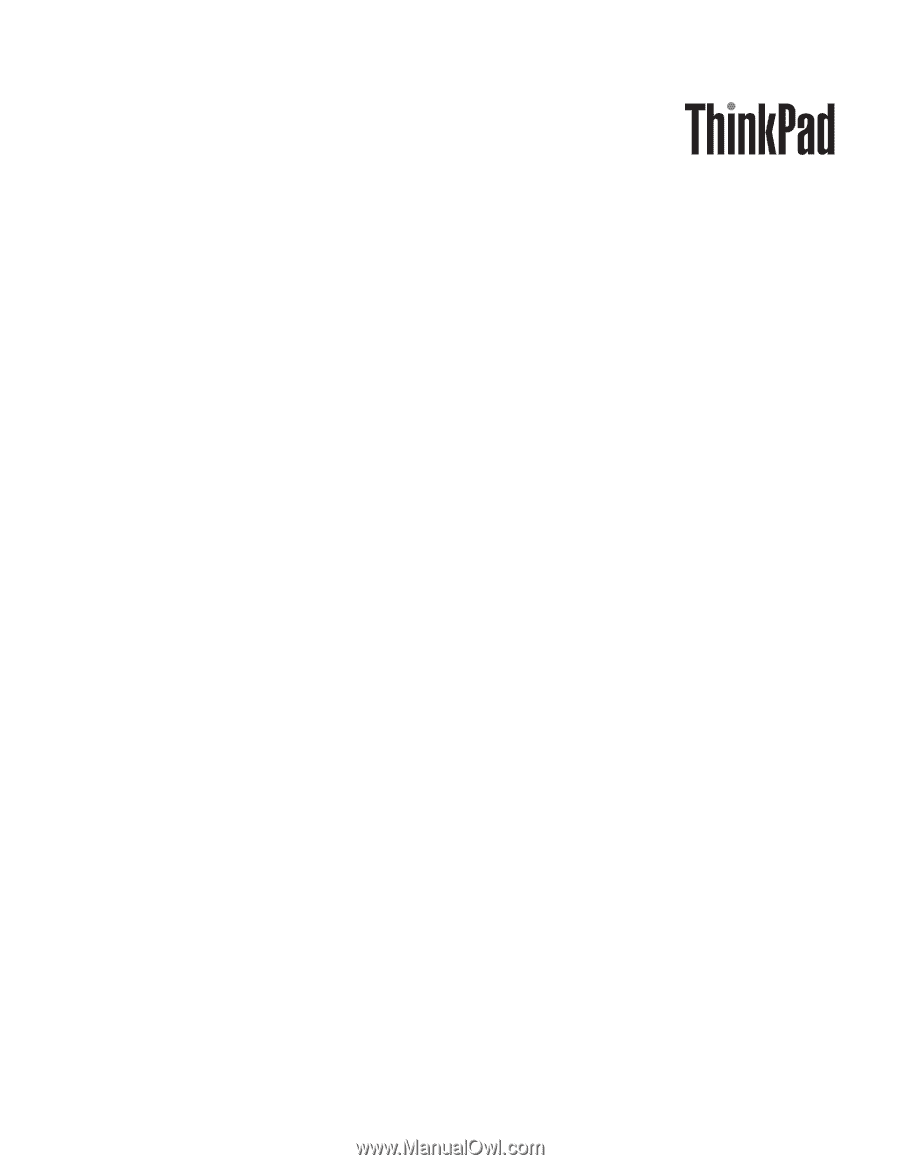
ThinkPad T410 and T410i
Hardware Maintenance Manual