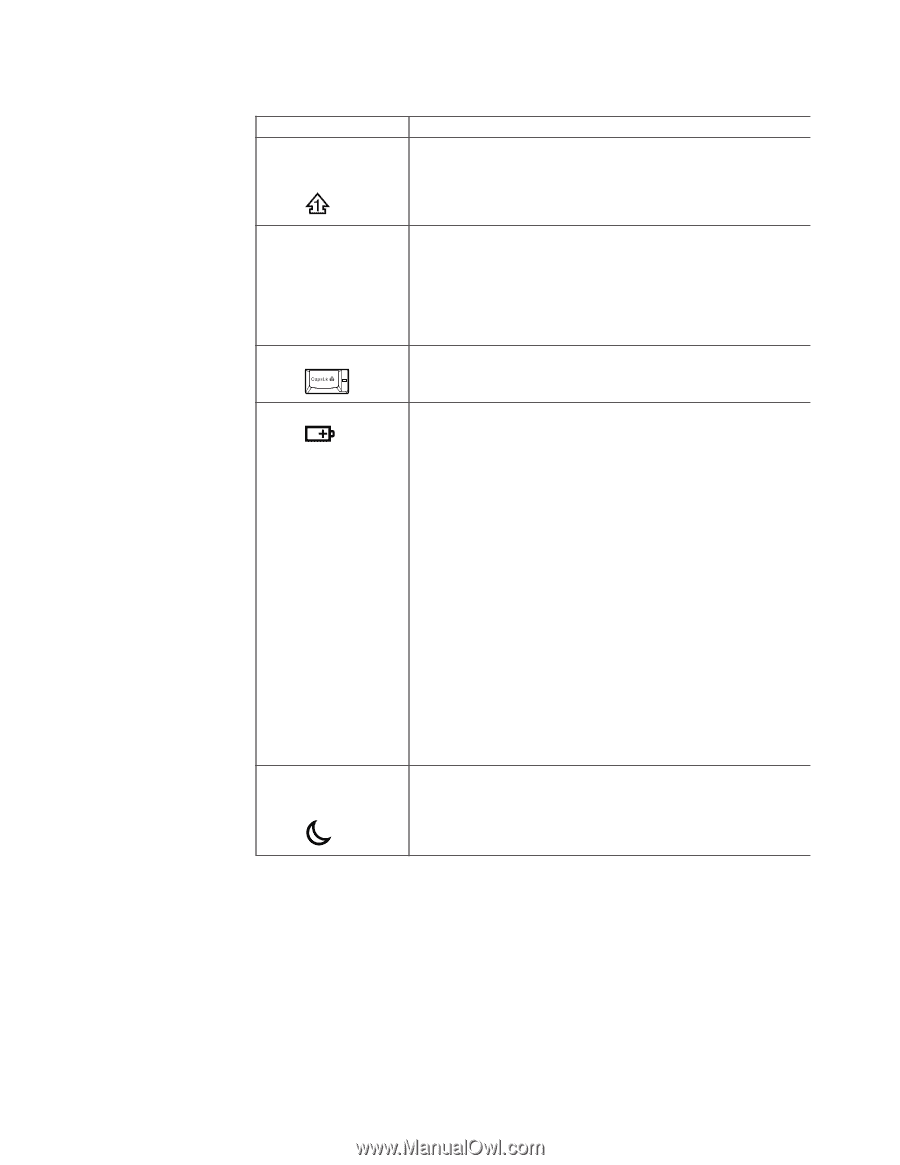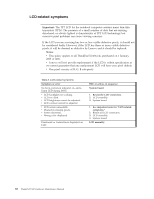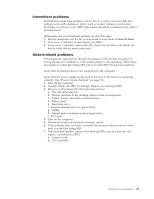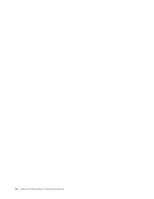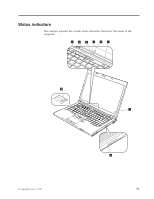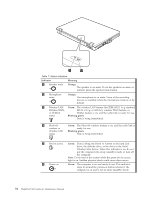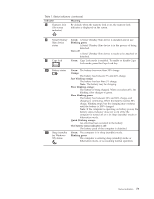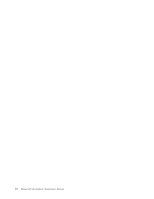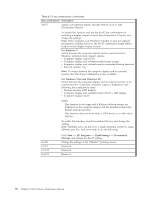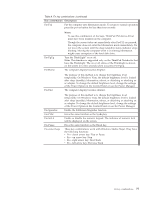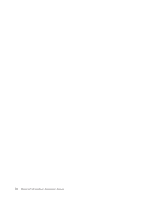Lenovo 2518F5U User Manual - Page 81
Slow blinking green, Quick blinking orange
 |
View all Lenovo 2518F5U manuals
Add to My Manuals
Save this manual to your list of manuals |
Page 81 highlights
Table 7. Status indicators (continued) Indicator 7 Numeric lock (On-screen indicator) Meaning By default, when the numeric lock is on, the numeric lock indicator is displayed on the screen. 8 Serial Ultrabay Green: A Serial Ultrabay Slim device is installed and in use. Slim device Blinking green: status A Serial Ultrabay Slim device is in the process of being detached. Turn off: A Serial Ultrabay Slim device is ready to be attached or detached. 9 Caps lock Green: Caps Lock mode is enabled. To enable or disable Caps Lock mode, press the Caps Lock key. 10 Battery status Green: The battery has more than 20% charge. Orange: The battery has between 5% and 20% charge. Fast blinking orange: The battery has less than 5% charge. Note: The battery may be charging. Slow blinking orange: The battery is being charged. When it reaches 20%, the blinking color changes to green. Slow blinking green: The battery has between 20% and 80% charge, and charging is continuing. When the battery reaches 80% charge, blinking stops, but the charging may continue until the battery is 100% charged. Note: If the computer is operating on battery power, the battery status indicator does not work while the computer is turned off or is in sleep (standby) mode or hibernation mode. Quick blinking orange: An error has been occurred in the battery. The battery status indicator is off: The battery pack of the computer is detached. 11 Sleep (standby Green: The computer is in sleep (standby) mode. for Windows Blinking green: XP) status The computer is entering sleep (standby) mode or hibernation mode, or is resuming normal operation. Status indicators 73