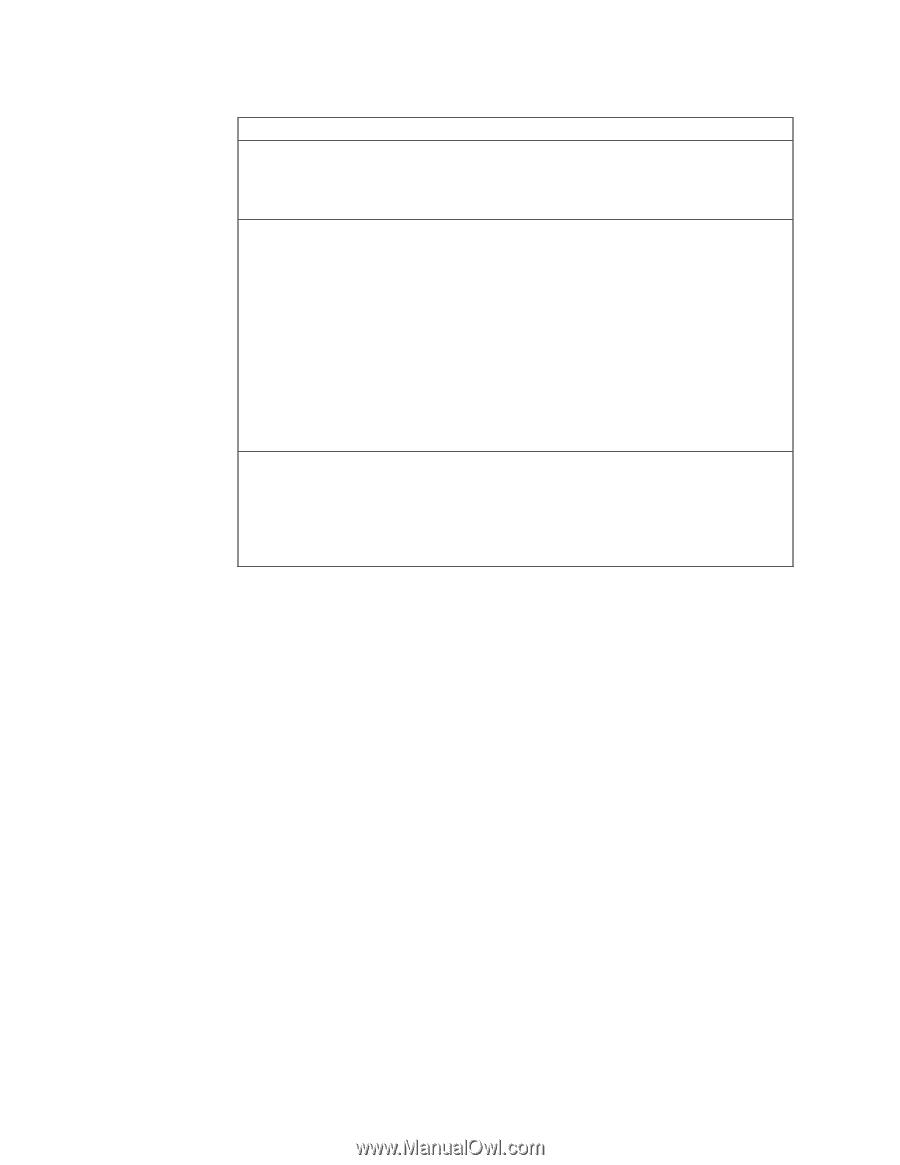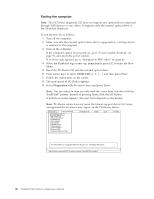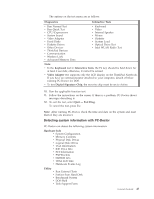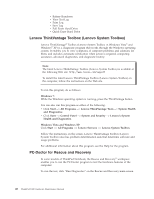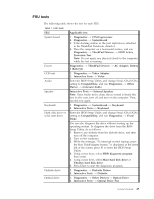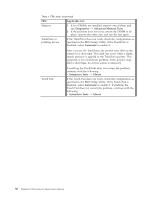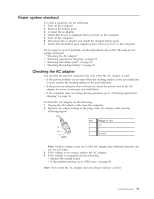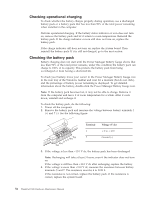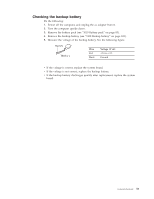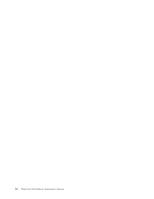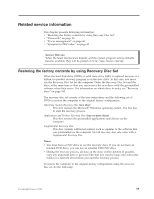Lenovo 2518F5U User Manual - Page 58
Applicable test, Diagnostics, Advanced Memory Tests, Automatic, Interactive Tests, Mouse
 |
View all Lenovo 2518F5U manuals
Add to My Manuals
Save this manual to your list of manuals |
Page 58 highlights
Table 1. FRU tests (continued) FRU Applicable test Memory 1. If two DIMMs are installed, remove one of them and run Diagnostics --> Advanced Memory Tests. 2. If the problem does not recur, return the DIMM to its place, remove the other one, and run the test again. TrackPoint or pointing device If the TrackPoint does not work, check the configuration as specified in the BIOS Setup Utility. If the TrackPoint is disabled, select Automatic to enable it. After you use the TrackPoint, the pointer may drift on the screen for a short time. This drift can occur when a slight, steady pressure is applied to the TrackPoint pointer. This symptom is not a hardware problem. If the pointer stops after a short time, no service action is necessary. Touch Pad If enabling the TrackPoint does not correct the problem, continue with the following: v Interactive Tests --> Mouse If the Touch Pad does not work, check the configuration as specified in the BIOS Setup Utility. If the Touch Pad is disabled, select Automatic to enable it. If enabling the Touch Pad does not correct the problem, continue with the following: v Interactive Tests --> Mouse 50 ThinkPad T410 Hardware Maintenance Manual