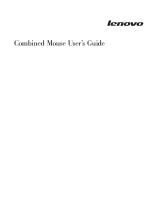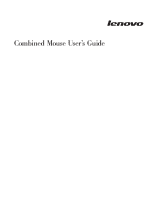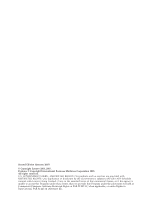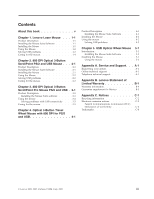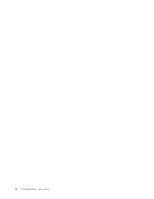Lenovo 41U3074 User Guide
Lenovo 41U3074 - Laser Mouse Manual
 |
UPC - 882861702572
View all Lenovo 41U3074 manuals
Add to My Manuals
Save this manual to your list of manuals |
Lenovo 41U3074 manual content summary:
- Lenovo 41U3074 | User Guide - Page 1
Combined Mouse User's Guide - Lenovo 41U3074 | User Guide - Page 2
- Lenovo 41U3074 | User Guide - Page 3
Combined Mouse User's Guide - Lenovo 41U3074 | User Guide - Page 4
. All rights reserved. U.S. GOVERNMENT USERS - RESTRICTED RIGHTS: Our products and/or services are provided with RESTRICTED RIGHTS. Use, duplication or disclosure by the Government is subject to the GSA ADP Schedule contract with Lenovo Group Limited, if any, or the standard terms of this commercial - Lenovo 41U3074 | User Guide - Page 5
book v Chapter 1. Lenovo Laser Mouse . . . 1-1 Product Description 1-1 Installing the Mouse Suite Software 1-1 Installing the Mouse 1-1 Using the Mouse 1-2 Solving USB problems 1-3 Caring for the mouse 1-4 Chapter 2. 800 DPI Optical 3-Button ScrollPoint PS/2 and USB Mouse . . . 2-1 Product - Lenovo 41U3074 | User Guide - Page 6
iv Combined Mouse User's Guide - Lenovo 41U3074 | User Guide - Page 7
manual contains instructions for installing and using the Laser Mouse, 800 DPI Optical 3-Button ScrollPoint® PS/2 and USB Mouse, 800 DPI Optical 3-Button ScrollPoint Pro Mouse PS/2 and USB, Optical 3-Button Travel Wheel Mouse with 800 DPI for PS/2 and USB, and the USB Optical Wheel Mouse. © Lenovo - Lenovo 41U3074 | User Guide - Page 8
vi Combined Mouse User's Guide - Lenovo 41U3074 | User Guide - Page 9
Windows XP with Service Pack 2 v Microsoft Windows Vista™ v Operating systems that support USB connectivity This package contains: v One Lenovo Laser Mouse. v One CD-ROM containing installation software and an online User's Manual v One USB to PS/2 adapter Installing the Mouse Suite Software - Lenovo 41U3074 | User Guide - Page 10
the mouse USB connector to the computer USB connector. 2. The New Hardware Found window will open stating, Windows is installing the software for your new hardware. Windows XP will automatically install the proper device drivers to operate your new mouse. Using the Mouse The Lenovo Laser Mouse has - Lenovo 41U3074 | User Guide - Page 11
section contains information on solving problems with USB connectivity. Note: There have been some cases where a computer has USB connectors, but the BIOS does not support them. Contact your computer manufacturer to find out how to upgrade the BIOS. The Lenovo Laser Mouse does not respond. v Make - Lenovo 41U3074 | User Guide - Page 12
before cleaning. Keep beverages away from the mouse working area and avoid any spills. The maintenance of your Lenovo Laser Mouse will ensure longer life, and will minimize the chances of causing damage to your mouse and computer. There are no user serviceable parts. 1-4 Combined Mouse User's Guide - Lenovo 41U3074 | User Guide - Page 13
that support USB connectivity v PS/2 ports on computers using the Microsoft Windows NT ® Workstation operating system. This package contains: v One 800 DPI Optical 3-Button ScrollPoint PS/2 and USB Mouse. v One CD-ROM containing installation software and an online User's Manual v One USB to PS - Lenovo 41U3074 | User Guide - Page 14
computer USB connector. 2. The New Hardware Found window will open stating, Windows is installing the software for your new hardware. Windows XP will automatically install the proper device drivers to operate your new mouse. Using the Mouse The 800 DPI Optical 3-Button ScrollPoint PS/2 and USB Mouse - Lenovo 41U3074 | User Guide - Page 15
on solving problems with USB connectivity. Note: There have been some cases where a computer has USB connectors, but the BIOS does not support them. Contact your computer manufacturer to find out how to upgrade the BIOS. The 800 DPI Optical 3-Button ScrollPoint PS/2 and USB Mouse does not - Lenovo 41U3074 | User Guide - Page 16
2-4 Combined Mouse User's Guide - Lenovo 41U3074 | User Guide - Page 17
Pro Mouse PS/2 and USB online User's Manual v A USB to PS/2 adapter Installing the Mouse Suite software Included in your package is a CD-ROM containing installation software for the mouse. To install the Mouse Suite Software: 1. Turn on the computer and start Windows. 2. Insert the Device Driver CD - Lenovo 41U3074 | User Guide - Page 18
on a ThinkPad computer until the Windows XP desktop displays. 1. Plug the mouse connector into the computer USB connector. 2. The New Hardware Found window will open stating, Windows is installing the software for your new hardware. Windows XP will automatically install the proper device drivers to - Lenovo 41U3074 | User Guide - Page 19
on solving problems with USB connectivity. Note: There have been some cases where a computer has the physical USB ports, but the BIOS does not support them. You will need to contact your computer manufacturer to upgrade the BIOS. The 800 DPI Optical 3-Button ScrollPoint Pro Mouse PS/2 and USB does - Lenovo 41U3074 | User Guide - Page 20
3-4 Combined Mouse User's Guide - Lenovo 41U3074 | User Guide - Page 21
support USB connectivity v PS/2 ports on computers using the Microsoft Windows NT ® Workstation operating system. This package contains: v One Optical 3-Button Travel Wheel Mouse with 800 DPI for PS/2 and USB. v One CD-ROM containing installation software and an online User's Manual v One USB to PS - Lenovo 41U3074 | User Guide - Page 22
mouse to a USB connector on a ThinkPad or other mobile computer until you see the Windows XP desktop. 1. Connect the mouse USB connector to the computer USB proper device drivers to operate your new mouse. Using the mouse The Optical 3-Button Travel Wheel Mouse with 800 DPI for PS/2 and USB has - Lenovo 41U3074 | User Guide - Page 23
on solving problems with the USB connectivity. Note: There have been some cases where a computer has USB connectors, but the BIOS does not support them. Contact your computer manufacturer to find out how to upgrade the BIOS. The Optical 3-Button Travel Wheel Mouse with 800 DPI for PS/2 and USB does - Lenovo 41U3074 | User Guide - Page 24
4-4 Combined Mouse User's Guide - Lenovo 41U3074 | User Guide - Page 25
Professional v Microsoft Windows XP v Microsoft Windows Vista™ v Operating systems that support USB connectivity v PS/2 ports on computers using the Microsoft Windows NT ® Workstation operating system. Installing the Mouse Suite Software Included in your package is a CD-ROM containing installation - Lenovo 41U3074 | User Guide - Page 26
hand corner of the Mouse Suite software interface. Solving USB problems This section contains information on solving problems with USB connectivity. Note: There have been some cases where a computer has USB connectors, but the BIOS does not support them. Contact your computer manufacturer to find - Lenovo 41U3074 | User Guide - Page 27
mouse Always disconnect the mouse before cleaning. Keep beverages away from the mouse working area and avoid any spills. The maintenance of your USB Optical Wheel Mouse will ensure longer life, and will minimize the chances of causing damage to your mouse and computer. There are no user serviceable - Lenovo 41U3074 | User Guide - Page 28
5-4 Combined Mouse User's Guide - Lenovo 41U3074 | User Guide - Page 29
throughout the life of your product. Refer to your Lenovo Statement of Limited Warranty for a full explanation of Lenovo warranty terms. Registering your option Register to receive product service and support updates, as well as free and discounted computer accessories and content. Go to http://www - Lenovo 41U3074 | User Guide - Page 30
A-2 Combined Mouse User's Guide - Lenovo 41U3074 | User Guide - Page 31
during the warranty period, you may obtain warranty service by contacting Lenovo or an approved service provider. Each of them is referred to as a ″Service Provider.″ A list of Service Providers and their telephone numbers is available at www.lenovo.com/ support/phone. Warranty service may not - Lenovo 41U3074 | User Guide - Page 32
Lenovo will use this information to perform service under this warranty and to improve our business relationship with you, such as to conduct internal reviews of the efficiency of the warranty service we natural disasters, power surges, or improper maintenance by you; B-2 Combined Mouse User's Guide - Lenovo 41U3074 | User Guide - Page 33
may procure and provide with or integrate into the Lenovo product at your request; and v any technical or other support, such as assistance with ″how-to″ questions and those regarding product set-up and installation. This warranty is voided by removal or alteration of identification labels on the - Lenovo 41U3074 | User Guide - Page 34
or Region of Purchase Lenovo Laser Mouse Worldwide Warranty Period 1 year Type of Warranty Service 1, 4 Product or Machine Type Country or Region of Purchase 800 DPI Optical 3-Button ScrollPoint PS/2 and USB Mouse Worldwide Warranty Period 1 year Type of Warranty Service 1, 4 Product or - Lenovo 41U3074 | User Guide - Page 35
skill and tools. CRU information and replacement instructions are shipped with your product and are available from Lenovo at any time upon request. You may request that a Service Provider install some CRUs under one of the other types of warranty service designated for your product. Installation of - Lenovo 41U3074 | User Guide - Page 36
nearest Authorized Service Center. Please call the nearest Authorized Service Center to obtain a list of Authorized Service Centers, please visit: http://www.lenovo.com/mx/es/servicios México C.P. 45680, Tel. 01-800-3676900 Marketing by: Lenovo de México, Comercialización y Servicios, S. A. de C. - Lenovo 41U3074 | User Guide - Page 37
of any other product, program, or service. Lenovo may have patents or pending patent applications support applications where malfunction may result in injury or death to persons. The information contained in this document does not affect or change Lenovo product specifications or warranties - Lenovo 41U3074 | User Guide - Page 38
FCC) Declaration of Conformity [Laser Mouse, 800 DPI Optical 3-Button ScrollPoint PS/2 and USB Mouse, 800 DPI Optical 3-Button ScrollPoint Pro Mouse PS/2 and USB, Optical 3-Button Travel Wheel Mouse with 800 DPI for PS/2 and USB, and the USB Optical Wheel Mouse] - (41U3074, 31P7405, 31P8700, 31P7410 - Lenovo 41U3074 | User Guide - Page 39
dichos requisitos de protección como resultado de una modificación no recomendada del producto, incluyendo el ajuste de tarjetas de opción que no sean Lenovo. Este producto ha sido probado y satisface los límites para Equipos Informáticos Clase B de conformidad con el Estándar Europeo EN 55022. Los - Lenovo 41U3074 | User Guide - Page 40
Lenovo product service information for Taiwan Trademarks The following terms are trademarks of Lenovo in the United States, other countries, or both: v Lenovo v Lenovo logo v ScrollPoint v ThinkPad product, or service names may be trademarks or service marks of others C-4 Combined Mouse User's Guide - Lenovo 41U3074 | User Guide - Page 41
- Lenovo 41U3074 | User Guide - Page 42
Part Number: 41U3073 Printed in USA (1P) P/N: 41U3073
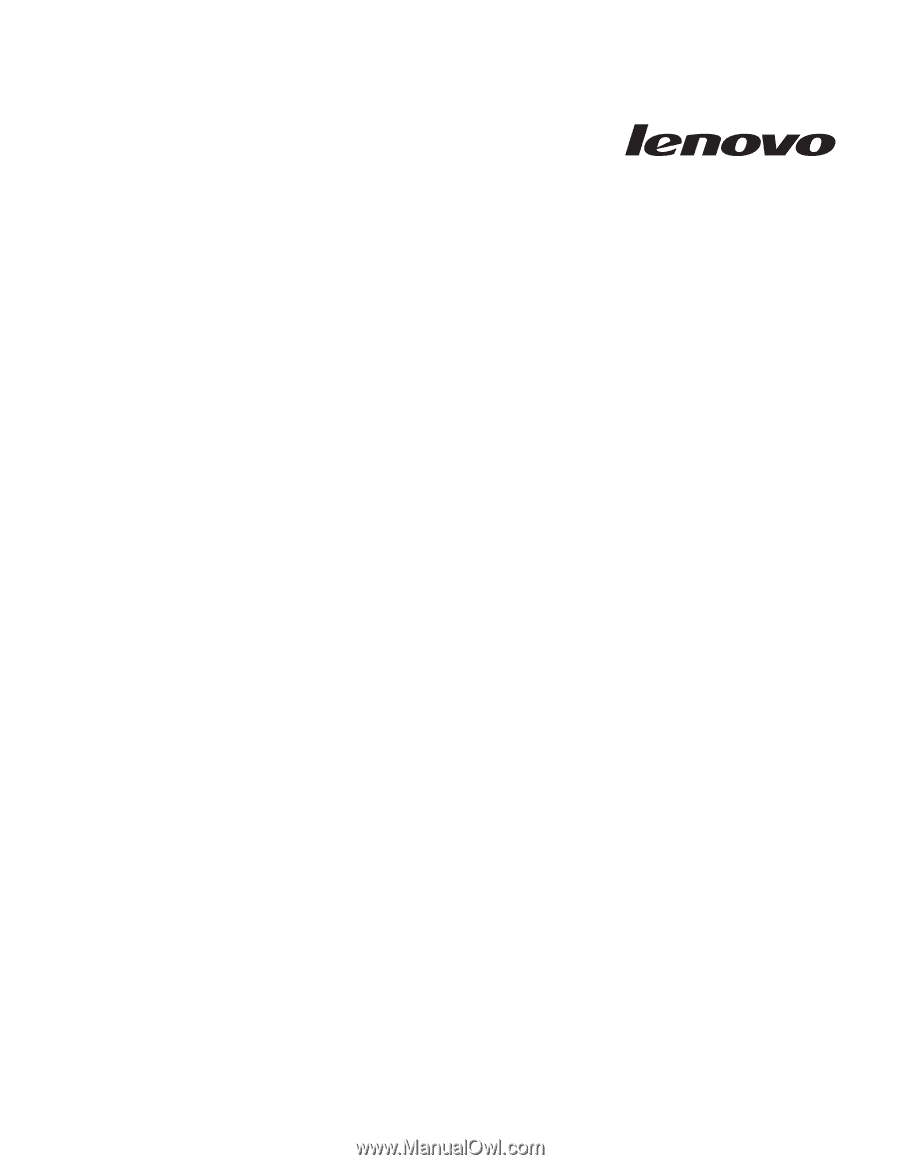
Combined
Mouse
User’s
Guide