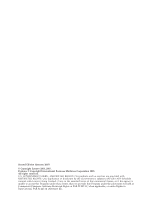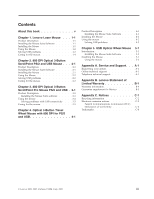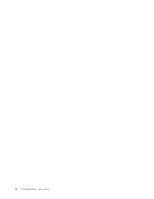Lenovo 41U3074 User Guide - Page 9
Lenovo, Laser, Mouse - driver
 |
UPC - 882861702572
View all Lenovo 41U3074 manuals
Add to My Manuals
Save this manual to your list of manuals |
Page 9 highlights
Chapter 1. Lenovo Laser Mouse This Chapter contains installation, usage, and maintenance information for the Lenovo Laser Mouse. Product Description The Lenovo Laser Mouse includes a TiltWheel to control vertical and horizontal scrolling and other functions. The mouse includes a PS/2 and USB connector and can be connected to any enabled USB port. The mouse works with computers that use the following operating systems: v Microsoft® Windows® 2000 Professional with Service Pack 4 v Microsoft Windows XP with Service Pack 2 v Microsoft Windows Vista™ v Operating systems that support USB connectivity This package contains: v One Lenovo Laser Mouse. v One CD-ROM containing installation software and an online User's Manual v One USB to PS/2 adapter Installing the Mouse Suite Software Included in your package is a CD-ROM containing installation software for the mouse. To install the Mouse Suite Software: 1. Turn on the computer and start the operating system. 2. Insert the Device Driver CD into your CD-ROM drive. Click the Driver arrow. Follow the on-screen instructions on your screen. If the setup program does not open, go to steps 3-6. If the setup program opens, go to step 6. 3. Click Start. 4. Click Run. 5. In the command line, type X:/setup where X is the drive letter for your CD-ROM drive. 6. Click OK. 7. Follow the on-screen instructions to complete the Mouse Suite software installation. Note: When you are prompted, click PS/2 if you will be connecting the mouse to the standard mouse connector or click USB you will be using the mouse with a USB connector. Installing the Mouse This section contains information for installing the mouse in PS/2 mode and in USB mode. If a PS/2 mouse is plugged into your computer, you must first turn off your computer prior to removing this mouse. Plug in your mouse and restart your computer. If a message displays indicating that you do not have a PS/2 mouse connected, ignore the message and continue. Installing the mouse in PS/2 mode To install the mouse using the Windows 2000, Windows XP, or Windows Vista operating system, do the following: 1. Turn off your computer. © Lenovo 2005, 2007. Portions © IBM Corp. 2005. 1-1