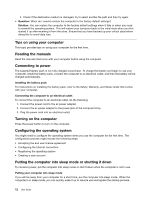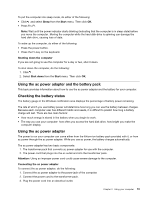Lenovo B475e User Guide - Lenovo B475e, B575e - Page 31
Using the touch pad, Do not short-circuit it.
 |
View all Lenovo B475e manuals
Add to My Manuals
Save this manual to your list of manuals |
Page 31 highlights
DANGER If the rechargeable battery pack is incorrectly replaced, there is danger of an explosion. The battery pack contains a small amount of harmful substances. To avoid possible injury: • Replace only with a battery of the type recommended by Lenovo. • Keep the battery pack away from fire. • Do not expose it to excessive heat. • Do not expose it to water or rain. • Do not short-circuit it. • Store it in a cool dry place. • Keep it away from children. Using the touch pad B575e 1 23 Note: Your computer might look different from the above illustration. 1 Touch pad: To move the cursor on the screen, slide your fingertip over the pad in the direction in which you want the cursor to move. 2 Left click button: Functions the same as the left button on a conventional mouse. 3 Right click button: Functions the same as the right button on a conventional mouse. Note: You can enable or disable the touch pad by pressing Fn+F6. Chapter 2. Using your computer 15