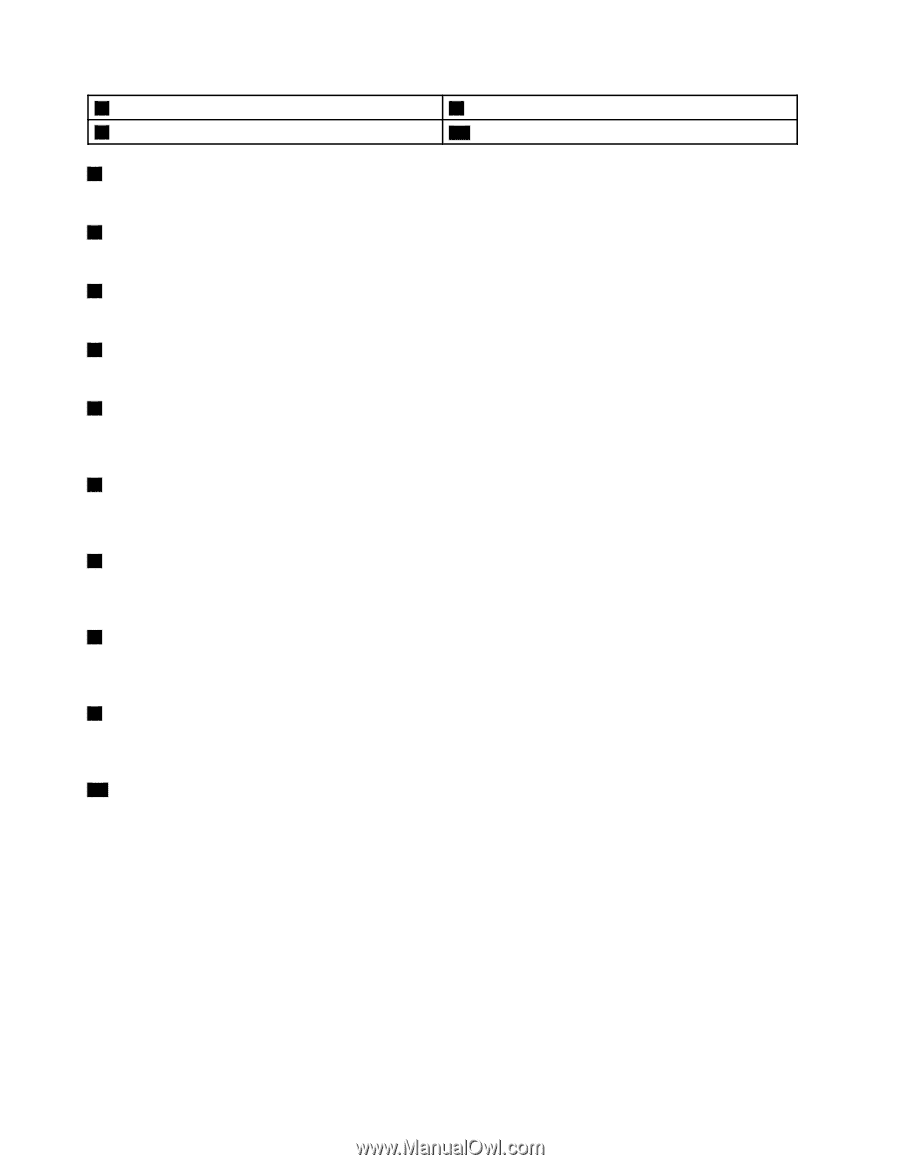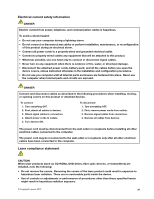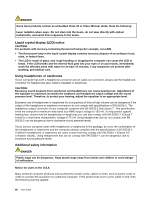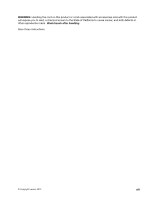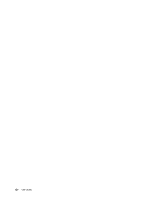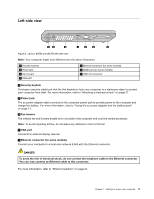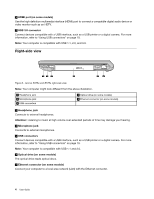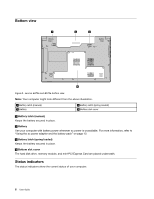Lenovo B575e User Guide - Lenovo B475e, B575e - Page 18
OneKey Recovery Pro program button, Integrated camera on some models
 |
View all Lenovo B575e manuals
Add to My Manuals
Save this manual to your list of manuals |
Page 18 highlights
4 Speakers 5 Power button 9 Numeric keypad (on some models) 10 Status indicators 1 Integrated camera (on some models) Use the camera to take pictures or hold a video conference. 2 Wireless module antennas (on some models) The built-in antennas ensure optimal reception of wireless radio. 3 Computer display The LCD display provides brilliant visual output. 4 Speakers To adjust the sound level of the built-in speakers, refer to "Function key combinations" on page 17. 5 Power button Press this button to turn on the computer. To turn off the computer, use the Shutdown option on the Start menu. 6 OneKey Recovery Pro program button Press the OneKey Recovery Pro program button to launch the recovery program preinstalled on your computer. For more information, refer to "OneKey Recovery Pro program button" on page 17. 7 Built-in microphone The built-in microphone (with noise reduction) can be used for video conferencing, voice narration, or simple audio recordings. 8 Touch pad Move your fingertip across the touch pad to move the pointer. The touch pad buttons provide functions similar to those of a mouse and its buttons. For more information, refer to "Using the touch pad" on page 15. 9 Numeric keypad (on some models) Your computer might have a numeric keypad that can be used to quickly input numbers. For more information, refer to "Using the keyboard" on page 16. 10 Status indicators The status indicators show the current status of your computer. For more information, refer to "Status indicators" on page 6. 2 User Guide