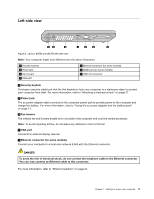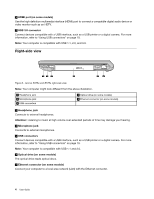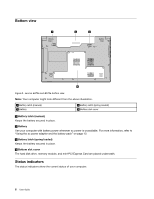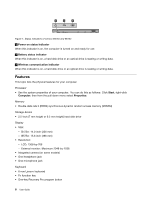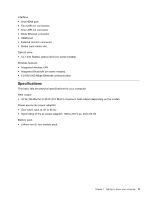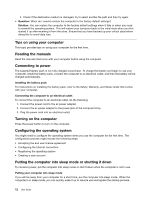Lenovo B575e User Guide - Lenovo B475e, B575e - Page 23
Caps lock indicator, Numeric lock indicator, Hard disk drive indicator, When this indicator is
 |
View all Lenovo B575e manuals
Add to My Manuals
Save this manual to your list of manuals |
Page 23 highlights
1 2 3 B575e Figure 6. Status indicators of Lenovo B475e and B575e 1 Caps lock indicator When the indicator is on, the Caps lock mode is enabled. You can type all alphabetic characters (A-Z) in upper case without pressing the Shift key. 2 Numeric lock indicator When the indicator is on, the numeric keypad is enabled. You can use the keypad to type numbers quickly. 3 Hard disk drive indicator When this indicator is on, a hard disk drive or an optical drive is reading or writing data. Chapter 1. Getting to know your computer 7
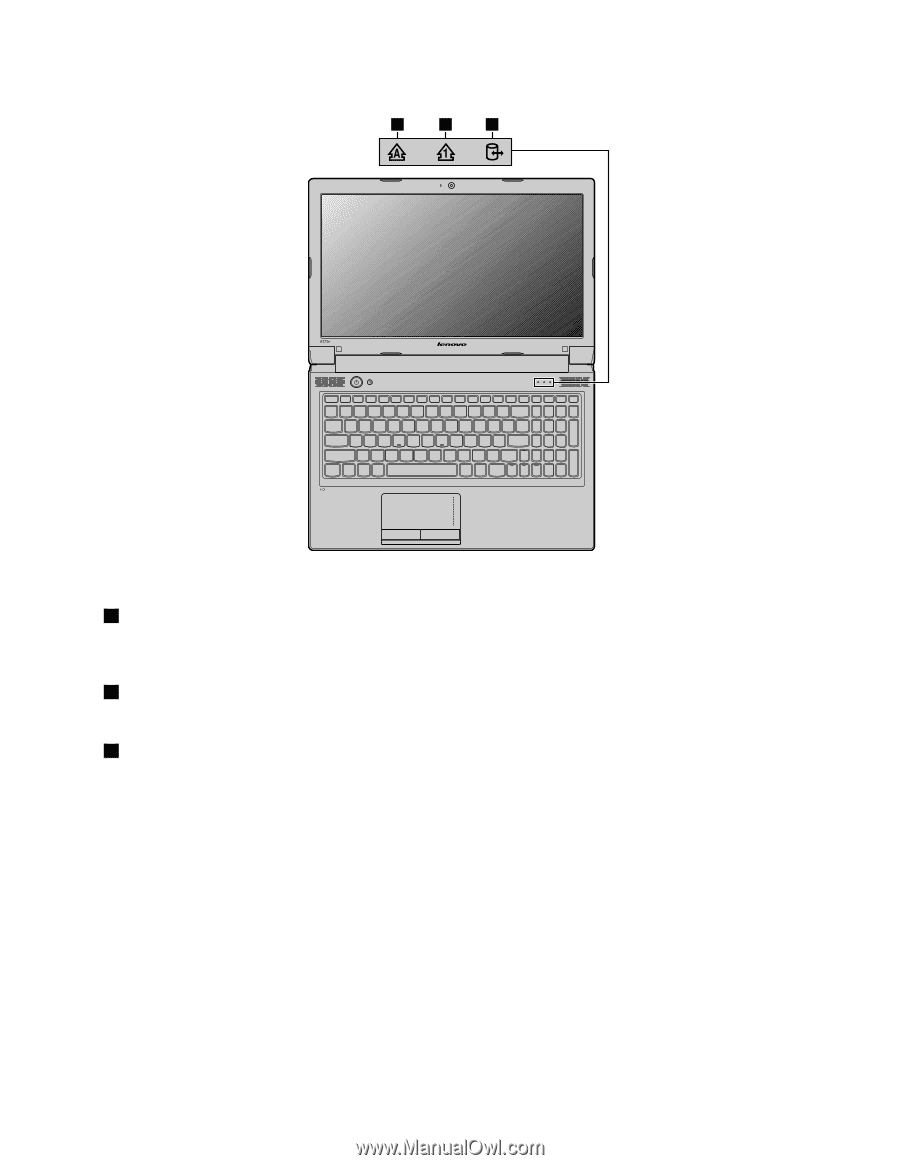
1
2
3
Figure 6. Status indicators of Lenovo B475e and B575e
1
Caps lock indicator
When the indicator is on, the Caps lock mode is enabled. You can type all alphabetic characters (A-Z) in
upper case without pressing the Shift key.
2
Numeric lock indicator
When the indicator is on, the numeric keypad is enabled. You can use the keypad to type numbers quickly.
3
Hard disk drive indicator
When this indicator is on, a hard disk drive or an optical drive is reading or writing data.
Chapter 1
.
Getting to know your computer
7