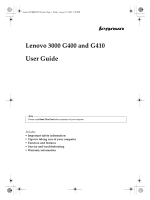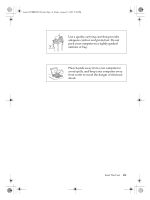Lenovo G400 G400&G410 User's Guide - Page 3
Contents - specification
 |
View all Lenovo G400 manuals
Add to My Manuals
Save this manual to your list of manuals |
Page 3 highlights
Lenovo EVEREST UG.book Page iii Friday, August 17, 2007 5:40 PM Contents Read This First v Chapter 1. Finding Information 1 This Guide and Other Publications 1 Chapter 2. Caring for Your Computer . . . . .3 Important Tips 3 Be Careful about Where and How You Work 3 Be Gentle with Your Computer 4 Carry Your Computer Properly 4 Handle Storage Media and Drives Properly 5 Take Care in Setting Passwords 5 Other Important Tips 5 Cleaning the Cover of Your Computer . . . 6 Cleaning Your Computer Keyboard 6 Cleaning Your Computer Display 7 Chapter 3. Getting Started 9 Knowing the Parts 10 Top View 10 Right-side View 13 Left-side View 14 Bottom View 16 Front View 17 Accessibility and Comfort 18 Basics 20 Special Keys and Buttons 20 Mute Button 22 Using the Touch Pad 22 Status Indicators 23 Preventing Problems 25 Learn How to Achieve All Day Computing 28 Your Computer Batteries 28 Checking Battery Status 28 Using the AC Adapter 29 Charging the Battery 30 Handling the Battery 30 Security 31 Attaching a Mechanical Lock 31 Using Passwords 31 Chapter 4. Solving Computer Problems 37 Frequently Asked Questions 38 Troubleshooting 39 Display Problems 39 A Password Problem 40 Keyboard Problems 40 Sleep or Hibernation Problems 41 Computer Screen Problems 42 Battery Problems 43 A Hard Disk Drive Problem 44 A Startup Problem 44 Other Problems 44 Chapter 5. Upgrading and Replacing Devices 45 Replacing the Battery 45 Upgrading the Hard Disk Drive 46 Replacing Memory 49 Chapter 6. Getting Help and Service . . . . 53 Getting Help and Service 53 Getting Help on the Web 53 Calling the Customer Support Center 53 Getting Help around the World 55 Appendix A. Warranty Information 57 Warranty Information 57 Types of Warranty Service 58 Lenovo Warranty Service Telephone Numbers 59 Warranty Service Telephone Numbers . . .59 Appendix B. Customer Replaceable Units (CRUs) . . . . 61 Appendix C. Features and Specifications 63 Features 63 Specifications 65 iii