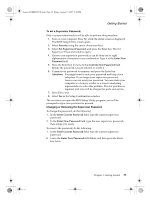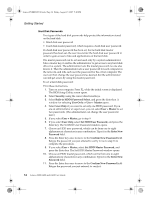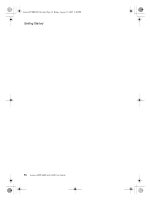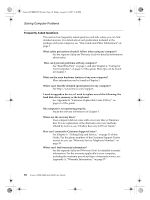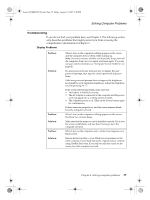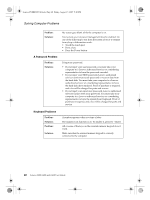Lenovo G400 G400&G410 User's Guide - Page 43
Set HDD Master Password
 |
View all Lenovo G400 manuals
Add to My Manuals
Save this manual to your list of manuals |
Page 43 highlights
Lenovo EVEREST UG.book Page 35 Friday, August 17, 2007 5:40 PM Getting Started 12. Commit any password to memory, and press the Enter key. 13. Select Set HDD User Password, and press the Enter key. The Set HDD User Password window opens. 14. Choose an HDD user password, which can be from one to eight alphanumeric characters in any combination. Type it in the Enter New Password field. 15. Press the Enter key once to move to the Confirm New Password field. Retype the password you just entered, to verify it. 16. Commit any password to memory, and press the Enter key. 17. Press F10 to exit. 18. Select Yes in the Setup Confirmation window. The next time you turn on your computer, you will have to type the HDD user or master password in order to start your computer and get access to your operating system. Changing or Removing the HDD Passwords To change or remove the User Only HDD password, select Set HDD User Password and do as follows: • To change the HDD user password, type the current password in the Enter Current Password field. Then type the new password in the Enter New Password field, and retype it to verify it in the Confirm New Password field. • To remove the HDD user password, type the current password in the Enter Current Password field. Then leave the Enter New Password field blank, and press the Enter key twice. To change or remove the User + Master HDD password, do as follows: • To change the HDD user password, select Set HDD User Password and type the current HDD user password in the Enter Current Password field. Then type the new password in the Enter New Password field, and retype it to verify it in the Confirm New Password field. • To change the HDD master password, select Set HDD Master Password and type the current HDD master password in the Enter Current Password field. Then type the new password in the Enter New Password field, and retype it to verify it in the Confirm New Password field. • To remove the HDD password, select Set HDD Master Password and type the current HDD master password in the Enter Current Password field. Then leave the Enter New Password field blank, and press the Enter key twice. Both HDD user and master passwords will be removed. Chapter 3. Getting Started 35