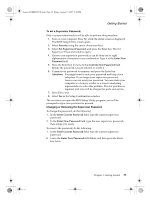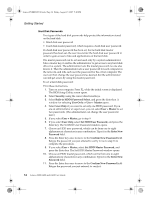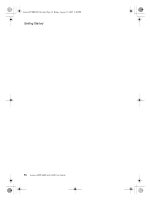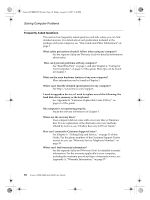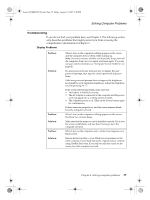Lenovo G400 G400&G410 User's Guide - Page 42
Security, Built-in HDD1 Password Select, User Only, User + Master, Set HDD User Password, Enter New
 |
View all Lenovo G400 manuals
Add to My Manuals
Save this manual to your list of manuals |
Page 42 highlights
Lenovo EVEREST UG.book Page 34 Friday, August 17, 2007 5:40 PM Getting Started Hard Disk Passwords Two types of the hard disk passwords help protect the information stored on the hard disk: • Hard disk user password • Hard disk master password, which requires a hard disk user password If a hard disk user password has been set, but no hard disk master password has been set, the user must enter the hard disk user password in order to gain access to files and applications on the hard disk. The master password can be set and used only by a system administrator. Like a master key, it enables the administrator to get access to any hard disk drive in a system. The administrator sets the master password; no one else knows it. Then the administrator sets a user password for each computer in the network, and tells each user the password for his or her computer. The user can then change the user password as desired, but the administrator can still get access by using the master password. To set a hard disk password: Print these instructions. 1. Turn on your computer. Press F2, while the initial screen is displayed. The BIOS Setup Utility screen opens. 2. Select Security, using the cursor directional keys. 3. Select Built-in HDD1 Password Select, and press the Enter key. A window for selecting User Only or User + Master opens. 4. Select User Only if you want to set only one HDD password. If you are an administrator or supervisor, you can select User + Master to set two passwords. (The administrator can change the user password later.) 5. If you select User + Master, go to step 9. 6. If you select User Only, select Set HDD User Password, and press the Enter key. The Set HDD User Password window opens. 7. Choose an HDD user password, which can be from one to eight alphanumeric characters in any combination. Type it in the Enter New Password field. 8. Press the Enter key once to move to the Confirm New Password field. Retype the password you just entered to verify it. Go to step 16 to complete the procedure. 9. If you select User + Master, select Set HDD Master Password, and press the Enter key. The Set HDD Master Password window opens. 10. Choose an HDD master password, which can be from one to eight alphanumeric characters in any combination. Type it in the Enter New Password field. 11. Press the Enter key once to move to the Confirm New Password field. Retype the password you just entered, to verify it. 34 Lenovo 3000 G400 and G410 User Guide