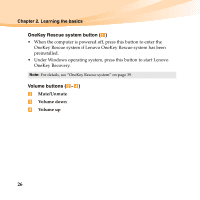Lenovo IdeaPad U455 Lenovo IdeaPad U455 User Guide V1.0 - Page 43
Using VeriFace™, Using passwords, For more details on VeriFace, see the software help.
 |
View all Lenovo IdeaPad U455 manuals
Add to My Manuals
Save this manual to your list of manuals |
Page 43 highlights
Chapter 2. Learning the basics „ Using VeriFace™ VeriFace is a face recognition software which takes a digital snapshot, extracts key features of your face, and creates a digital map that becomes the system's "password". If you want to activate VeriFace for the first time, click the VeriFace icon on the desktop to register your facial image. Notes: • The face registration and verification works best in an environment with steady and even light. • You can determine whether to use this function when you log on the system. For more details on VeriFace, see the software help. „ Using passwords Using passwords helps prevent your computer from being used by others. Once you set a password and enable it, a prompt appears on the screen each time you power on the computer. Enter your password at the prompt. The computer cannot be used unless you enter the correct password. Note: This password can be from one to seven alphanumeric characters in any combination. 29