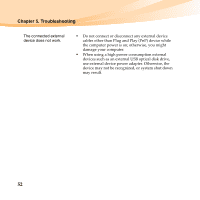Lenovo IdeaPad U455 Lenovo IdeaPad U455 User Guide V1.0 - Page 62
Power-on self-test POST., range. See Appendix B. Use and care
 |
View all Lenovo IdeaPad U455 manuals
Add to My Manuals
Save this manual to your list of manuals |
Page 62 highlights
Chapter 5. Troubleshooting The computer enters sleep mode immediately after Power-on self-test (POST). • Make sure that: - The battery is charged. - The operating temperature is within the acceptable range. See "Appendix B. Use and care information" on page 69. Note: If the battery is charged and the temperature is within range, have the computer serviced. The critical low-battery error • The battery power is getting low. Connect the AC message appears, and the adapter to the computer, or replace the battery with computer immediately turns a fully charged one. off. The computer does not • If the computer does not return from sleep mode, it return from sleep mode and may have entered hibernation mode automatically does not work. because the battery is depleted. Check the power indicator. • If your computer is in sleep mode, connect the AC adapter to the computer, then press any key or the power button. • If your computer is in hibernation mode or power-off state, connect the AC adapter to the computer, then press the power button to resume operation. Note: If the system still does not return from sleep mode, your system has stopped responding, and you cannot turn off the computer, reset the computer. However, unsaved data may be lost. To reset the computer, press and hold the power button for 4 seconds or more. If the computer is still not reset, remove the AC adapter and the battery. 48