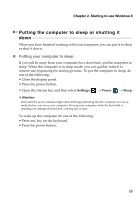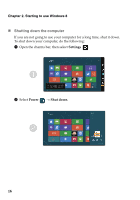Lenovo IdeaPad U530 Touch User Guide - IdeaPad U530 Touch - Page 17
Charms and the charms bar, Search charm
 |
View all Lenovo IdeaPad U530 Touch manuals
Add to My Manuals
Save this manual to your list of manuals |
Page 17 highlights
Chapter 2. Starting to use Windows 8 Charms and the charms bar Charms are navigation buttons that let you access basic tasks quickly. Charms include: Search, Share, Start, Devices, and Settings. The charms bar is the menu that contains the charms. To display the charms bar, do one of the following: • Move the cursor to the upper‐right or lower‐right corner until the charms bar is displayed. • Press the Windows key + C. • Use a finger to swipe in from the right edge of the screen until the charms bar is displayed. Search charm The Search charm is a powerful new way to find what you are looking for, including apps, settings, and files. 13

Chapter 2. Starting to use Windows 8
13
Charms and the charms bar
- - - - - - - - - - - - - - - - - - - - - - - - - - - - - - - - - - - - - - - - - - - - - - - - - - -
Charms
are navigation buttons that let you access basic tasks quickly.
Charms include: Search, Share, Start, Devices, and Settings. The
charms bar
is the menu that contains the charms. To display the charms bar, do one of
the following:
• Move the cursor to the upper
‐
right or lower
‐
right corner until the charms
bar is displayed.
• Press the Windows key
+ C.
• Use a finger to swipe in from the right edge of the screen until the charms
bar is displayed.
Search charm
The
Search
charm is a powerful new way to find what you are looking for,
including apps, settings, and files.