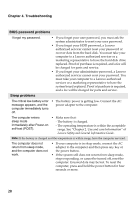Lenovo IdeaPad U530 Touch User Guide - IdeaPad U530 Touch - Page 33
Troubleshooting, Sound problems, Battery problems, A hard disk drive problem - screen not working
 |
View all Lenovo IdeaPad U530 Touch manuals
Add to My Manuals
Save this manual to your list of manuals |
Page 33 highlights
Chapter 4. Troubleshooting Sound problems No sound can be heard from the speaker even when the volume is turned up. • Make sure that: ‐ The mute function is off. ‐ The combo audio jack is not in use. ‐ The speaker is selected as the playback device. Battery problems Your computer shuts down before the battery status indicator shows empty. -orYour computer operates after the battery status indicator shows empty. • Discharge and recharge the battery. The computer does not • The surge protector in the battery might be active. operate with a fully charged Turn off the computer for one minute to reset the battery. protector; then turn on the computer again. A hard disk drive problem The hard disk drive does not work. • In the Boot menu in the BIOS setup utility, make sure that the hard disk drive is included in the EFI list. OneKey Recovery system problems Backup cannot be made. • You are not currently using a Windows operating system. • There is not enough space to store the backed up data. You need to free more hard disk space on your backup partition. Failure to restore the system partition to its factory default. • The system partition, such as the partition size or the drive capacity has been modified. Touch screen problem The touch screen reacts, but not where you are touching it. • If you cannot select objects accurately with your finger, you need to calibrate the touch screen.Select Hardware and Sound in the control panel, select Tablet PC Settings. Click Calibrate in the Tablet PC Settings dialog box. 29