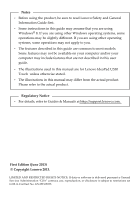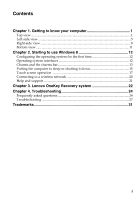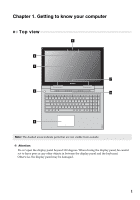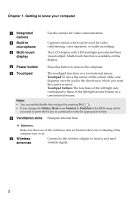Lenovo IdeaPad U530 Touch User Guide - IdeaPad U530 Touch - Page 6
Power button, Ventilation slots - bios key
 |
View all Lenovo IdeaPad U530 Touch manuals
Add to My Manuals
Save this manual to your list of manuals |
Page 6 highlights
Chapter 1. Getting to know your computer a Integrated camera b Built-in microphone c Multi-touch display Use the camera for video communication. Captures sound, which can be used for video conferencing, voice narration, or audio recordings. The LCD display with LED backlight provides brilliant visual output. Multi‐touch function is available on this display. d Power button Press this button to turn on the computer. e Touchpad The touchpad functions as a conventional mouse. Touchpad To move the cursor on the screen, slide your fingertip over the pad in the direction in which you want the cursor to move. Touchpad buttons The functions of the left/right side correspond to those of the left/right mouse button on a conventional mouse. Notes: • You can enable/disable the touchpad by pressing F6 ( ). • If you change the HotKey Mode from Enabled to Disabled in the BIOS setup utility, you need to press the Fn key in combination with the appropriate hotkey. f Ventilation slots Dissipate internal heat. Attention: Make sure that none of the ventilation slots are blocked otherwise overheating of the computer may occur. g Wireless antennas Connect to the wireless adapter to receive and send wireless signal. 2