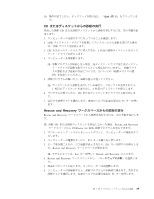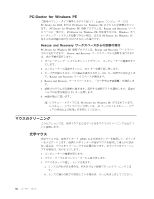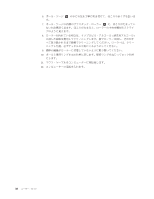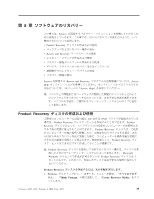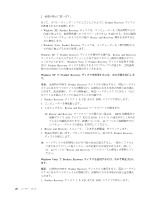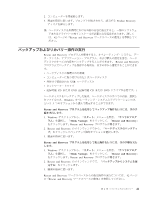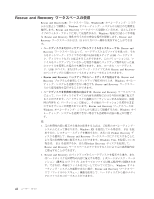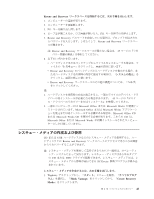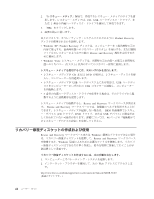Lenovo J205 (Japanese) User guide - Page 48
Windows XP, Product Recovery, Windows Vista
 |
View all Lenovo J205 manuals
Add to My Manuals
Save this manual to your list of manuals |
Page 48 highlights
2 Product Recovery v Windows XP: Product Recovery Rescue and Recovery v Windows Vista: Product Recovery Windows XP Ͱ Product Recovery Rescue and Recovery Windows Vista Ͱ Product Recovery Product Recovery Windows XP Ͱ Product Recovery Product Recovery 1 1. Product Recovery σΟεΫ 1 Λ CD ·ͨ DVD 2 3 Rescue and Recovery : Rescue and Recovery BIOS CD DVD 46 4. Rescue and Recovery 5 Product Recovery 42 ϖʔδͷʰRescue and Recovery Windows Vista Ͱ Product Recovery Product Recovery 1. Product Recovery σΟεΫ 1 Λ CD ·ͨ DVD 40

2.
画面の指示に従います。
以下に、オペレーティング・システムごとにどのように
Product Recovery
ディスク
が使用されるかを説明します。
v
Windows XP: Product Recovery
ディスクは、コンピューターを工場出荷時の元の
内容に復元する、出荷時状態へのリカバリー
(
カスタム
)
を実行する、または個別
ファイルのレスキューのようなその他の
Rescue and Recovery
操作を実行するた
めに使用します。
v
Windows Vista: Product Recovery
ディスクは、コンピューターを工場出荷時の元
の内容に復元するために使用します。
Windows XP
で
Product Recovery
ディスクを使用する場合は、
Rescue and Recovery
ワークスペースを入力するオプションとさまざまなリカバリー操作の選択のオプシ
ョンが与えられます。
Windows Vista
で
Product Recovery
ディスクを使用する場
合は、
Product Recovery
ディスクを挿入するようにプロンプトが出され、工場出荷
時の元の内容からのみ復元する処理がガイドされます。
Windows XP
で
Product Recovery
ディスクを使用するには、次の手順を実行しま
す。
重要
:
出荷時の内容を
Product Recovery
ディスクから復元すると、現在ハードディ
スク上にあるすべてのファイルが削除され、出荷時における当初の内容と置き換え
られます。復元処理中、データの削除前に、現在ハードディスク上にある
1
つ以上
のファイルを他のメディアに保存することが可能です。
1.
Product Recovery
ディスク
1
を
CD
または
DVD
ドライブに挿入します。
2.
コンピューターを再起動します。
3.
しばらくすると、
Rescue and Recovery
ワークスペースが開きます。
注
:
Rescue and Recovery
ワークスペースが開かない場合は、
BIOS
始動順序で
始動デバイス
(CD
ドライブ または
DVD
ドライブ
)
の設定が正しく行われ
ていない可能性があります。詳細については、
46
ページの『始動順序での
レスキュー・デバイスの設定』を参照してください。
4.
Rescue and Recovery
メニューで、「
システムの復元
」をクリックします。
5.
画面の指示に従います。プロンプトが出されたら、該当する
Product Recovery
ディスクを挿入します。
注
:
ハードディスクを出荷時における当初の内容に復元すると、一部のソフトウェ
アまたはドライバーの再インストールが必要になる場合があります。詳しく
は、
42
ページの『
Rescue and Recovery
ワークスペースの使用』を参照してく
ださい。
Windows Vista
で
Product Recovery
ディスクを使用するには、次の手順を実行し
ます。
重要
:
出荷時の内容を
Product Recovery
ディスクから復元すると、現在ハードディ
スク上にあるすべてのファイルが削除され、出荷時における当初の内容と置き換え
られます。
1.
Product Recovery
ディスク
1
を
CD
または
DVD
ドライブに挿入します。
40
ユーザー・ガイド