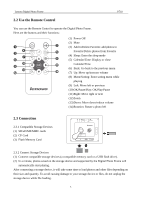Lenovo P825 Lenovo Digital Photo Frame P825 User's Guide - Page 11
Zoom, Select Delete One or Delete All: Delete the current photo Delete One or all photos Delete
 |
View all Lenovo P825 manuals
Add to My Manuals
Save this manual to your list of manuals |
Page 11 highlights
Lenovo Digital Photo Frame P710 (1) Select Delete One or Delete All: Delete the current photo (Delete One) or all photos (Delete All). (2) Press OK to confirm the Deleting task, a prompt will appear as follows: Deleting selected file(s)! (3) Select and press OK, another prompt will appear as follows: Deleting file(s) permanently! (4) Select and press OK to start deleting. Select Cancel to quit deleting. (5) The length of time the Digital Photo Frame takes to complete the deleting task depends on the quantity and the size of your file(s). 4.3 Zoom While playing photos, press the menu button on the Remote Control or press and hold OK button on the machine to enter the Photo function menu. (1) Select Zoom option in the photo menu. (2) Press OK to zoom up a photo. After pressing a few times, the size will return to the original size. (3) After zoomed up a photo, press UP/DOWN/LEFT/RIGHT to move around. 10